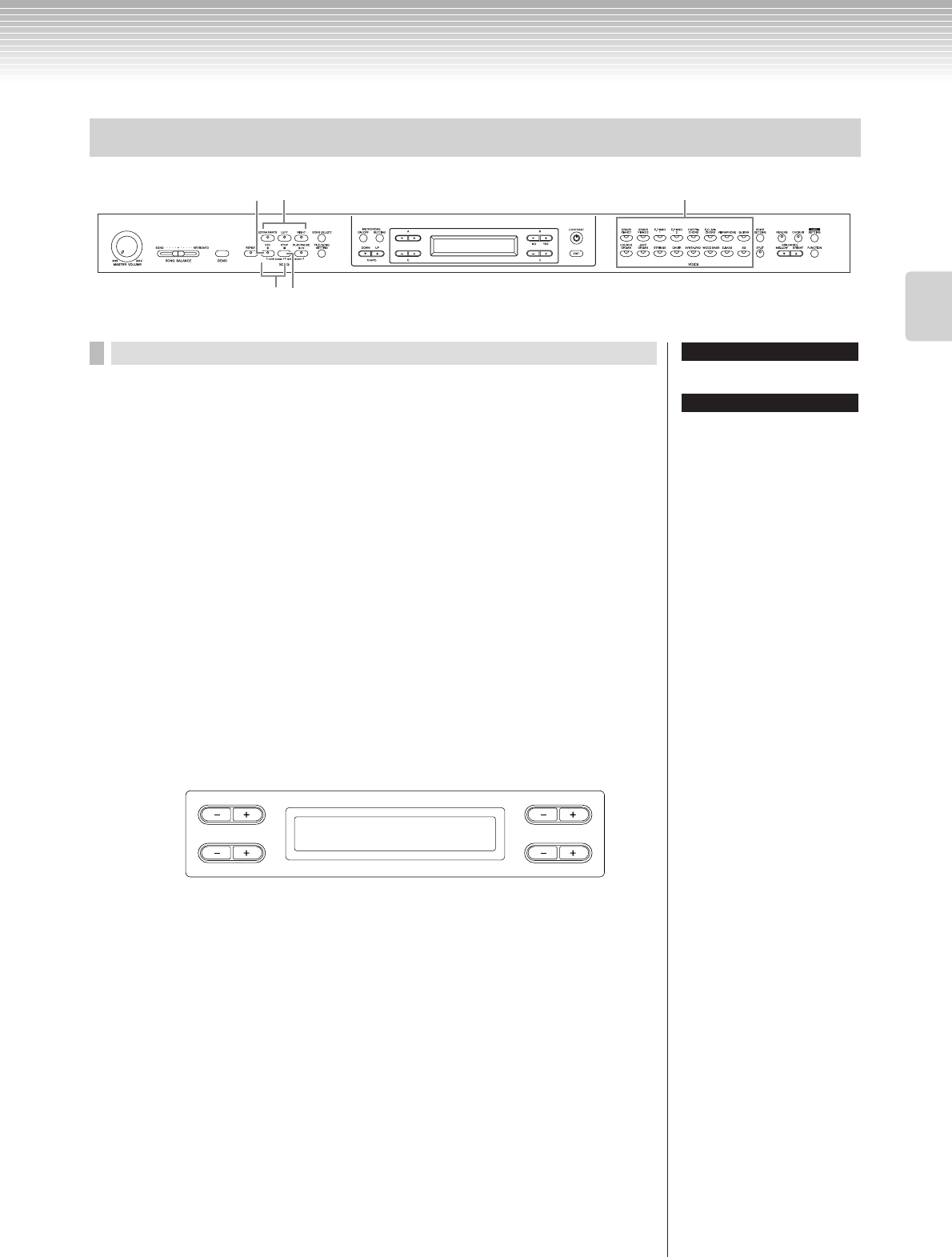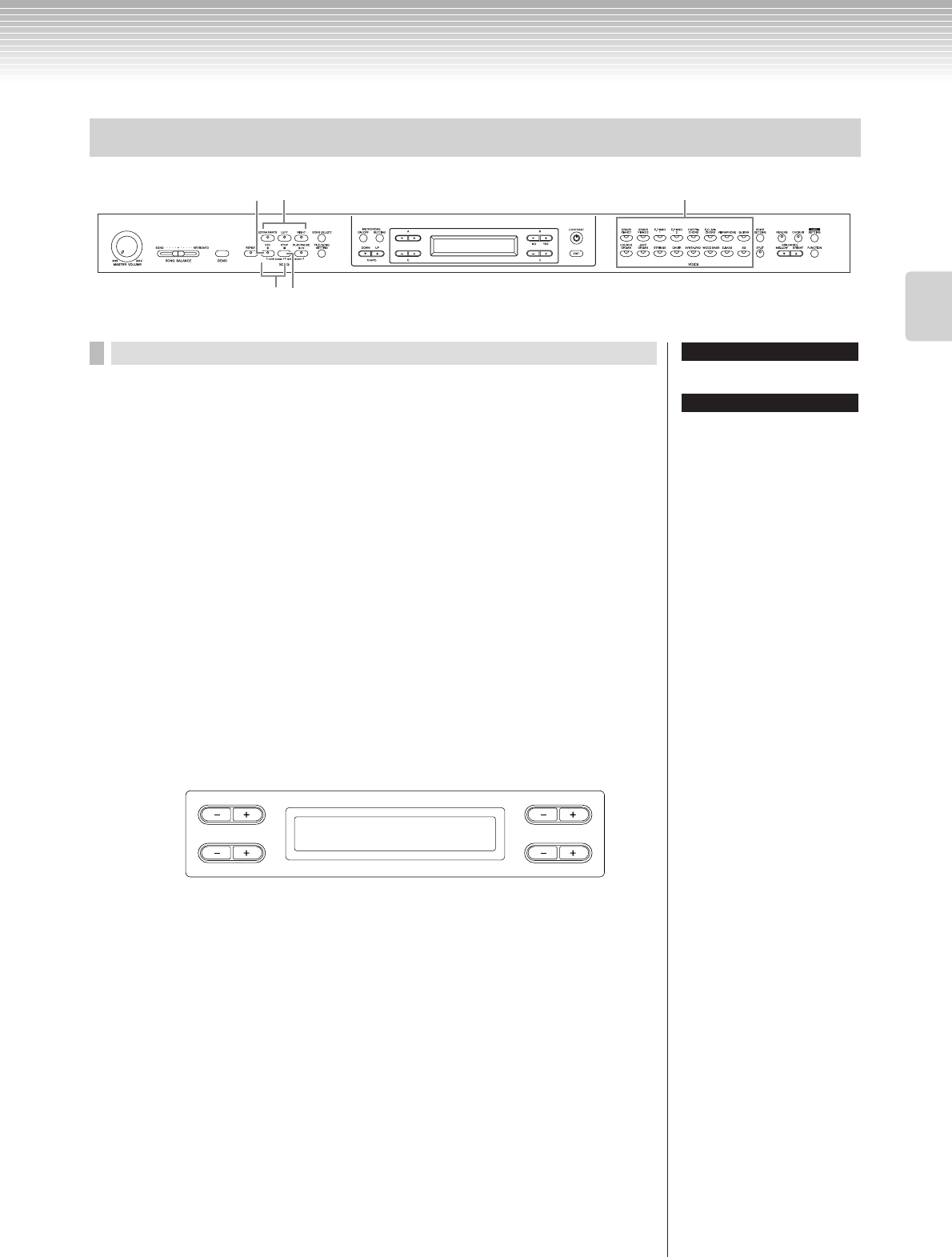
Recording Your Performance
CLP-380 Owner’s Manual
35
Basic Operation
Procedure
1. Select “New Song” and a voice for recording.
Follow the same operation steps as in “Recording a performance without
specifying the recording part” above. Refer to steps 1 – 2 on page 32.
2. Specify the recording parts and engage the record mode.
Record to the right (part 1) or left (part 2) part:
Press and hold down the [REC] button and press the [RIGHT]/[LEFT] button.
Record to the extra parts (part 3 – 16):
Press the [FILE/SONG SETTING] button and press the A [–][+] button to display
“RecExtraPartsCh.” Press the D [–][+] buttons to specify a recording part. The
specified part is assigned to the [EXTRA PARTS] button.
After specifying the recorded part to the [EXTRA PARTS] button, press and hold
down the [REC] button and press the [EXTRA PARTS] button.
The [REC] and specified part indicators flash in red.
(To stop recording, press the [REC] button again or press the [STOP] button.)
Set the tempo, if necessary.
If this record standby screen does not appear, press the [SONG SELECT] button
once.
If you don’t want to hear the right/left part while you record, press the [RIGHT]/
[LEFT] button so that its indicator is turned off.
3. Start and stop recording.
Recording begins automatically as soon as you play a note on the
keyboard.
(Optional) Press the [PLAY/PAUSE] button to start recording. To stop recording,
press the [STOP] button. The Clavinova locates the top of the song.
To stop recording, press the [STOP] button. The Clavinova locates the
top of the song.
As soon as recording is stopped, the song is automatically saved to Storage
memory (page 39). When saving is completed, the Storage memory screen
appears.
Recording a performance of several different parts
1
1
3
22
Set the tempo in Step 2.
See page 38 for more information
on recording in Dual/Split mode.
TIP
TIP
B
D
NO YES
A
C
SongRecording BAR 001
-----:NewSong
Record standby screen