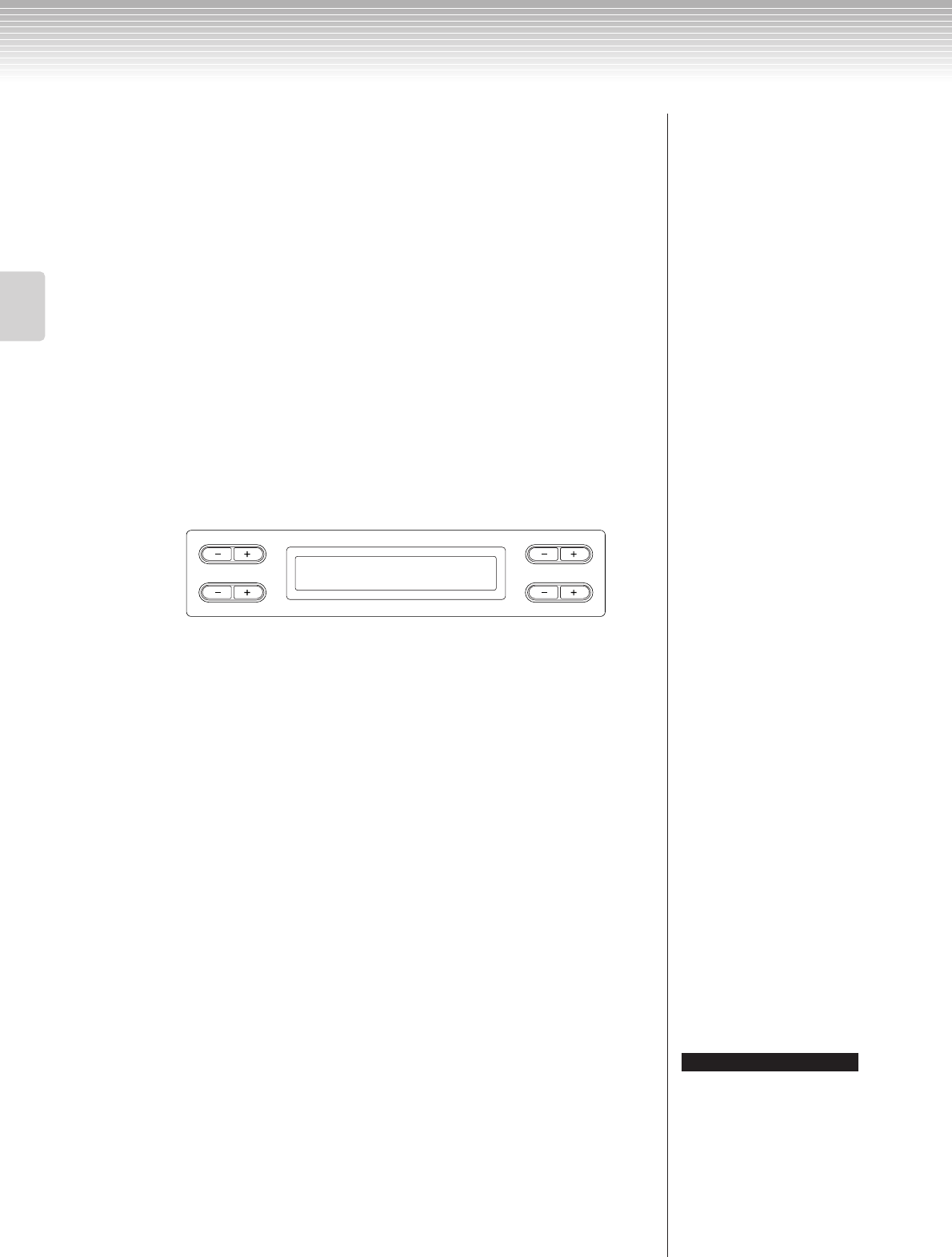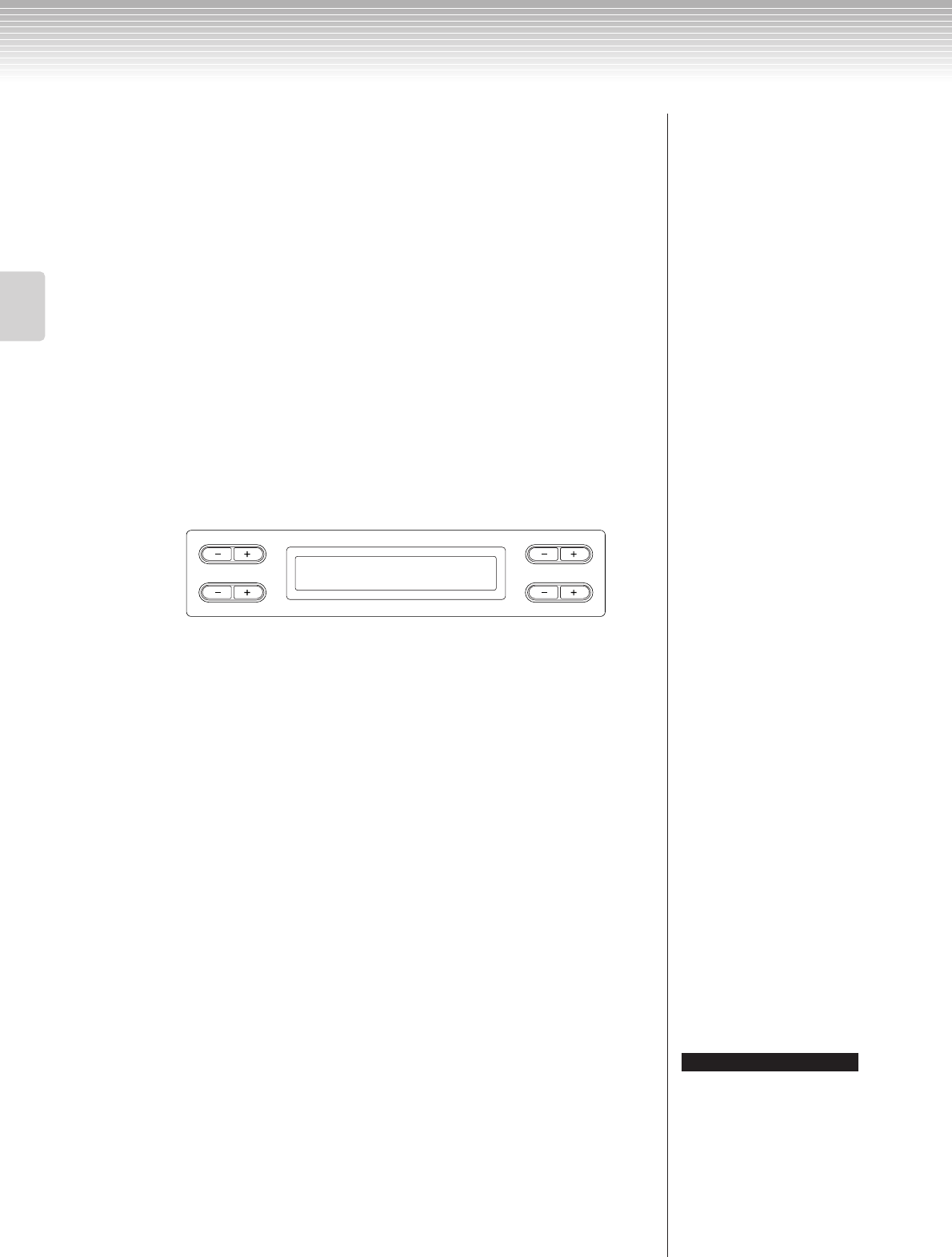
Recording Your Performance
CLP-380 Owner’s Manual
34
Basic Operation
1-3 Press the D [–][+] buttons to specify how the recording
should start and end.
Starting methods:
Normal: The existing data will be erased after re-recording starts.
FirstKeyOn: Data that exists prior to the point where you start playing a note will
not be erased.
Ending methods:
Replace: The data after the point you stop recording will also be erased.
PunchOut: The data after the point you stop recording will remain.
2. Pause the song at the beginning of the part you wish to
re-record.
Use the B [– (NO)][+ (YES)] buttons while the playback screen is
displayed to move through the measures or play back the recording and
press the [PLAY/PAUSE] button to locate a point slightly prior to the
beginning of the part you wish to re-record.
If the playback screen is not displayed, press the [SONG SELECT] button once.
3. Select a voice or voices for recording, if necessary.
Repeat Step 2 on page 32 if you wish to change the previous settings.
4. Engage record mode.
Press the [REC] button.
To stop recording, press the [REC] button again or press the [STOP] button. After
pressing the [REC] button again or the [STOP] button when “RecStart” is set to
“Normal” (page 34), “Overwrite?” is shown in the display. To cancel this and not
overwrite, press the B [– (NO)] button.
5. Start and stop recording.
Recording begins automatically as soon as you play a note on the
keyboard.
(Optional) Press the [PLAY/PAUSE] button to start recording.
To stop recording, press the [STOP] button. The Clavinova locates the top of the
song.
6. Save the recorded songs.
When you stop recording, the display prompts you whether you want to
overwrite the song or not. Press the B [+ (YES)] button to overwrite the
song.
To cancel overwriting, press the B [– (NO)] button.
B
D
NO YES
A
C
MEMORY BAR 009
M-001:NewSong001.MID
“Overwrite?->”:
Do you wish to overwrite the song?
TERMINOLOGY