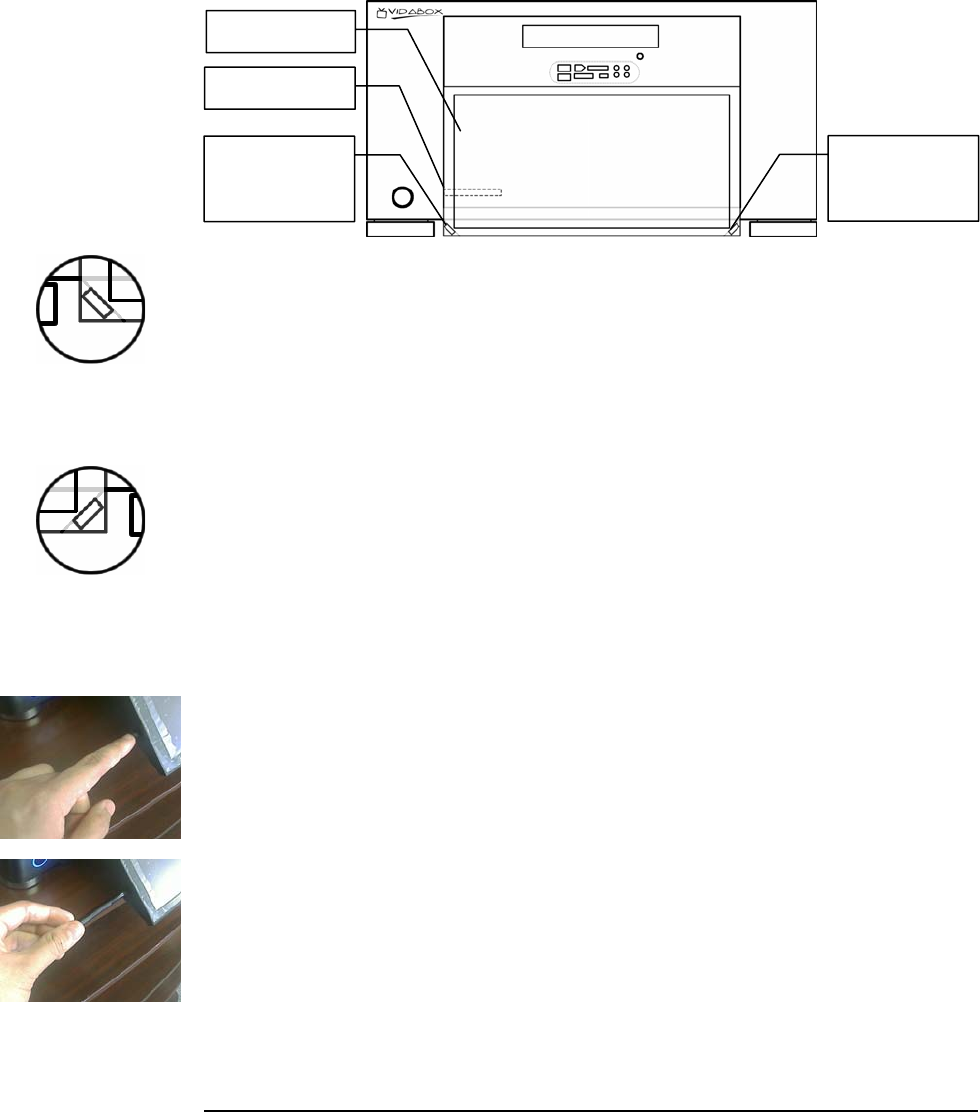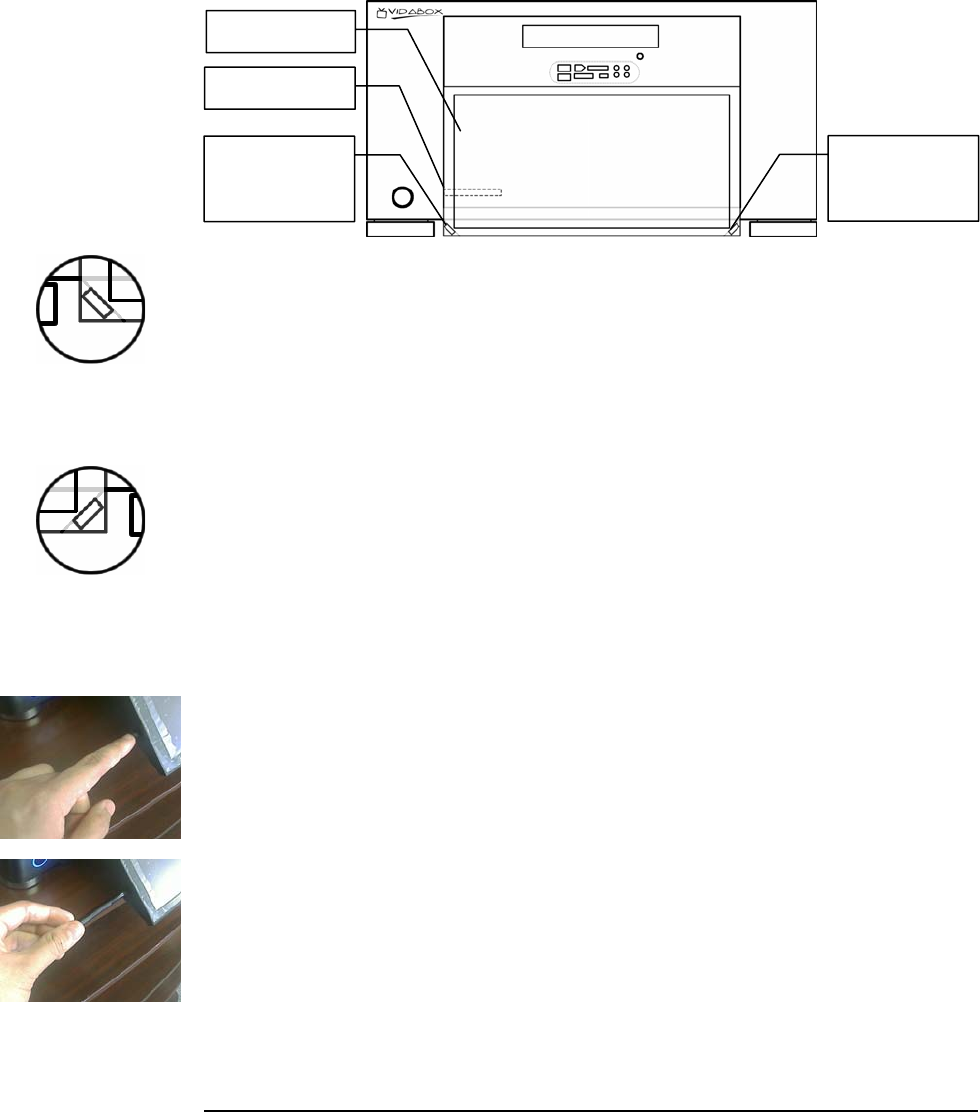
TOUCHSCREEN USAGE
20
Touchscreen Usage (MAGNUM Only)
Certain VidaBox systems, like the MAGNUM, come with an included touchscreen &
stylus, providing the ultimate in convenience and control.
Touchscreen Power Button
The Touchscreen Power button is located on the left side of the MAGNUM, to the
right of the left chrome foot and underneath the 45-degree surface.
Press once to turn on the touchscreen, and press it again to turn off. Note that the
touchscreen will automatically turn off or show static during playback of HD DVD,
Blu-ray, CableCARD, or other HDCP-protected content.
Tilt/Retract Touchscreen Button
Directly mirroring the Touchscreen Power button is the Tilt/retract touchscreen
button, located to the left of the right chrome foot and underneath the 45-degree
surface.
The MAGNUM ships in the retracted position - press once to tilt the touchscreen and
show the disc drive, flash card reader, and other I/O ports. Press it again to retract the
touchscreen.
Using & Storing the Stylus
For the most accurate control and to maintain cleanliness, we recommend the use of
the included stylus when using the touchscreen.
To use the stylus, simply take the rounded end and touch it against the screen,
emulating your finger.
When you’ve finished using the stylus, it can be stored in a hidden slot inside the
retractable touchscreen. To take it out again, simply press the stylus in, and a spring
will push the stylus back out, as shown on the left.
Hidden Touchscreen
Power On/off button
(Left side of MAGNUM)
Hidden Tilt/Retract
Touchscreen button
(Right side of
MAGNUM)
Store the included stylus
inside a hidden slot in the
retractable panel
ouchscreen
Stylus Slot
ouchscreen
Power On/off
Button
ouchscreen
Motor Button
(Tilt/retract)