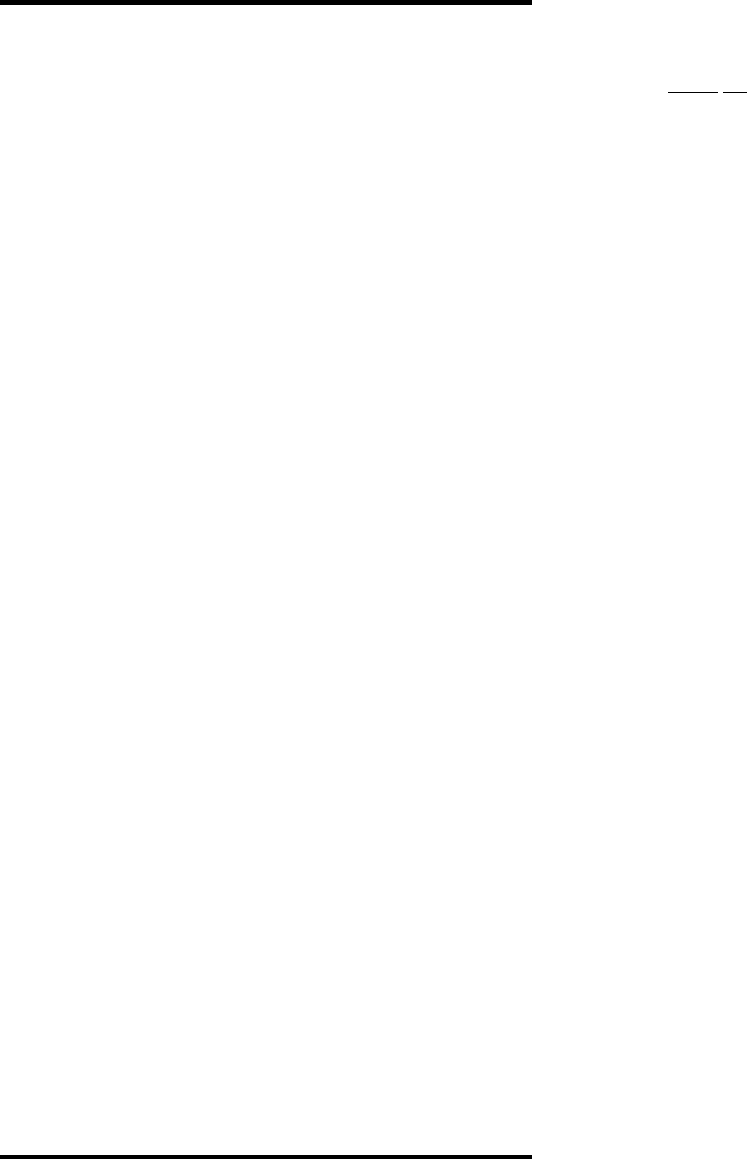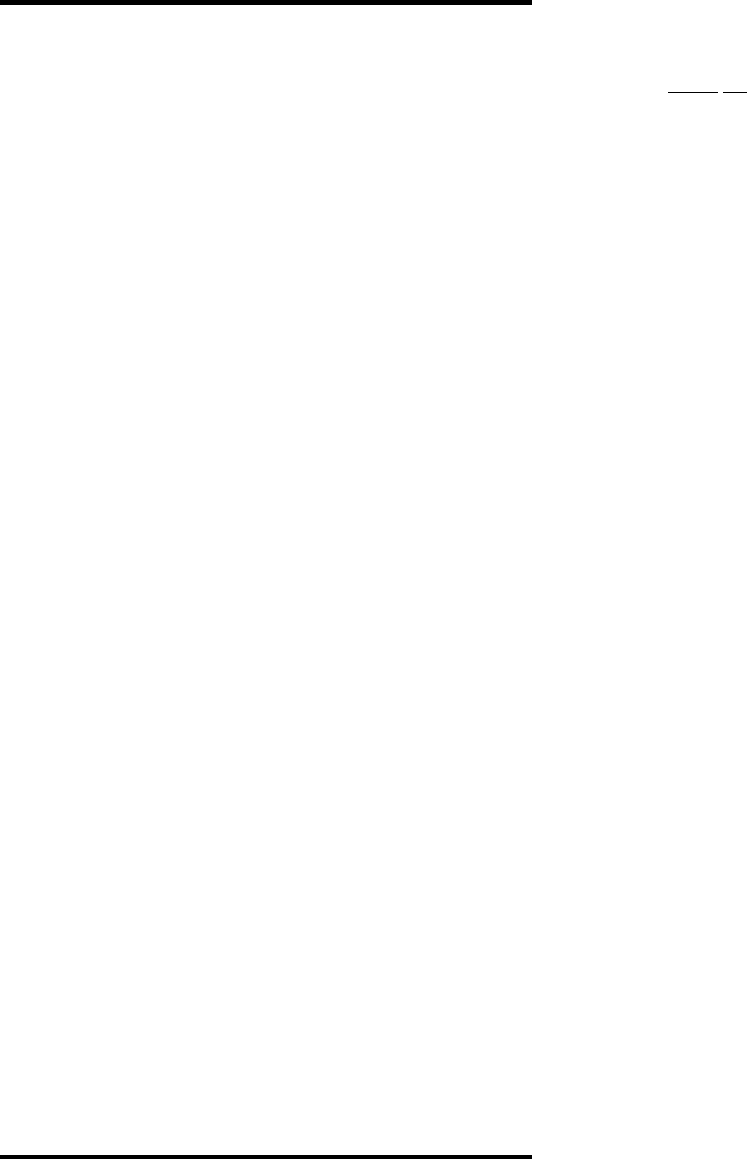
PTC Model III, Rotary Selector Installation Instructions and User Manual, Rev 8/03 - Page 5
SYSTEM CHECK-OUT
Testing the installation involves turning on the Controller in
"Index Mode". While in Index Mode, the Controller will
continually turn the motor (and the bridge) clockwise until you
tell it to stop.
1. Locate the switch block on the bottom of the controller.
Confirm that Switch #8, the Run/Learn switch, is set to Run
("ON").
2. With the Controller Power Switch in the down (OFF)
position, press and hold the Run/Stop switch on the Control
Panel. You may need a helper for this, if it is not possible
for you to reach the Controller and Control panel at the same
time.
3. While holding down the Run/Stop button, turn the Power
switch to ON (the UP position).
4. Let go of the Run/Stop switch.
The power-on LED on the Controller should be lit, the bridge
should begin turning clockwise, and the Status Indicator (LED)
on the control panel should be alternately flashing red and
yellow. If this does not happen, turn off the power and re-check
your connections.
While the bridge is turning, carefully observe the bridge's
movement throughout its full circular rotation. No binding or
"stuttering" should be evident. If there is, turn off the power and
examine the motor installation for any misalignment. Correct any
problems and re-start the Controller in Index Mode to verify the
fix.
◆Tip: While the bridge is turning in Index Mode, you can make
the bridge stop turning and go into "Single Step Mode" by
pushing the Run/Stop button again. Each new push of the
Run/Stop button will result in the bridge advancing one step. The
Status Indicator will also alternate between solid red and solid
yellow to confirm each individual step. Use this feature to
single-step the turntable through any problem areas of rotation
you want to examine closely. To resume continuous rotation,
repeat Steps 1 through 3.
◆Tip: You can change the speed that the bridge turns during
Indexing, Programming, or normal operation by changing the
PTC speed settings (Switches #1 and #2 on the switch block).
After you have completed the system check out, proceed to
programming!
PROGRAMMING
Programming the PTC involves the following simple steps to
teach the PTC where your lead and service track locations are.
Programming should take about 5 minutes; take your time. Feel
comfortable while programming; you can't hurt anything. If you
are in doubt about making a mistake at any point, don't worry
about it... you can simply restart the programming process.
1. Initialize the controller.
With the power
off:
1a. Turn the rotary Track Selector switch to point to any track
that is NOT the lead track to the turntable (if you have more
than one lead track, identify one as the main lead). The lead
track, or your main lead track, will be the reference track
that the controller will remember as the starting location.
1b. Locate the switch block on the bottom of the Controller.
Locate the Configuration Switch Block on the bottom of the
controller. Set switch #8, the Run/Learn switch, to the
"OFF" ("LEARN") position.
1c. Turn on the Controller power (front panel switch to "ON").
1d. The Status Indicator on the control panel will be red briefly
(about 1 or 2 seconds), then will change to a solid yellow.
This indicates that the controller has powered-up in the
"LEARN" mode. Note: If you had previously programmed
the PTC during another session, all previously programmed
settings will be erased at this point.
2. Program the location of the lead track.
Determine which end of the turntable bridge you would like
to be the "head end", or reference point, for programming.
Set the Head/Tail switch to the position you would like it to
be to indicate "Head" (usually up or to the left, depending on
how you installed it in your layout control panel). The
controller will learn your preference. Following the
procedure below, rotate the head end of the bridge to the
location of the lead track:
2a. Press and release the Start/Stop button on the control panel.
The bridge will now begin turning in a clockwise direction.
The status LED will flash yellow. At this point, it does not
matter where the bridge is pointing or what track it is lined
up with. The bridge will keep turning until you press the
Start/Stop button again.
◆Tip: You can change the speed that the bridge turns
during Indexing, Programming, or normal operation by
changing the PTC speed settings (switches #1 and #2 on the
bottom of the controller).
2b. When the bridge gets within a few degrees of the lead track,
press the Start/Stop button again. The bridge will stop
rotating. The status indicator will be red or green, depending
on where you happened to stop.
2c. Tap the Start/Stop again; the bridge will take a single step
and stop. Keep tapping the Start/Stop button until the bridge
lines up with the lead track. The status indicator will
alternate between red and green to confirm each step.
2d. If you pressed the Start/Stop too many times (you overshoot
the location you want), press and hold the Start/Stop for at
least 3 seconds, then release. The bridge will reverse and
back up about 2°. Tap the Start/Stop to single step the
bridge, lining it up with the lead.