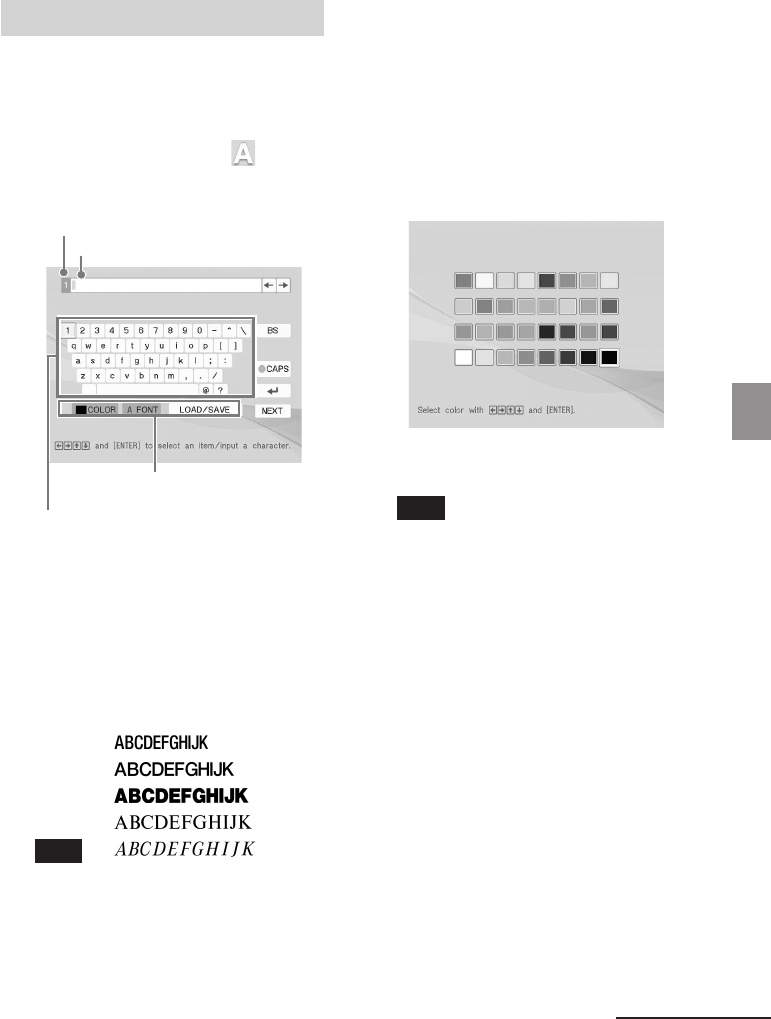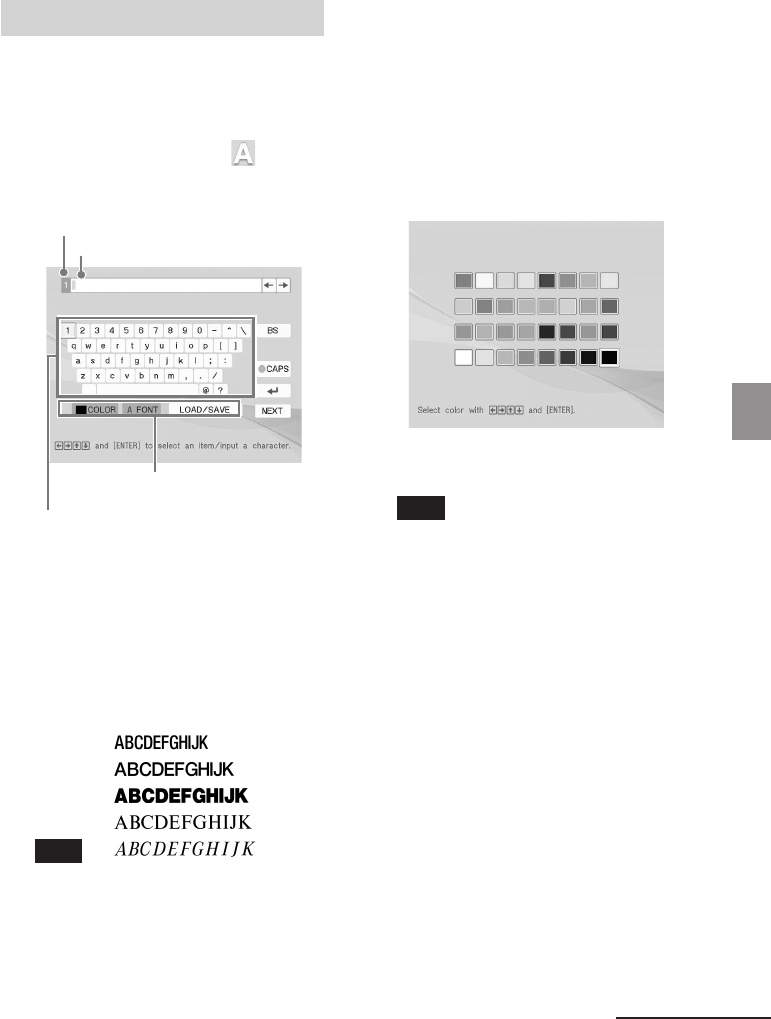
35
GB
Making various printing (MONITOR OUT mode)
Digital Photo Printer -DPP-FP50_GB_UC2/CED/CEK/AU_ 2-599-949-11(1)
Superimposing characters
You can enter up to 5 lines of characters to
be superimposed on an image.
1
Display the Edit menu (page 31).
2
Press g/G/f/F to select (Text)
and then press ENTER.
The keyboard is displayed.
Current line number
Character input box
Select color and font, and load/
save the messages.
Select a character.
3
Select a font.
The characters are input in the font
displayed in the “FONT” button. To
select a different font, do the
following:
1 Press g/G/f/F to select “FONT”.
2 Press ENTER repeatedly until the
desired font is displayed:
Note
You cannot specify multiple fonts and
colors for a sequence of characters input.
All the lines of characters are input in the
identical font and color. You can change
font and color in the middle of input
procedures; The changed font and color
will be applied to all the input characters.
4
Select a color.
The characters are input in the color
displayed next to “COLOR”. To
apply different color, do the
following:
1 Press g/G/f/F to select
“COLOR” and press ENTER.
The color selection window is
displayed.
2 Press g/G/f/F to select the
desired color and press ENTER.
Note
You cannot apply multiple colors for each
line of characters.
5
Press g/G/f/F to select the
desired character, then press
ENTER to input a character.
The selected characters are input in
the character input box. You can enter
up to 50 characters for each single
line.
To change lines
Press g/G/f/F to select # and
press ENTER.
You can enter the maximum of 5 lines.
To input a capital letter
Press g/G/f/F to select “CAPS”
and press ENTER. The capital letters
keyboard is displayed. To return to
the small letters input keyboard,
select “CAPS” again.
Continued
001GBFP5007TV2-UC/CED.p65 3/11/05, 4:22 PM35