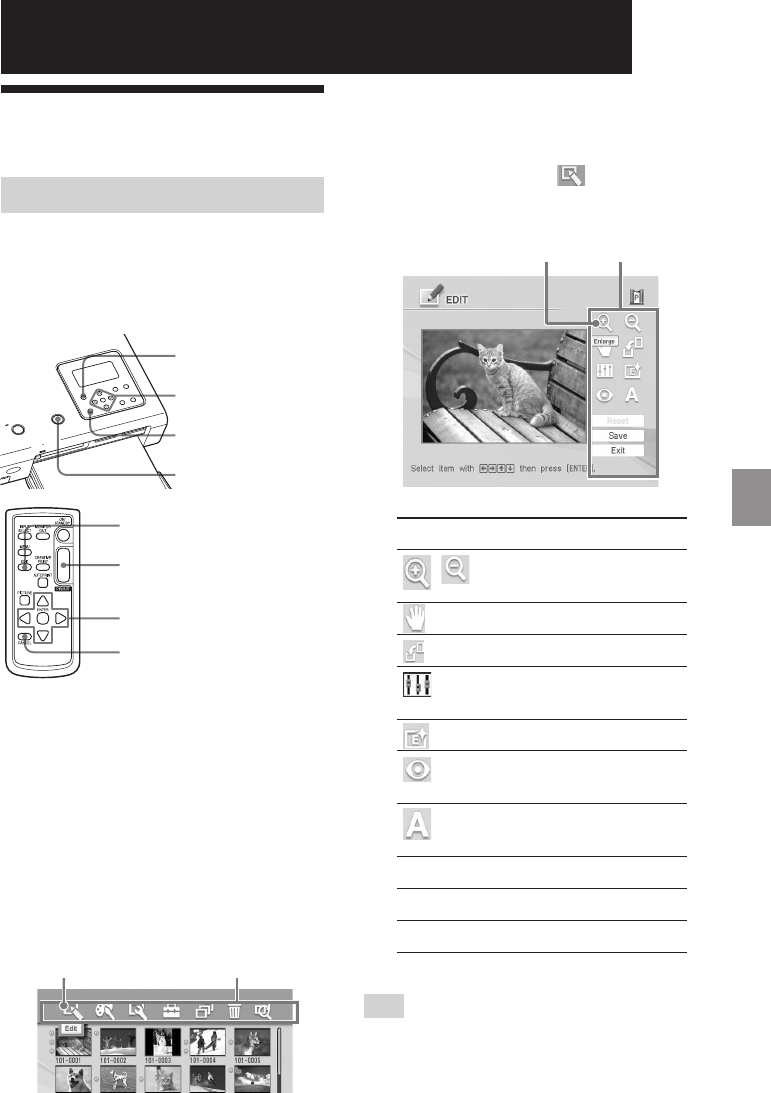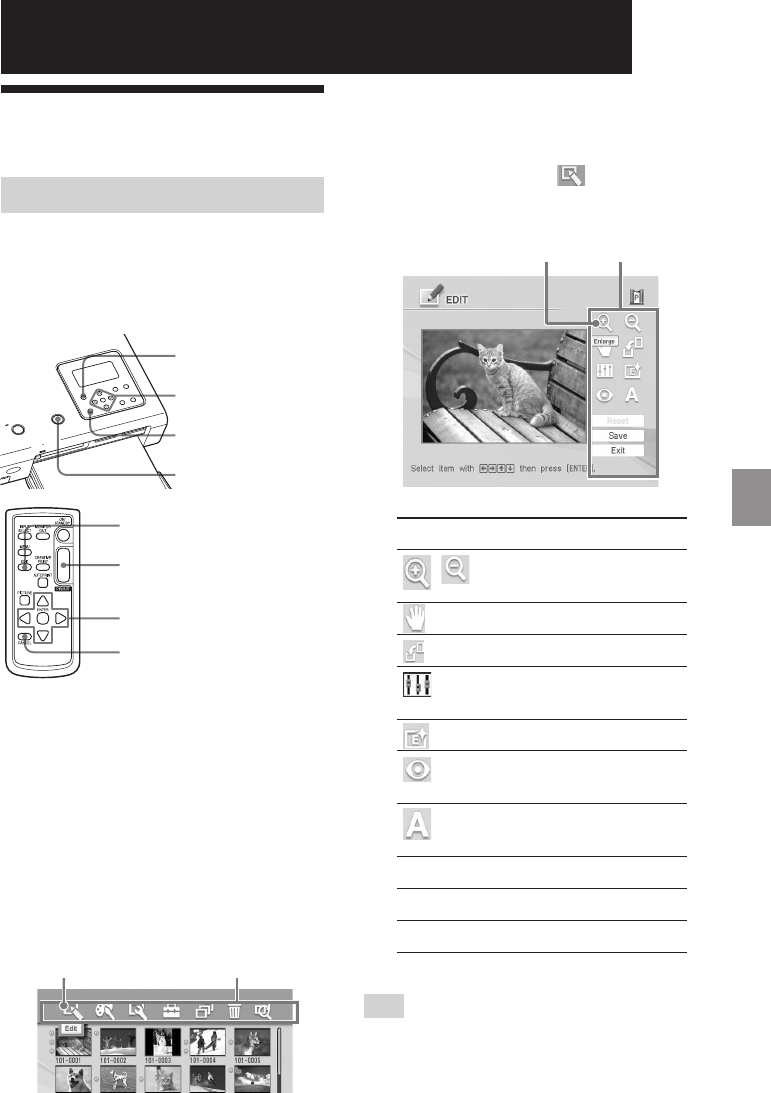
31
GB
Making various printing (MONITOR OUT mode)
Digital Photo Printer -DPP-FP50_GB_UC2/CED/CEK/AU_ 2-599-949-11(1)
Making various printing (MONITOR OUT mode)
Editing an image
Displaying the Edit menu
You can display the Edit menu on the TV
monitor and edit or add an effect to an
image.
Buttons to be used in the Edit menu
MENU
g/G/f/F/ENTER
CANCEL
PRINT
EDIT
PRINT
g/G/f/F/ENTER
CANCEL
1
Display the image that you want
to edit.
Select the image in the image list or
press PICTURE to display its preview
image.
2
Press MENU on the printer or EDIT
on the remote commander.
The menu bar is displayed. When
you press EDIT, the Edit menu on the
step 3 is displayed.
Edit menu icon Menu bar
To exit the menu mode
Press MENU again. The previous
window is displayed.
3
Press g/G to select (Edit) and
then press ENTER.
The Edit menu is displayed.
Cursor Edit menu
Items Procedures
/ Increases or reduces the
size of an image or item.
Moves an image or item.
Rotates an image or item.
Adjusts the picture quality
of an image.
Adds an filter to an image.
Corrects the red-eye
phenomenon.
Superimposes characters
on an image.
Reset Resets the editing.
Save Saves the edited image.
Exit Exits the Edit menu.
Tip
You can press MENU while editing an image
and set part of the Set Up menu items.
001GBFP5007TV2-UC/CED.p65 3/11/05, 4:22 PM31