Messages 42
View and Edit Draft Text Messages
1. From the
Messages
menu, select
Drafts
. A list of any draft
messages that you’ve saved appears in the display.
2. Highlight a text message that you wish to view or edit, then
press
EDIT
(). The
Create Txt Msg
screen appears in the
display.
3. Enter or change the recipient’s number and/or e-mail
address and the message text.
4. Make any needed changes, then set message send
options by pressing
Options
. (For more information, refer to
“Message View Options” on page 42.)
5. When you have completed composing your message,
press
SEND
( ) to send it.
View and Edit Draft Pic. Messages
1. From the
Messages
menu, select
Drafts
. A list of any draft
messages that you’ve saved appears in the display.
2. Highlight the picture message that you wish to view, then
press EDIT key ( ). The
Create Pic Msg
screen appears
in the display.
3. Make any needed changes, then set message send
options by pressing
Options
. (For more information, refer to
“Message View Options” on page 42.)
4. When you have completed composing your message,
press
SEND
( ) to send it.
Managing Draft Messages
1. From the
Messages
menu, select
Drafts
. A list of any draft
messages that you’ve saved appears in the display.
2. Highlight a message, then do one of the following:
•
To remove the highlighted message from the
Drafts
box, press
Erase
.
•
To access other options, press
Options
. (For more information,
refer to
“Message List Options”
on page 44.)
Message View Options
INBOX
•
Forward
— Send a copy of this message to another recipient.
•
Reply With Copy
— Compose and send a reply message to the
originator of the received message and include a copy of the
original message.
•
Save Sound
— Picture Messages Only — Save the audio file
(sound) included in this message to the My Sounds folder.
•
Save Pic
— Picture Messages Only — Save the picture included
in this message to the My Images folder.
•
Save Quick Text
— Save the text in this message as a new Quick
Text .
•
Lock
/
Unlock
— Block/permit erasure of the highlighted
message.