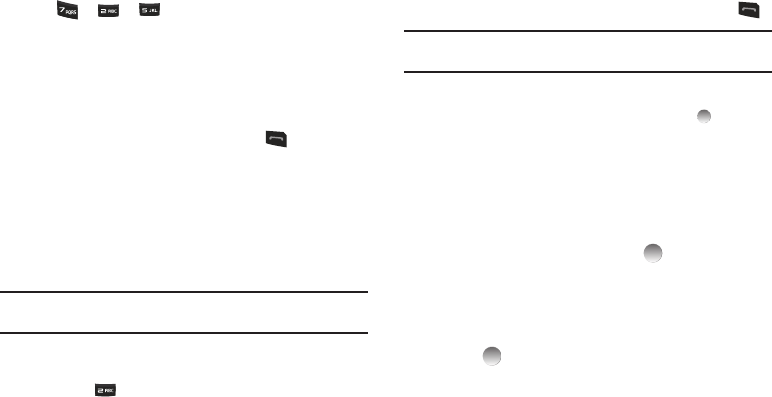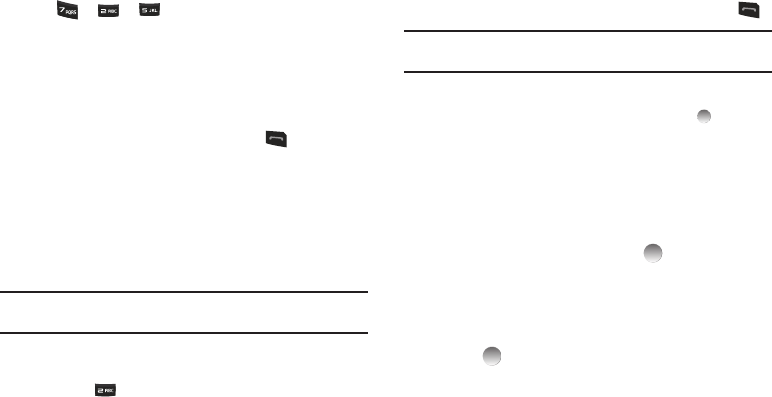
29
For example, to search for “Sally” you would enter
2. Press the Navigation key Up. The Contacts
Find
screen
appears in the display with the first matching Contact
name in a list and highlighted.
3. Highlight the desired Contact and press to call them.
Shortcut Key Method
If you’ve stored a name entry in Contacts, Find allows you to find
it quickly.
1. In Standby mode, press
Contacts
.
The Find screen appears in the display with the Go To field
and the first Contacts entry highlighted.
Tip:
You can also access the Find screen from the Contacts menu by
selecting Find.
2. Enter a name as entered in Contacts. For example, if you
saved the name as “Amy Smith”, begin the search by
pressing or (for “A”).
As you enter letters, the names of the closest matches
appear in the display.
3. When the desired entry is listed in the display, highlight the
entry.
•
To dial the default number associated with the name, press .
Tip:
You can select another number assigned to the name by using the Left/
Right navigation keys.
•
To add or change information for this entry, press
Edit
.
•
To show information about the entry., press
VIEW
()
•
For more options, press
Options
.
Editing a Contacts Entry
Editing Contacts Name and Numbers
1. Find the Contacts entry you wish to change. See “Finding a
Contacts Entry” on page 27 for more information.
2. Highlight the entry and press EDIT ( ). The Edit Contact
screen appears in the display.
3. Highlight the particular information you want to add or
change.
4. When you’re finished changing the contents of a field,
press . Your changes are saved and a confirmation
message appears in the display.
SAL