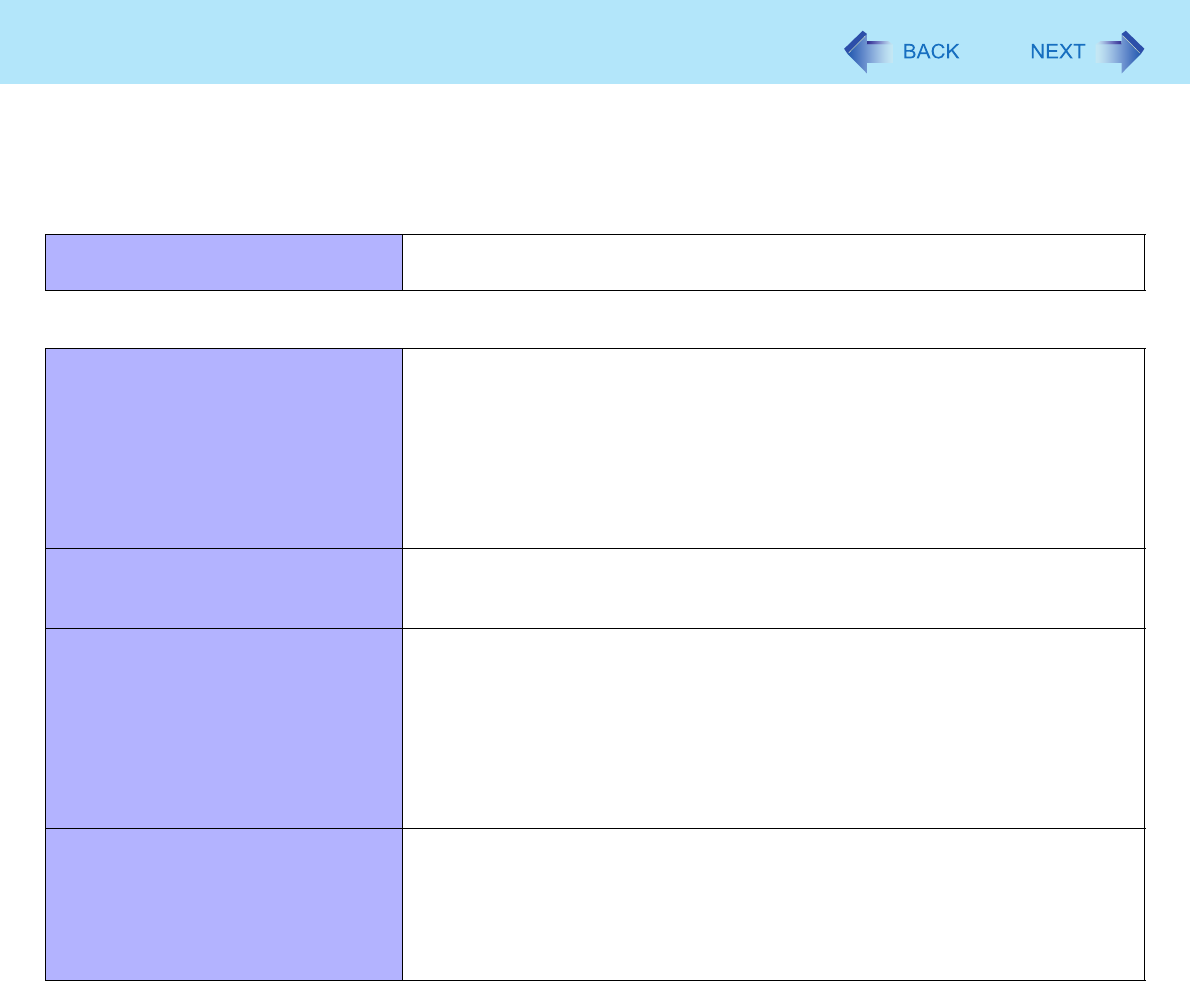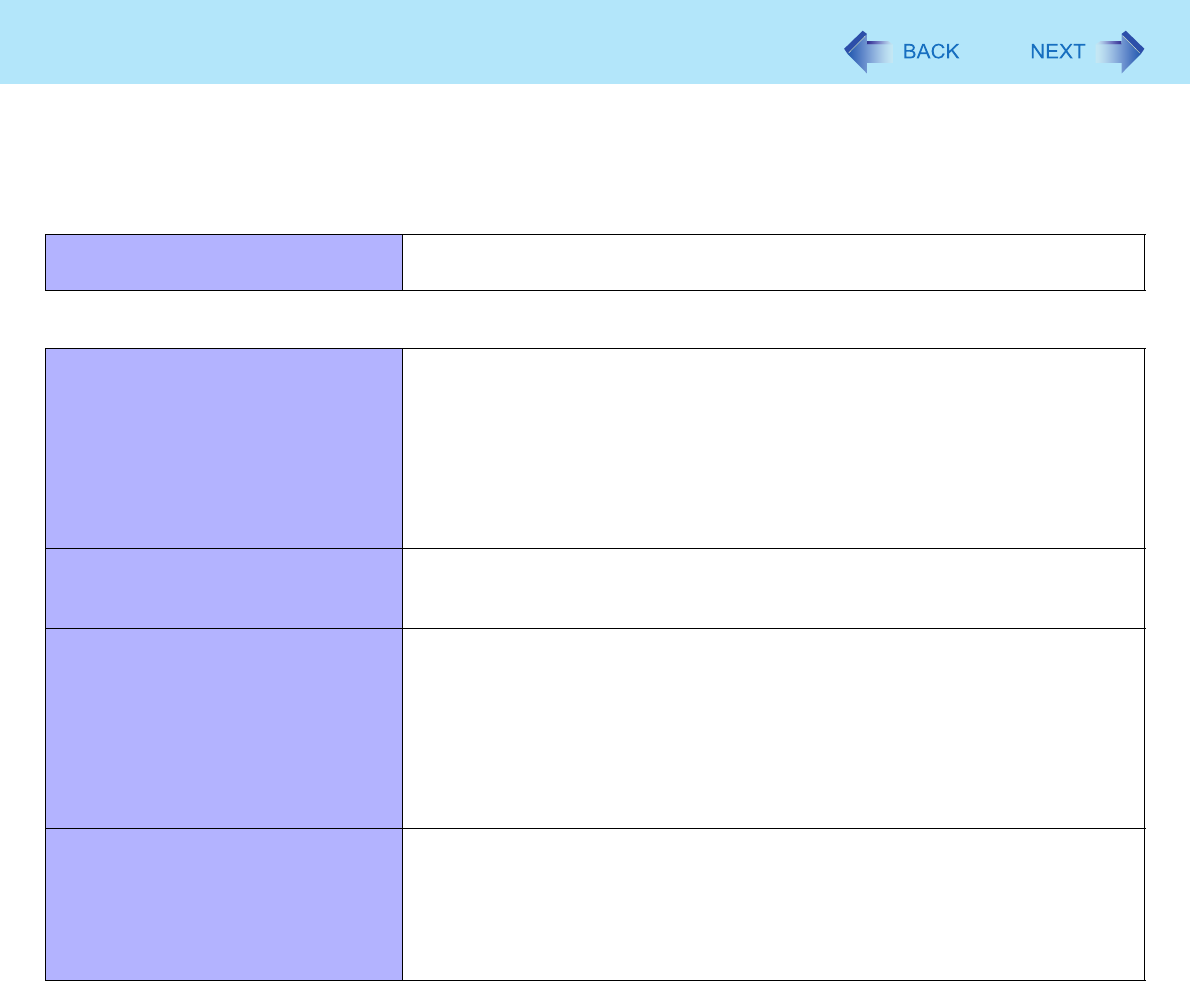
75
Troubleshooting (Advanced)
Refer to the following instructions when a problem occurs. If the remedies indicated in the chart do not solve the problem,
contact Panasonic Technical Support. For a software problem, refer to the instruction manual of the software.
• To check the computer’s usage status (Î page 83).
Shut Down
Cannot shut down or restart Windows. z Remove USB devices.
z It may take one or two minutes to shut down.
Sleep/Hibernation
Cannot enter sleep or hibernation. z Remove USB devices temporarily. If the problem persists, restart the computer.
z It may take one or two minutes to enter sleep or hibernation.
z The computer may not enter sleep when the computer is communicating via
modem.
z The computer does not enter sleep or hibernation immediately after resuming.
Wait approximately one minute.
z When a disc formatted using B’s CLiP is in the CD/DVD drive, the computer will
not enter sleep or hibernation. Remove the disc.
Cannot enter sleep or hibernation
automatically.
z Disconnect peripheral devices.
z When a disc formatted using B’s CLiP is in the CD/DVD drive, the computer will
not enter sleep or hibernation. Remove the disc.
The computer does not resume. z If you press and hold the power switch for four seconds or longer, the power will
be turned off forcibly and the computer will not resume. In this case, all unsaved
data will be lost.
z You disconnected the AC adaptor and the battery pack while the computer was
in sleep.
If the computer’s power supply is disconnected in sleep, unsaved data will be
lost and the computer will not resume.
z The battery is exhausted. Sleep and hibernation consume some power.
The computer will not automatically
enter sleep/hibernation.
z If you connect to a network using wireless LAN function, select the profile and
connect to the access point (Î page 59).
z If you do not use wireless LAN function, turn off wireless LAN function
(Î page 58).
z Make sure that you are not using any software that regularly accesses the hard
disk.