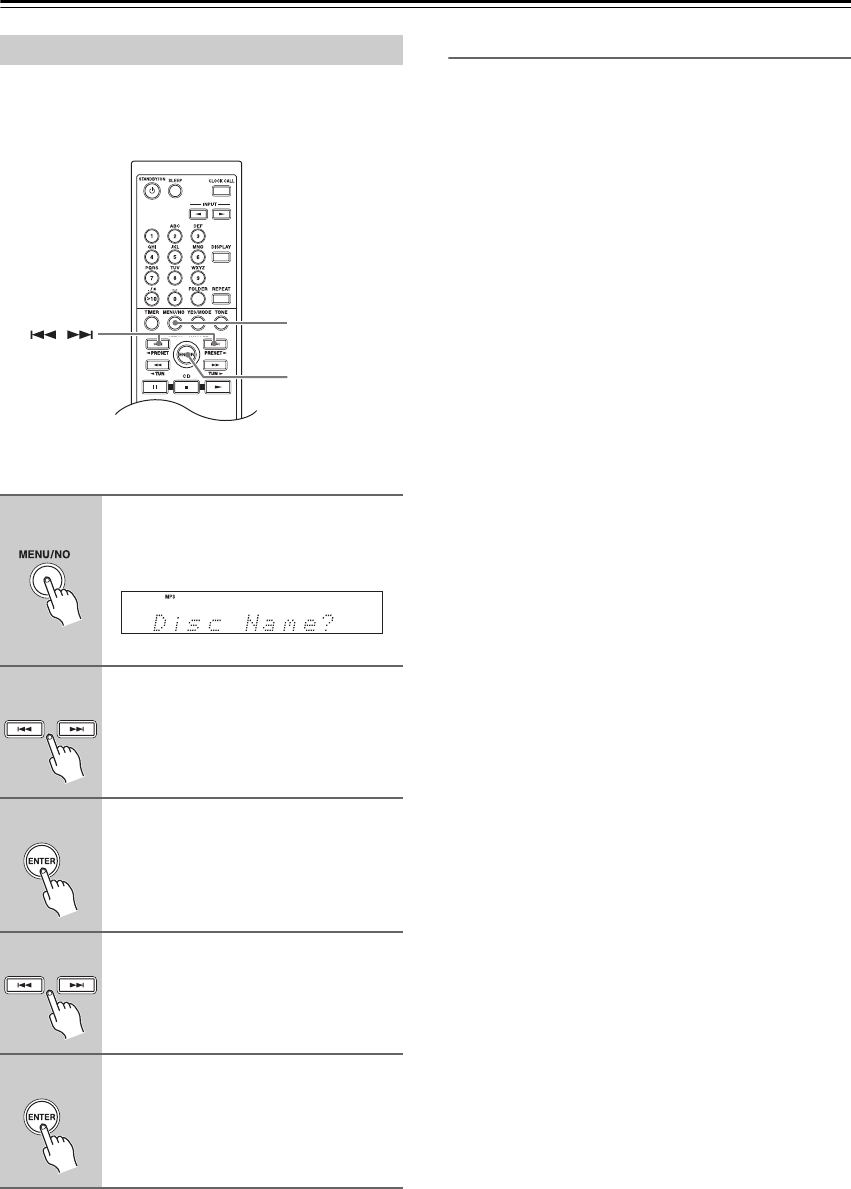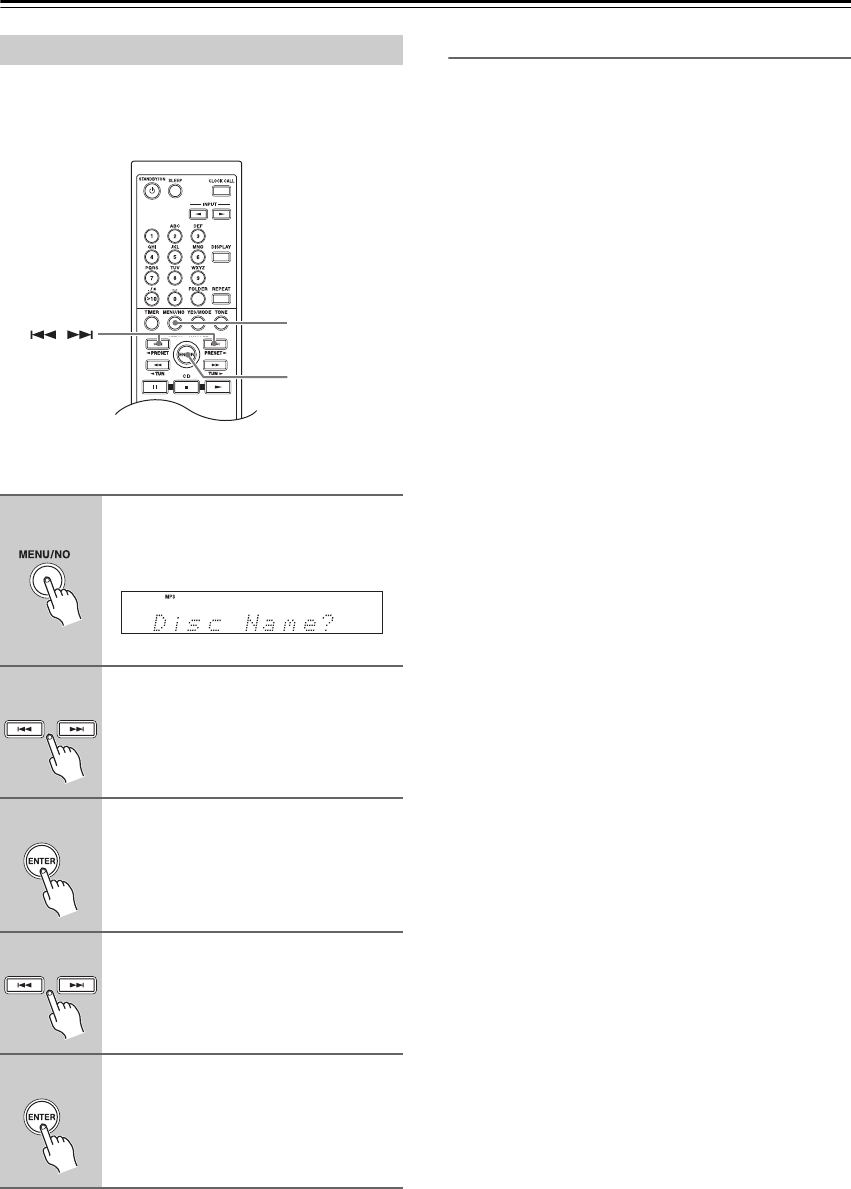
36
Playing CDs—Continued
With the MP3 preferences, you can change the way MP3
file information is displayed and the way MP3 CDs are
played.
The MP3 preferences can be set only when the input
source is set to CD and playback is stopped.
To cancel the procedure at any point, press the
[MENU/NO] button.
Preferences
Disc Name?
This preference determines whether or not the disc name
is displayed when an MP3 disc is loaded.
File Name?
This preference determines whether or not the file name
scrolls across the display when an MP3 file is selected.
In Navigation mode (see page 31), the file name scrolls
across the display regardless of this setting.
Folder Name?
This preference determines whether or not the folder
name scrolls across the display when an MP3 folder is
selected (in All Folder mode).
In Navigation mode (see page 31), the folder name
scrolls across the display regardless of this setting.
Bad Name?
This preference determines whether or not file and folder
names that contain undisplayable characters are replaced
with “File_n” or “Folder_n”, “n” being the file or folder
number. When set to “Not Replace”, displayable charac-
ters are displayed and underscore characters are used in
place of any undisplayable characters.
For ID3 tags, underscore characters are used in place of
undisplayable characters regardless of this preference.
ID3 Ver. 1?
This preference determines whether or not version
1.0/1.1 tags are read and displayed. When set to Not
Read, version 1.0/1.1 tags are not displayed.
ID3 Ver. 2?
This preference determines whether or not version
2.2/2.3/2.4 tags are read and displayed. When set to Not
Read, version 2.2/2.3/2.4 ID3 tags are not displayed.
Setting MP3 Preferences
1
Press the [MENU/NO] button
repeatedly until “Disc Name?”
appears.
2
Use the Previous and Next
[ ]/[ ] buttons to select the
preference you want to change.
The preferences are explained in the next
column.
3
Press [ENTER].
4
Use the Previous and Next
[ ]/[ ] buttons to select the
preference’s options.
5
Press [ENTER].
When the preference has been set, “Com-
plete” appears on the display.
/
MENU/NO
ENTER
Display (default)
Not Display
Scroll (default)
Not Scroll
Scroll (default)
Not Scroll
Replace
Not Replace (default)
Read (default)
Not Read
Read (default)
Not Read