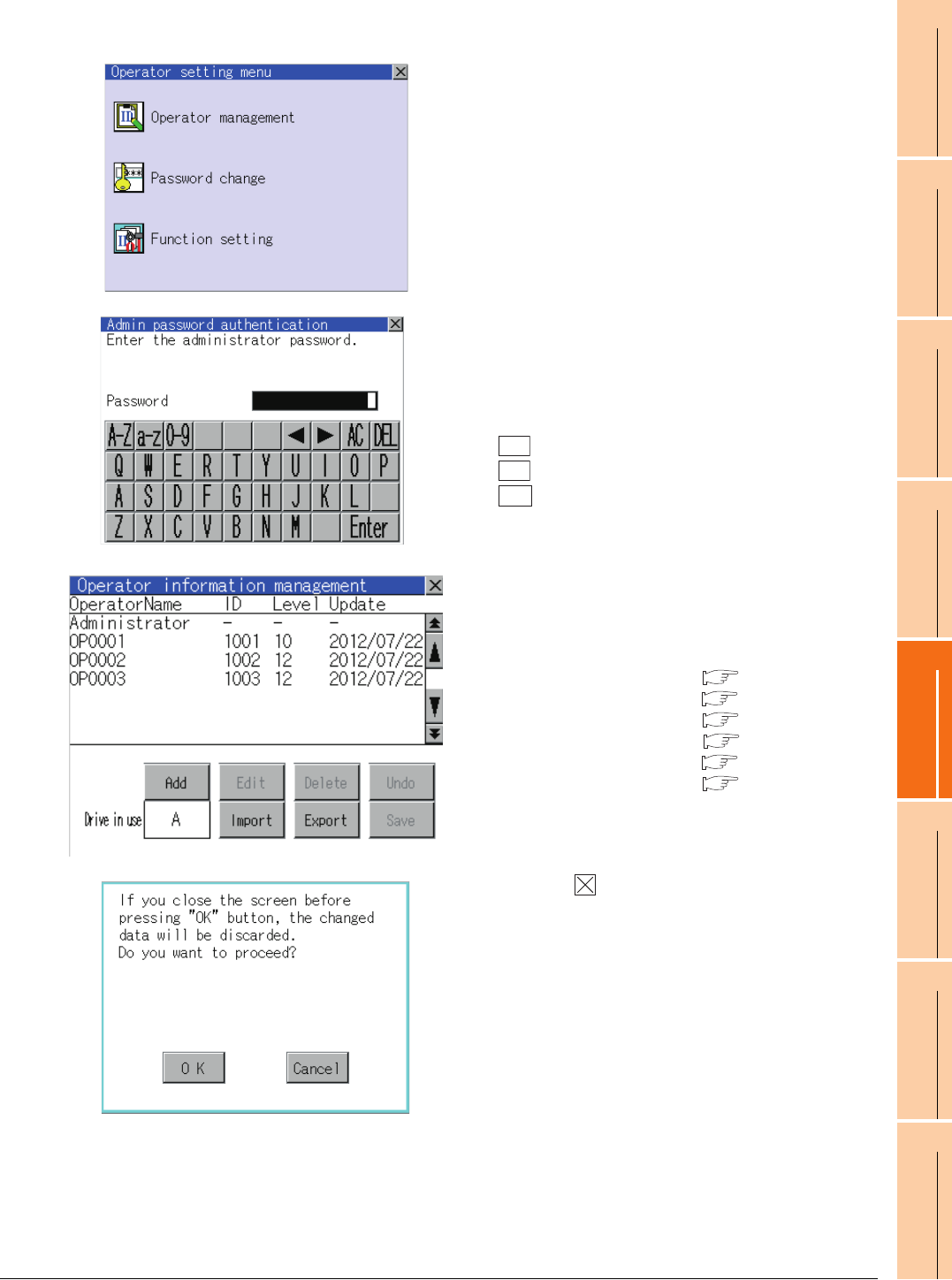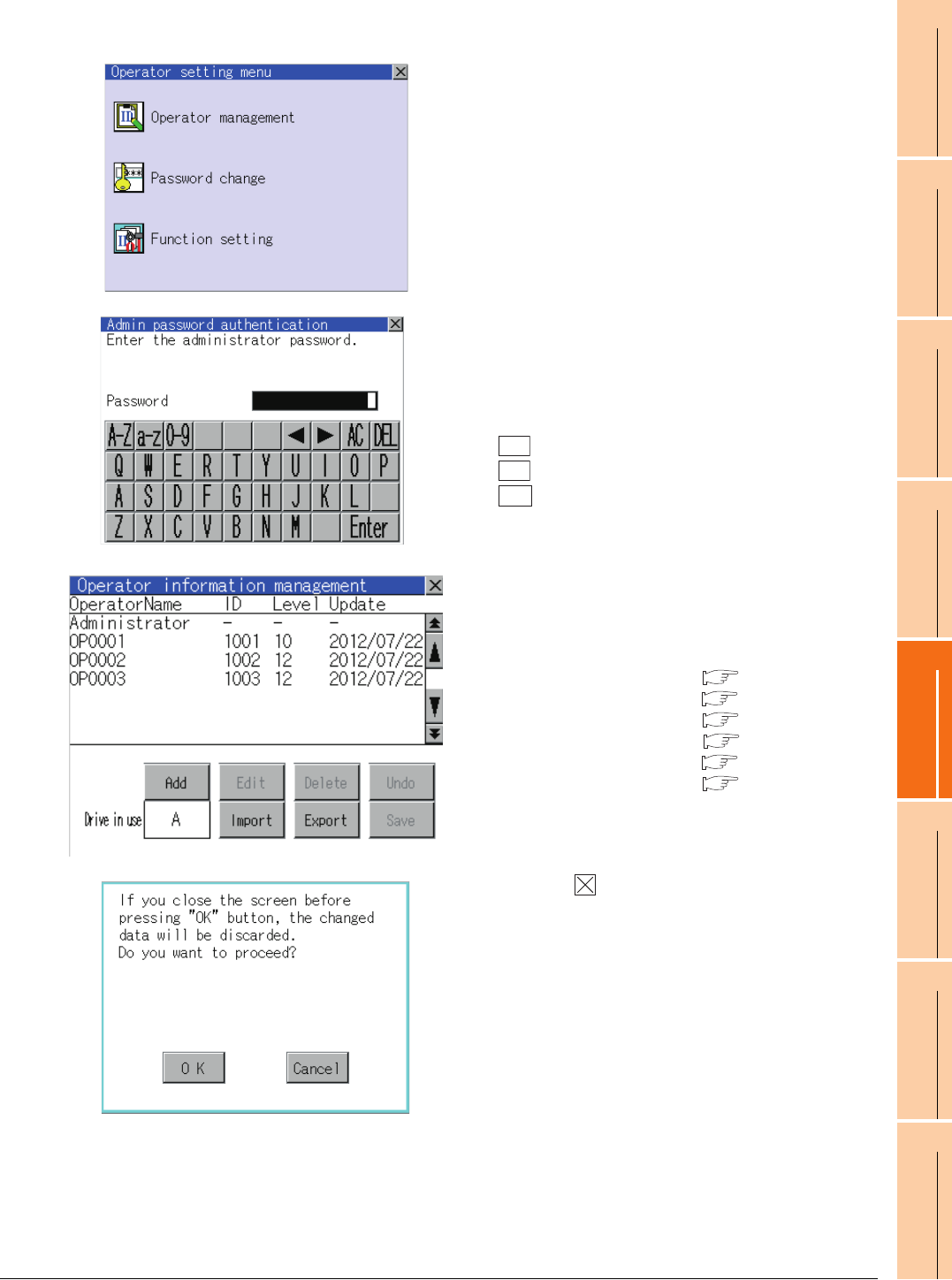
13. FILE DISPLAY AND COPY (PROGRAM/DATA CONTROL)
13.2 Various Data Control
13 - 77
9
UTILITY FUNCTION
10
COMMUNICATION
INTERFACE SETTING
(COMMUNICATION SETTING)
11
DISPLAY AND
OPERATION SETTINGS
(GOT SET UP)
12
CLOCK SETTINGS AND
BATTERY STATUS DISPLAY
(TIME SETTING AND DISPLAY)
13
FILE DISPLAY AND
COPY (PROGRAM/DATA
CONTROL)
14
GOT SELF CHECK
(DEBUG AND SELF
CHECK)
15
CLEANING DISPLAY
SECTION (CLEAN)
16
INSTALLATION OF
COREOS, BOOTOS
AND STANDARD
(4) Operator management operation
1. Touch [Operator management] in the operator setting
menu.
2. The Admin password authentication screen is
displayed, and then input the administrator
password.
Character types to be input can be changed with
touching the following buttons.
: Alphabet capital
: Alphabet small letter
: Numeric
When the input is completed, touch the [Enter] key.
3. When the administrator password is correctly input,
the Operator information management screen in
displayed.
For operating operation switches, refer to the
following.
Add....................................... This section(4) (a)
Edit....................................... This section(4) (b)
Delete................................... This section(4) (c)
Undo..................................... This section(4) (d)
Import................................... This section(4) (e)
Export................................... This section(4) (f)
4. After all settings are completed, touch the [Save]
button, and then the settings are saved.
Touch the button without touching the [Save]
button, and then the dialog box shown left is
displayed.
A-Z
a-z
0-9