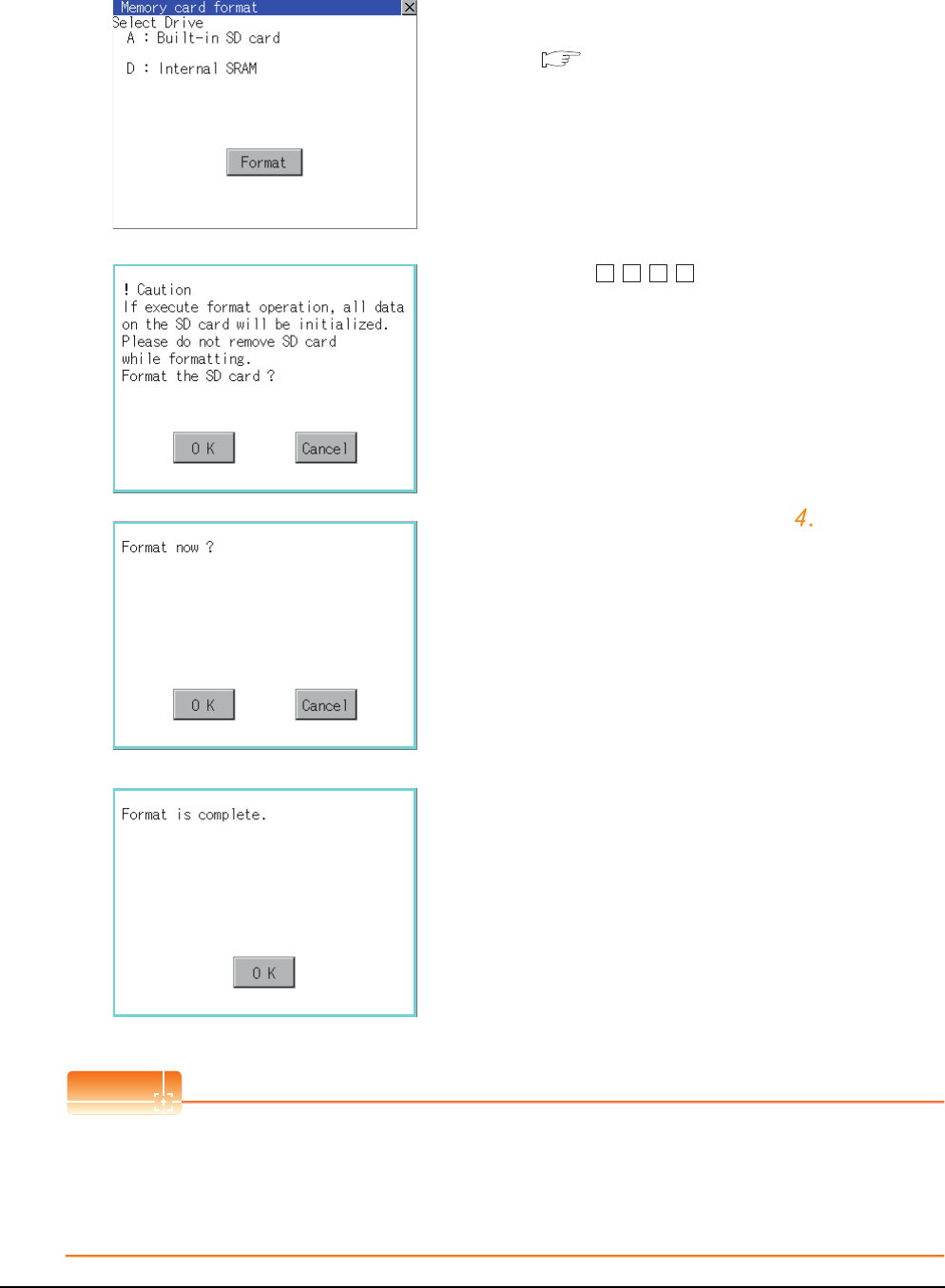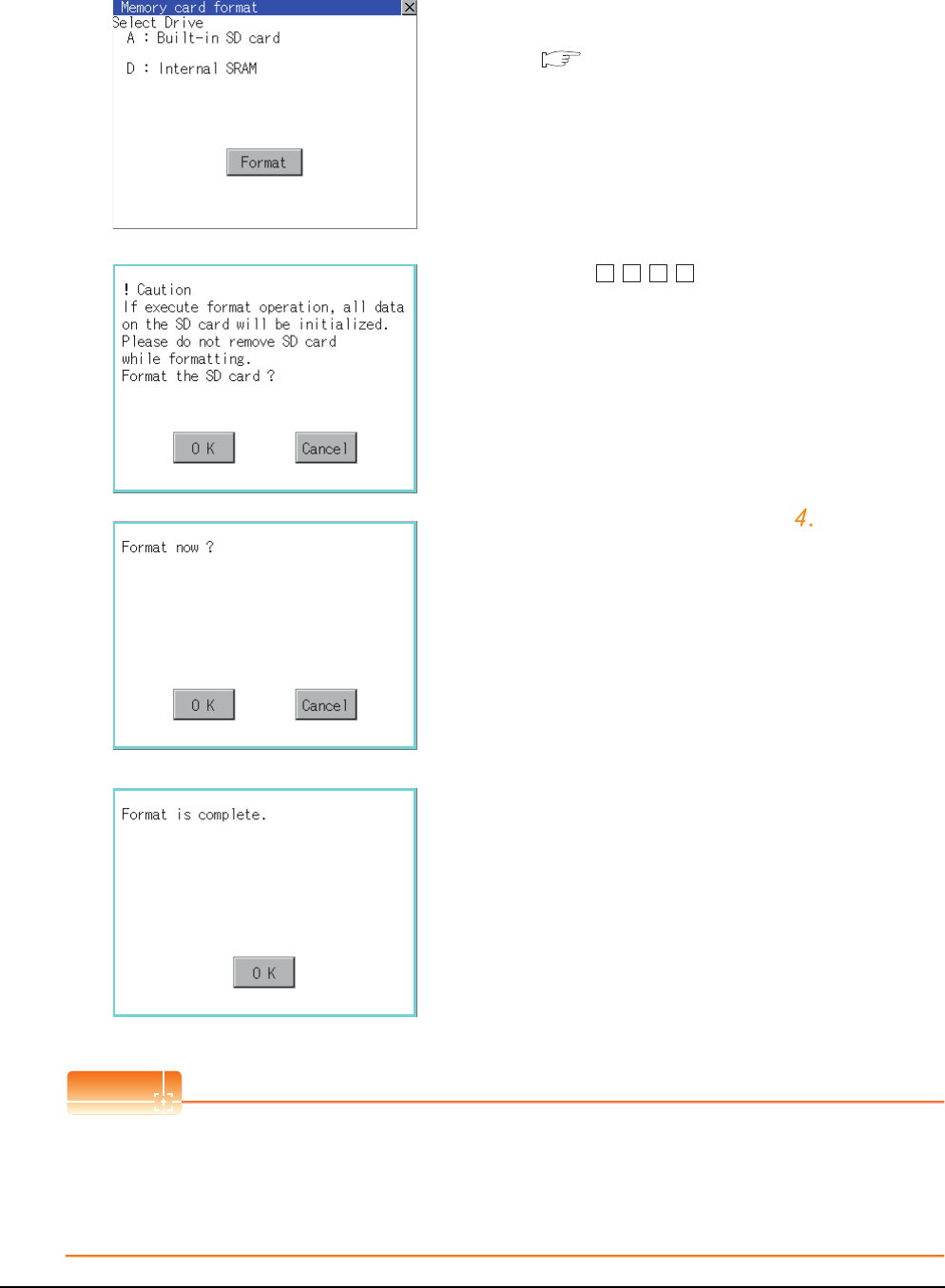
13 - 64
13. FILE DISPLAY AND COPY (PROGRAM/DATA CONTROL)
13.2 Various Data Control
Memory card format operation
POINT
POINT
Restrictions on formatting
• When use an unformatted SD card or USB memory in GOT, format the SD card or USB memory by PC. GOT
cannot format the unformatted SD card or USB memory.
• The formatting of GOT does not change the file system (Example: FAT16) of the SD card or USB memory and
inherits the file system before formatting.
1. Mount the SD card/USB memory to GOT.
For inserting/removing method of SD card/USB
memory, refer to the following.
8.1.2 Installing and removing procedures of
the SD card
8.2.2 Installing and removing procedures of
the USB memory
2. Touch and select the drive to format by drive
selection.
3. Touching [Format] button displays the password
input screen.
4. Typing and touching the [Enter] key
display the dialog box shown on the left. (The
password is fixed to 1111.)
Confirm the contents of the dialog box, and touch
[OK]
button when execute the format of SD card or
USB memory.
To cancel the memory card format, touch [Cancel]
button.
5. When touching the
[OK]
button in , the dialog box
shown left appears for recheck.
6. Reconfirm whether to format the SD card or USB
memory.
Touching the [OK] button starts the format.
Touching the [Cancel] button cancels the format of
SD card or USB memory.
7. When the formatting is completed, the completion
dialog mentioned left is displayed.
8. Touching the
[OK]
button closes the dialog box.
1 1 1 1