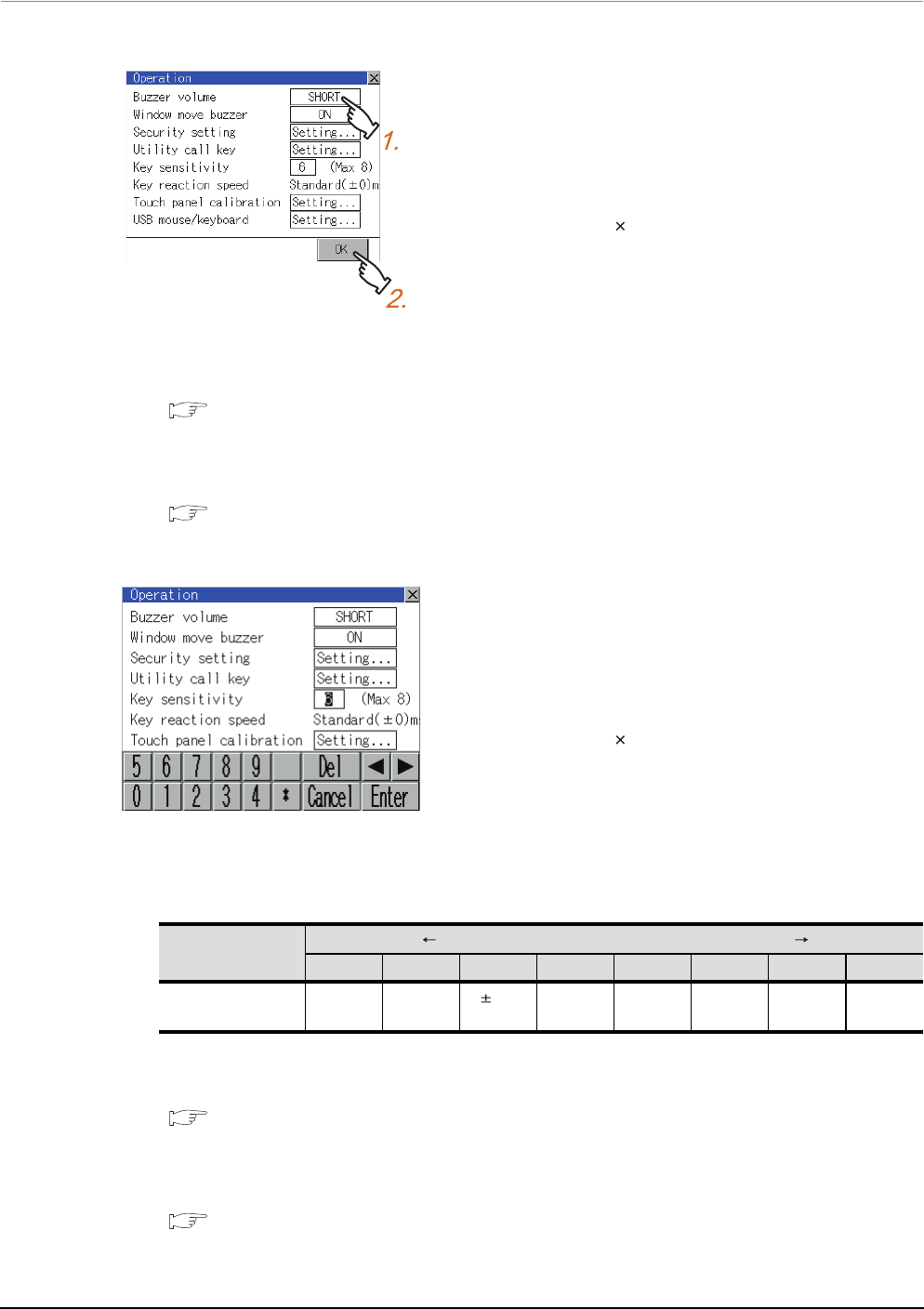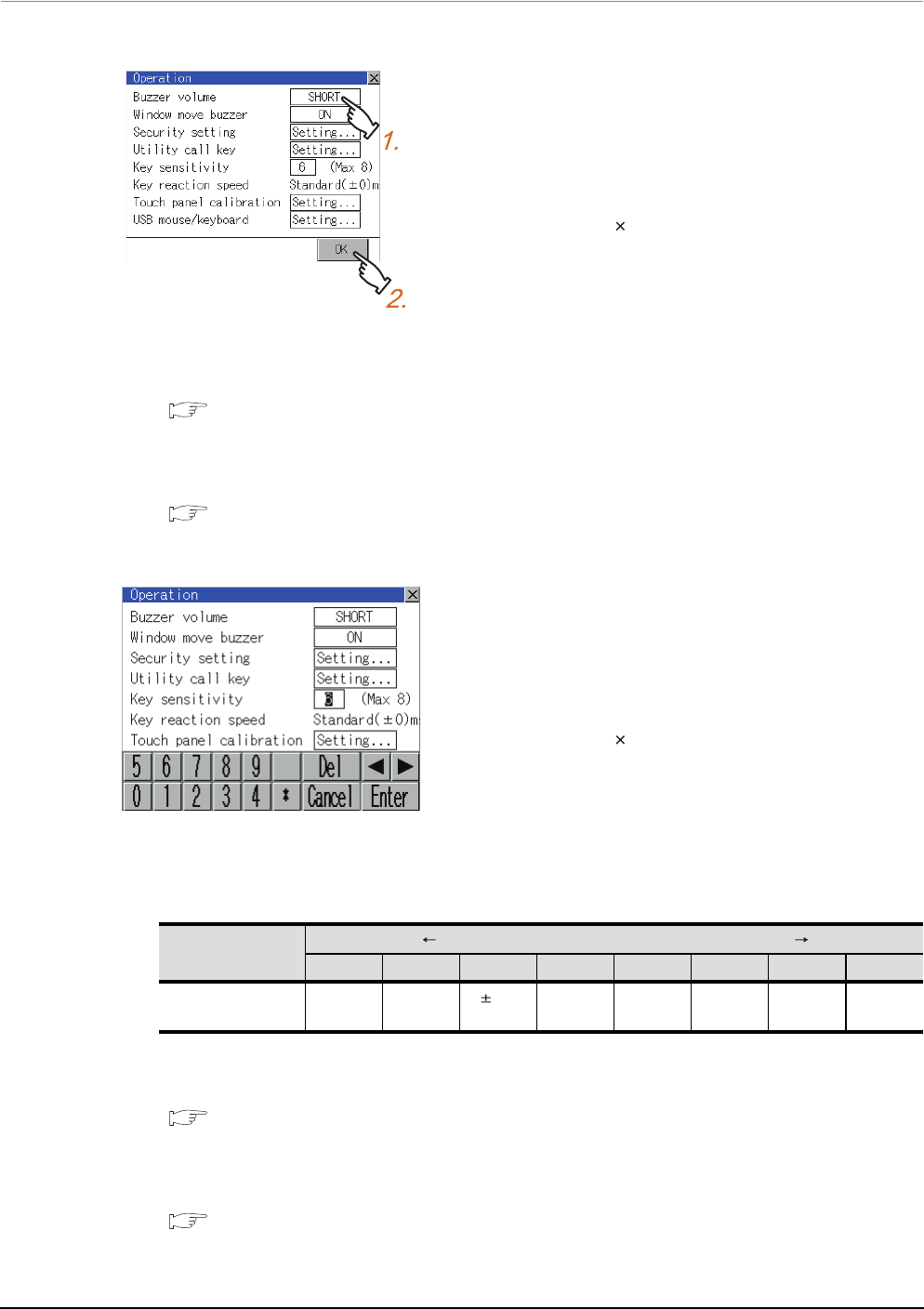
11 - 8
11. DISPLAY AND OPERATION SETTINGS (GOT SET UP)
11.2 Operation Setting (Settings Regarding Operation)
11.2.3 Setting operation of operation
Buzzer volume, window move buzzer volume
Security setting
For the security setting operation, refer to the following.
11.2.4 Security level change
Utility call key
For the utility call key operation, refer to the following.
11.2.5 Utility Call Key Setting
Key sensitivity setting
*1 Relation between the [Key sensitivity] setting and [Key reaction speed]
The larger the set value in [Key sensitivity] is, the shorter the time taken from touching the touch panel until the GOT responds
becomes. E.g. decrease the value set for [Key sensitivity] when double-touch is made when touching the GOT screen only once.
(Decrease the reaction speed.)
The relation between the [Key sensitivity] setting and [Key reaction speed] is as follows.
Touch panel calibration
For touch panel calibration operation, refer to the following.
11.2.6 Adjusting the touch panel position (Touch panel calibration)
USB mouse/keyboard setting
For the USB mouse/keyboard setting, refer to the following.
11.2.7 USB mouse/keyboard setting
1. Touching the setting item changes the setting items.
2. Touching [OK] button defines the setting contents.
Touching [ ] button restarts the GOT and reflects
the setting contents.
1. Touching the setting items displays the keyboard.
Enter the numerical value from the keyboard.
2. The key response speed
*1
corresponding to the
[Key sensitivity] setting is displayed.
3. Touching [OK] button defines the setting contents.
Touching [ ] button restarts the GOT and reflects
the setting contents.
[Key sensitivity] setting
Quick response Slow response
8 7 6 5 4 3 2 1
[Key reaction speed] -20ms -10ms
0ms
(Standard)
+10ms +20ms +40ms +80ms +120ms