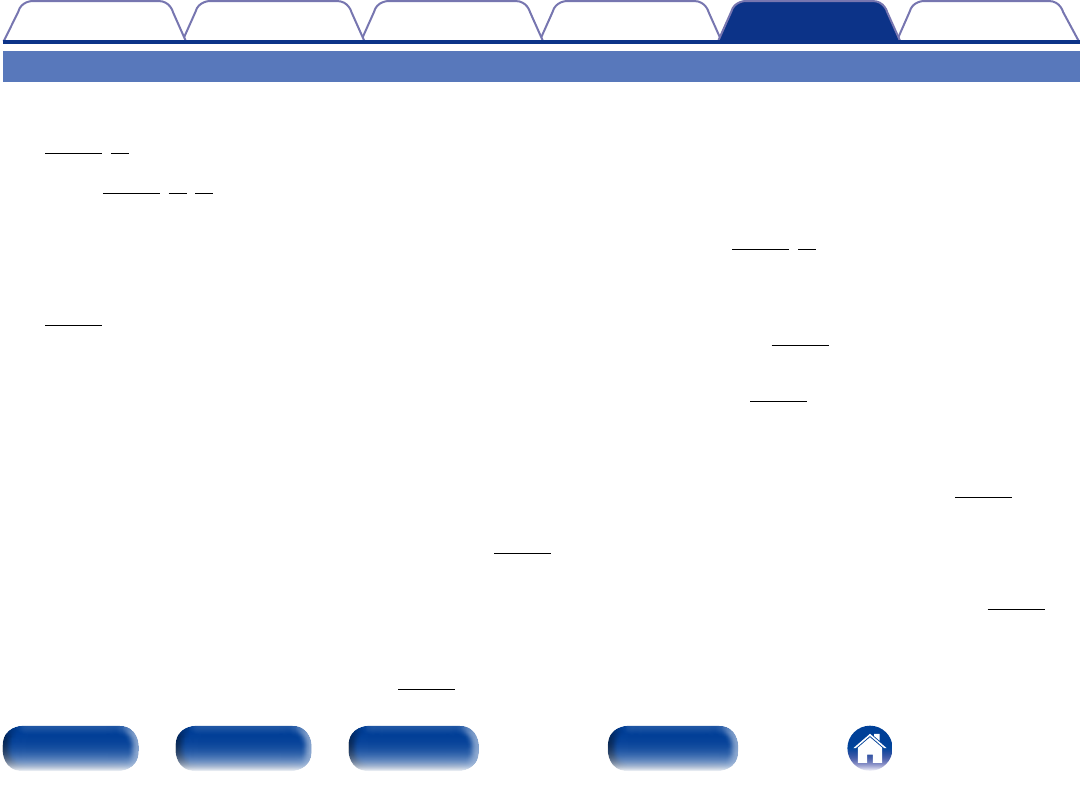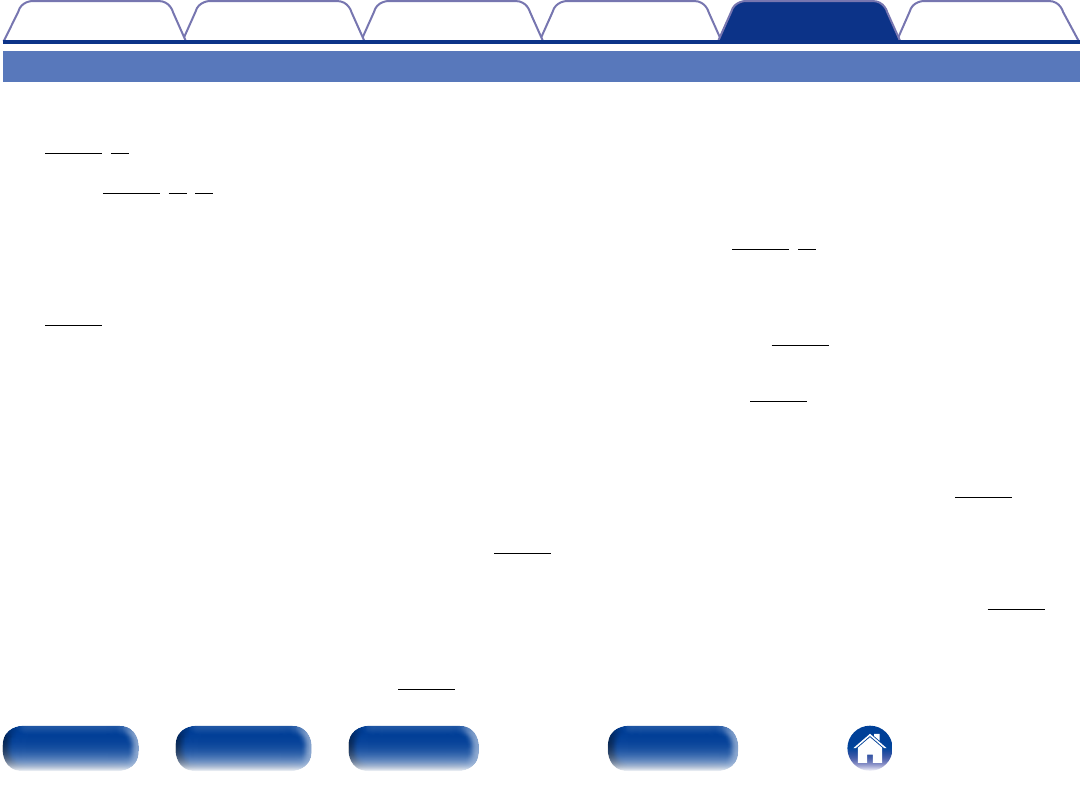
79
Appendix
SettingsPlaybackConnections
Contents
Front panel Rear panel IndexRemote
Tips
Tips
Simple operations in the power o state
•When a input source select buttons or FAVORITES CALL button is pressed, the operation is performed at the same time as the unit switches on
(vpage25, 43).
•When the Network Control function is set to “On”, you can perform playback, or other operations through AirPlay, App or the web control
function(vpage52, 57, 74).
Simple operations for iPod/USB
•When connected to the Front USB, the Input Source automatically changes and playback begins (vpage46, 50).
I only want to recharge my iPod
•Connect the iPod to this unit when the unit power is on. Then turn the unit power o, and the iPod will continue to charge until fully charged
(vpage48).
•When connected to the rear USB, the iPod can be charged without the current Input Source changing (vpage46).
Specifying the iPod track with the alarm function
•In the power o state after setting the alarm, pause the iPod playback of the track you want to use (vpage69).
•When using alarm playback on an iPod touch or iPhone, set the iPod touch or iPhone to “Sleep” mode. If the power is switched o using the power o
operation, alarm playback cannot be used.
Specifying the desired track with the alarm function
•After registering the desired track in NAS, etc., register the track in the favorites and then specify the track in the alarm settings (vpage69).
Change to the DST (Daylight Saving Time)
•Select Setup – “General” – “Clock” and configure the settings (vpage70).
Changing or resetting the network environment
•Prepare the provided Quick Setup Guide, and run Setup – “Quick Setup”. For detailed settings, run Setup – “Network” – “Settings” (vpage75).
I want to set the optimized listening environment after changing the configuration/position of the speakers or
changing a speaker to a new one.
•Select Setup – “General” – “Speaker Response” (vpage70).