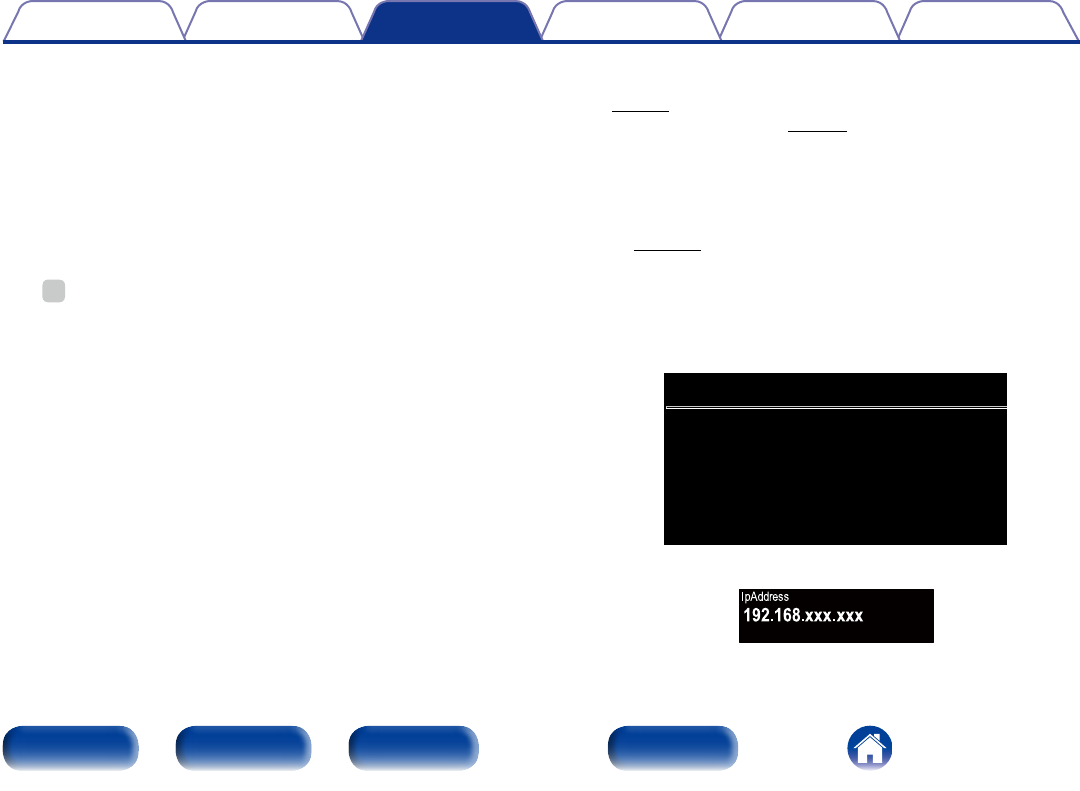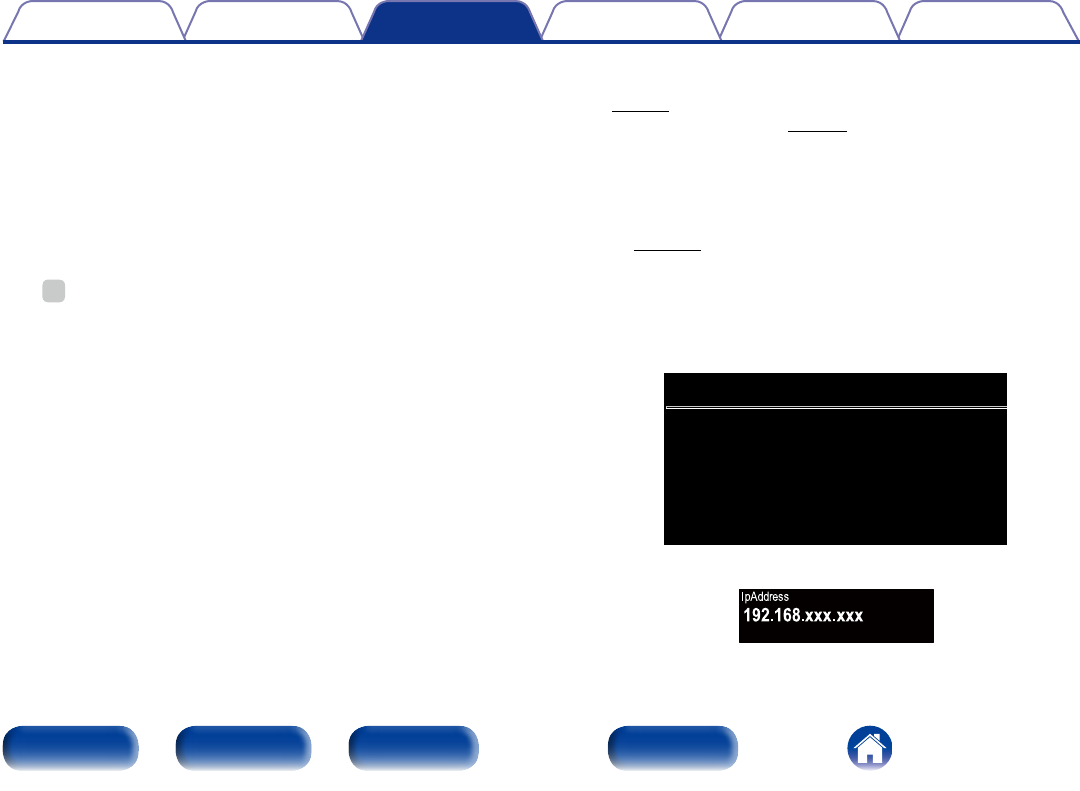
60
Appendix
TipsSettingsConnections
Contents
Front panel Rear panel IndexRemote
Playback
n Network connection settings
Q0 Various items will be displayed if you selected “Wi-Fi” in
Example 1. Select or input items as necessary, and then click
“Test Connection” to apply the changes.
•Items displayed may vary depending on selected items and
connection status.
•After selecting each item, wait a moment for the display to be
updated.
Q1 Displayed if “DHCP” or “Proxy” is selected in Example 1. When
changing DHCP/proxy settings, input or select for each item.
%
•To apply network connection settings, click “Test Connection” after making
changes.
2 Update on web screen
Firmware can be updated using the “Web control function”
(vpage57).
“Web control function” (vpage57) settings must be completed in
advance on a PC belonging to the same network.
For information on obtaining update files, please contact our customer
service center.
1
Click r from step 5 for the “Web control function”
(vpage57).
The PC will display the following screen.
Wait for approximately 1 minute.
You can also gain access by entering the IP address shown by the
unit into a web browser.
Please wait...
FIRMWARE
Now,go to the new IP displayed in the body.
If do not move the page within 1 minute,please refer to IP.
GThe web displayH
GThe unit’s displayH