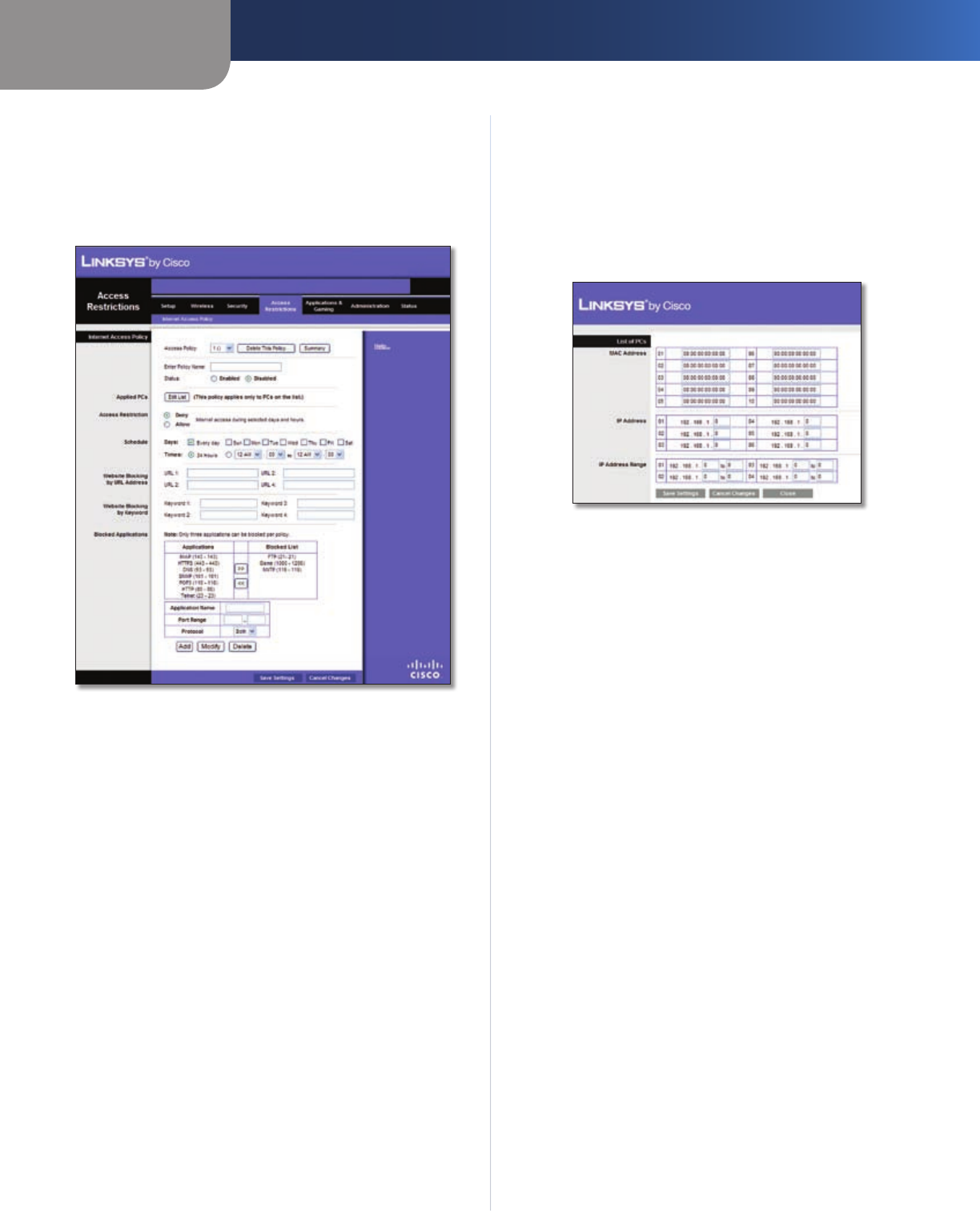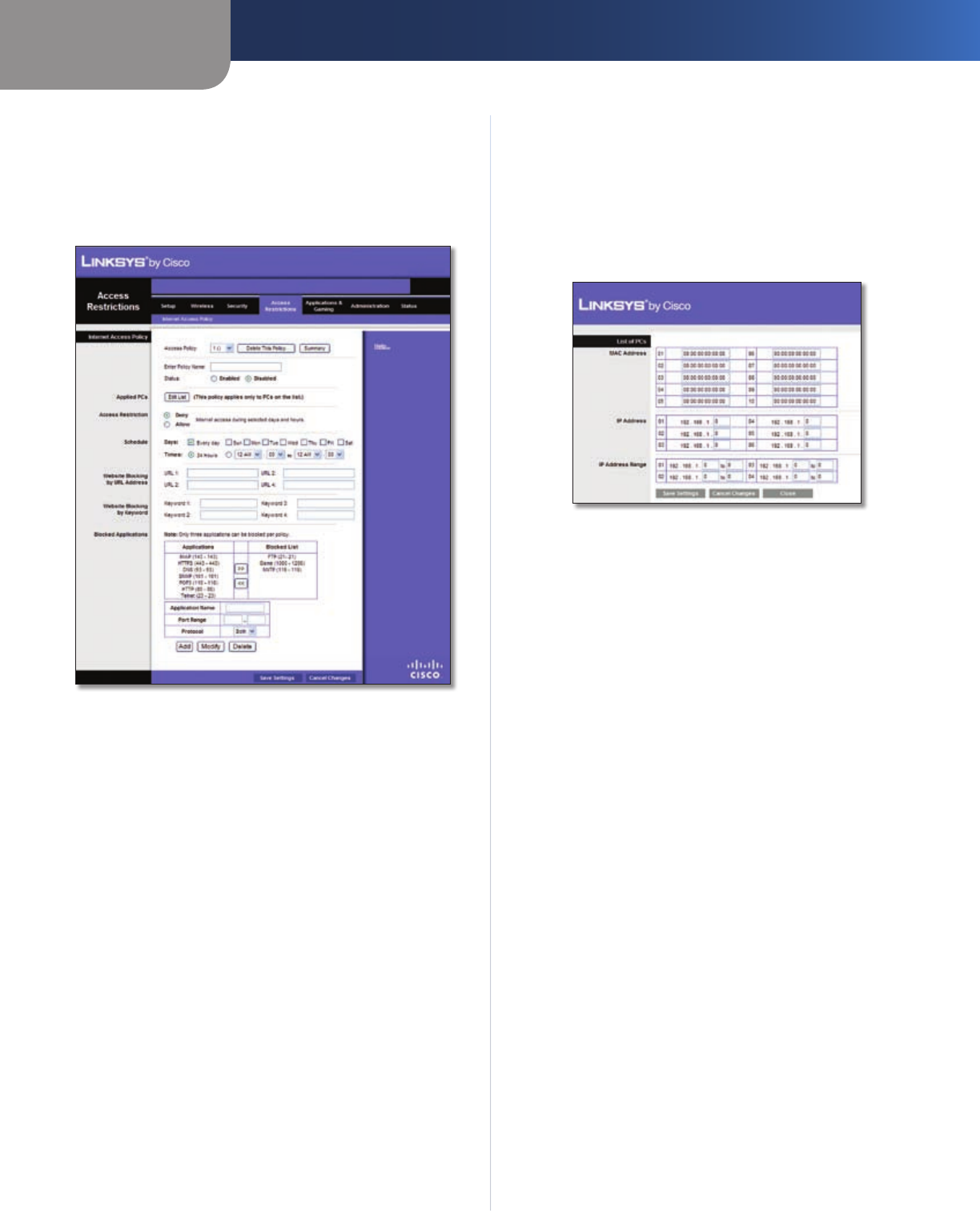
Chapter 3
Advanced Configuration
17
Simultaneous Dual-Band Wireless-N Router
Access Restrictions > Internet Access
The Access Restrictions > Internet Access screen allows you
to deny or allow specific kinds of Internet usage and traffic,
such as Internet access, designated services, and websites
during specific days and times.
Access Restrictions > Internet Access
Internet Access
Internet Access Policy Internet Access can be managed
by a policy. Use the settings on this screen to establish an
access policy (after Save Settings is clicked). Selecting a
policy from the drop-down menu will display that policy’s
settings. To delete a policy, select that policy’s number
and click Delete. To view all the policies, click Summary.
Deny or Allow If you select Deny, the computer on the
Edit List will be denied Internet Access by the dates and
times selected. Computers not on the list will still have
Internet access. If you select Allow, the computers on
the Edit List will have Internet access by the dates and
times selected. The computers not on the Edit List will be
denied Internet access. If there is a conflict with a policy,
the lower numbered policy will have priority over a higher
numbered policy.
To create an Internet Access Policy:
Select a number from the 1. Internet Access Policy drop-
down menu.
Enter a Policy Name in the field. 2.
To enable this policy, select 3. Enabled.
Click 4. Edit List of PCs to select which computers will be
affected by the policy. The List of PCs screen appears. You
can select a computer by MAC Address or IP Address.
You can also enter a range of IP Addresses if you want
this policy to affect a group of computers. After making
your changes, click Save Settings to apply your changes
or Cancel Changes to cancel your changes. Then click
Close.
List of PCs
Select the appropriate option, 5. Deny or Allow,
depending on whether you want to block or allow
Internet access for the computers you listed on the List
of PCs screen.
Decide which days and what times you want this policy 6.
to be enforced. Select the individual days during which
the policy will be in effect, or select Everyday. Then
enter a range of hours and minutes during which the
policy will be in effect, or select 24 Hours.
Enter a URL address or Keyword for Website Blocking 7.
or select any Blocked Applications you wish to use.
Using these features can slow down your Internet
speed.
Click 8. Save Settings to save the policy’s settings, or
click Cancel Changes to cancel the policy’s settings.
Blocked Applications
You can filter access to various services accessed over the
Internet, such as FTP or telnet, by selecting applications
from the Applications List.
To add an application, enter the application’s name in the
Application Name field. Enter its range in the Port Range
fields. Select its protocol from the Protocol drop-down
menu. Then click Add.
To modify an application, select it from the Application
List. Change the application name, port range, or protocol
setting. Then click Modify.
To delete an application, select it from the Application
List. Then click Delete.
Click Save Settings to apply your changes, or click Cancel
Changes to cancel your changes.