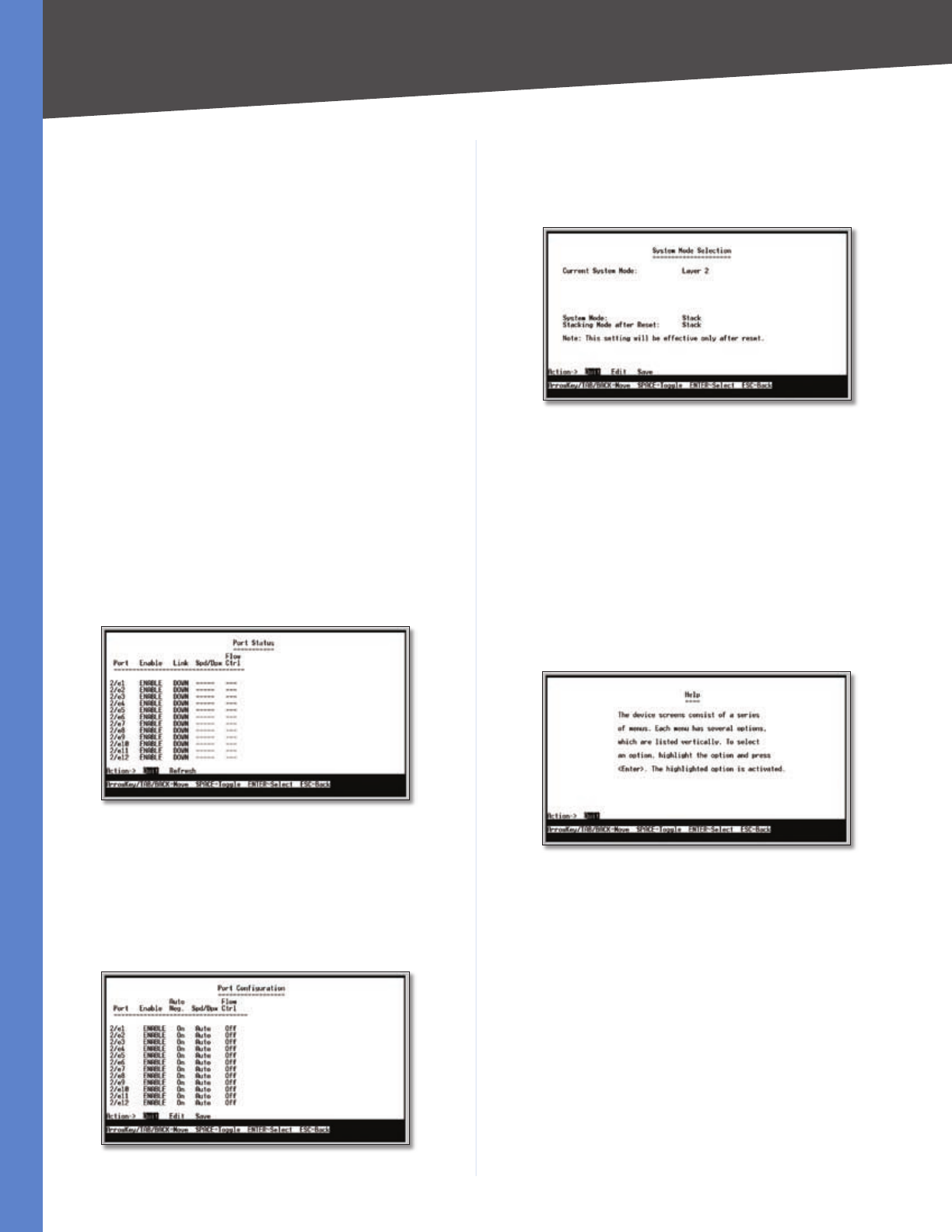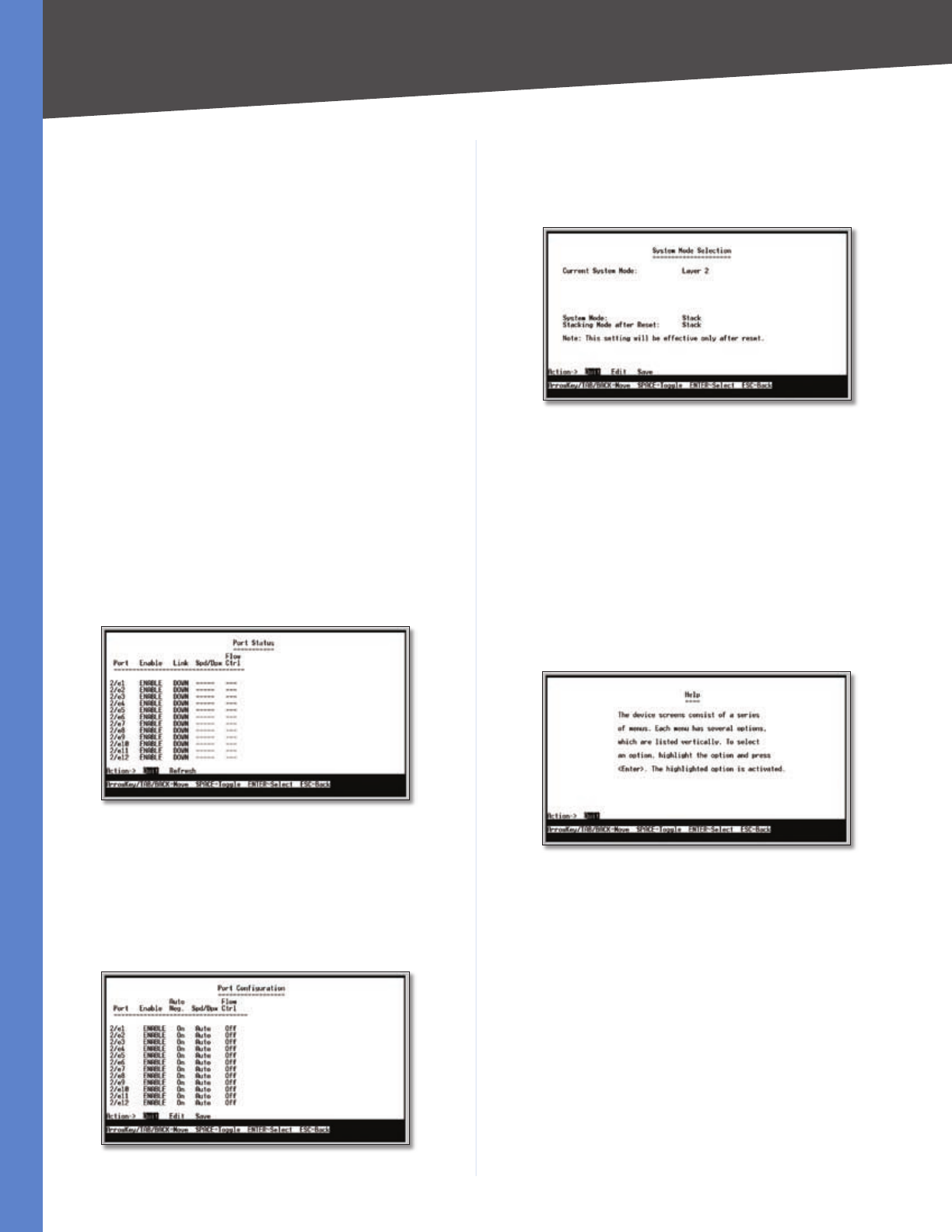
14
Installation
Chapter 4
24/48-Port 10/100 + 4-Port Gigabit Resilient Clustering Smart Switch with 2 Combo SFPs
Software The version number of the software that runs
the switch.
Uplink The ID number of the switch that has an uplink
connection to this switch.
Downlink The ID number of the switch that has a
downlink connection from this switch.
Status The status of the switch, either master or slave.
ID After Reset The ID number that the Switch will have
after the next system reset. Values are Auto or 1 to 6.
Back to Main Menu
Select Back to Main Menu to exit the System Configuration
Menu and return to the Main Menu screen.
Port Status
The Port Status screen displays status information for each
of the switch’s ports, consisting of the port number, the
port’s status, the link status, the port’s speed and duplex
mode, and flow control status.
The settings on the Port Status screen cannot be edited.
If you want to change a port’s settings, use the Port
Configuration screen.
Port Status
Port Configuration
The Port Configuration screen allows you to change a
port’s settings. You can enable or disable a port, or set
its auto-negotiation status, speed and duplex mode, and
flow control status.
Port Configuration
System Mode
The System Mode screen displays information about the
system mode:
System Mode
Current System Mode This is always set to Layer 2.
System Mode The system mode, either Stack or
Standalone. This cannot be changed.
Stacking Mode after Reset This indicates the mode,
Stack or Standalone, that the system will be in following
the next system reset. The default mode is Stack.
Help
The Help screen explains how to navigate the various
screens of the console interface.
Help
Logout
Select Logout to log out of the console interface.