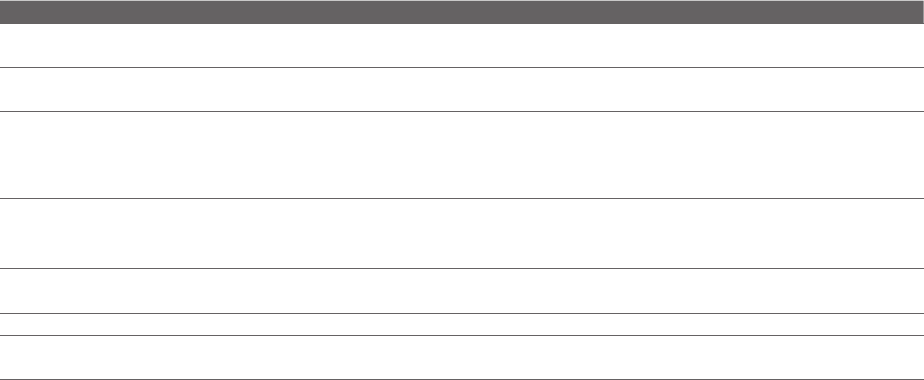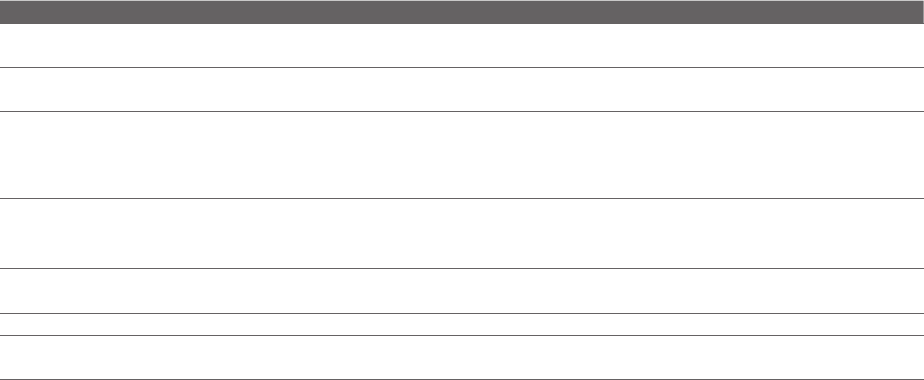
Exchanging Messages 77
Note You can also set up an Internet e-mail account from the TouchFLO 3D Mail tab using the simplified Mail Setup. See
“Mail” in Chapter 3 for details.
Tap Start > All Programs > Messaging > Setup E-mail.
Enter your E-mail address and the Password for your e-mail account and select the Save password
option. Tap Next.
If e-mail provider settings are found preconfigured on your device, the E-mail Setup wizard shows a
successful message. Tap Next.
If the settings are not found on your device, select the Try to get e-mail settings automatically from
the Internet check box to find and download e-mail server settings from the Internet and then tap
Next.
Note You may be charged when your device connects to the Internet and downloads the e-mail server settings.
Enter Your name and the Account display name and then tap Next.
Note If the E-mail Setup wizard was unsuccessful in finding and downloading settings from the Internet, select
Internet e-mail from the Your e-mail provider list on the next screen. You will be asked to enter e-mail
server settings. See “To specify e-mail server settings” for details.
In the Automatic Send/Receive list, choose how often you want e-mail messages to be automatically
sent and downloaded on your device.
Note Tap Review all download settings to select download options, set the e-mail format as HTML or plain text,
and more. For more information, see “To customize download and format settings."
Tap Finish.
To specify e-mail server settings
If Auto Setup is unsuccessful, contact your ISP or e-mail provider for the Incoming mail server and Outgoing
mail server settings so you can enter them on your device.
Other options that you can select include the following:
Select the Outgoing server requires authentication check box, if required by your provider.
If the outgoing e-mail server requires a different user name and password for sending e-mail, clear the
Use the same user name and password for sending e-mail check box. You will be prompted to enter
this information.
Tap Advanced Server Settings, then select the Require SSL check boxes if your e-mail provider uses an
SSL connection for more secured e-mail. From the Network connection list, select the data connection
that you use for connecting to the Internet.
To customize download and format settings
Before you tap Finish when setting up your POP3 or IMAP4 e-mail account, you can tap the Review all
download settings link at the bottom of the screen to choose download options, message format, and other
settings.
Options Description
Automatic Send/Receive Select a time interval for connecting to the Internet automatically to send and
receive messages.
Download messages Set the number of days of messages that you want to be downloaded to your
device.
Send/receive when I click Send By default, messages are immediately delivered when you tap Send. If you prefer
to save outgoing messages to the Outbox folder first, clear the check box. (In
this case, you will need to manually send messages by tapping Menu > Send/
Receive).
Use automatic send/receive
schedule when roaming
This allows your device to data roam when there is a set time interval for
connecting to the Internet automatically. Since this may result in higher
connection costs, you may want to leave the check box cleared.
When deleting messages Choose whether to delete messages from the mail server when you delete them
on your device.
Message format Select HTML or Plain Text.
Message download limit Select the e-mail download size. If you have large volumes of e-mail, use a lower
size or select to download headers only.
1.
2.
3.
4.
5.
6.
•
•
•