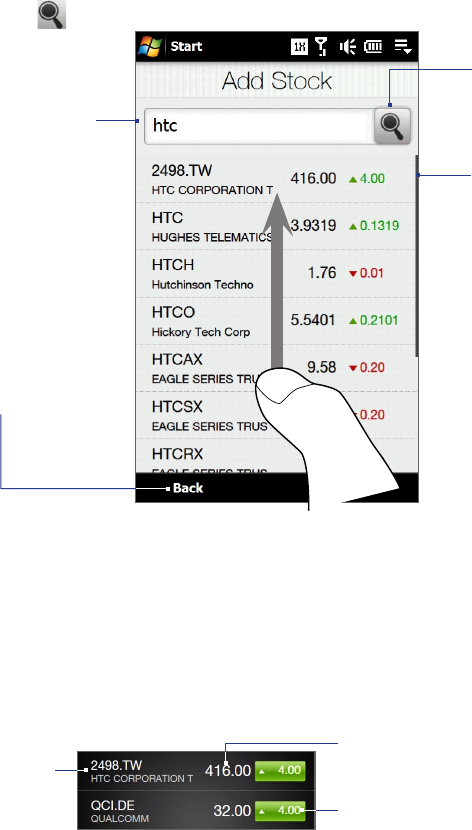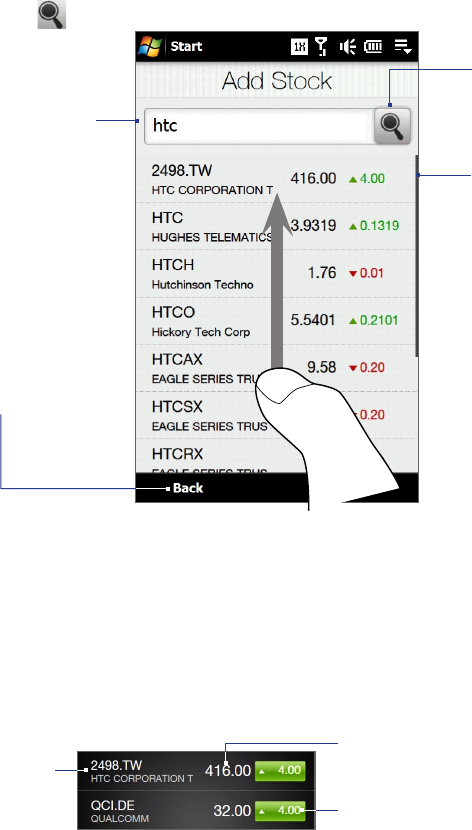
TouchFLO™ 3D 55
To use Windows Mobile Calendar
You can also use the Windows Mobile Calendar program to create, view, and send appointments. To open the
Calendar program, tap Start > All Programs > Calendar.
For more information about using Windows Mobile Calendar, refer to the “Help & How-To” topics on the
Windows Mobile web site.
3.8 Stock
The Stock tab allows you to add, view, and analyze stocks and stock market movements using updated
financial information. You can add up to 14 stock quotes or stock market indexes on the Stock tab.
Note Downloading stock or stock market information may incur additional fees. Contact Telus for details.
To add a stock or stock market quote
On the Home screen, slide your finger to the Stock tab, and then touch Add Stock.
Note If the Stock tab is not empty, touch Menu > Add Stock to add another stock quote or stock market index.
On the Add Stock screen, enter the company name, stock market index, or ticker symbol in the search
box, and then tap .
Search the company or stock
market.
Enter the company/stock market
name or ticker symbol.
Return to the
Stock tab.
Swipe upward to scroll down
the screen and access more
search results.
Add the stock/stock market to the
Stock tab.
Tap the company name, stock market index, or ticker symbol to display it on the Stock tab.
To add another stock quote or stock market index, touch Menu > Add Stock on the Stock tab, then
repeat steps 2 to 4.
To view stock quotes or stock market indexes
The Stock tab lists all your stock quotes and stock market indexes including the current price or volume, and
the change in price or volume from the previous trading day. The change in price or volume box indicates
whether the stock or stock market has gained (green) or declined (red).
Open the Stock
Details screen.
Toggle between showing
the change in points/price or
percentage from the previous
trading day.
Current trading
price or volume
1.
2.
3.
4.