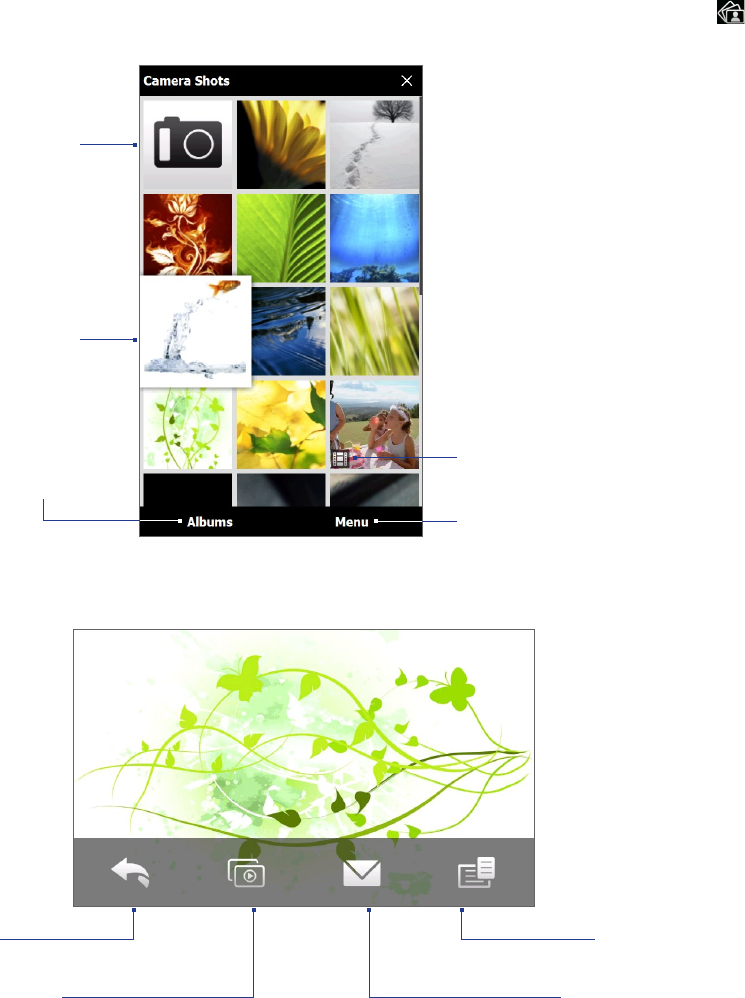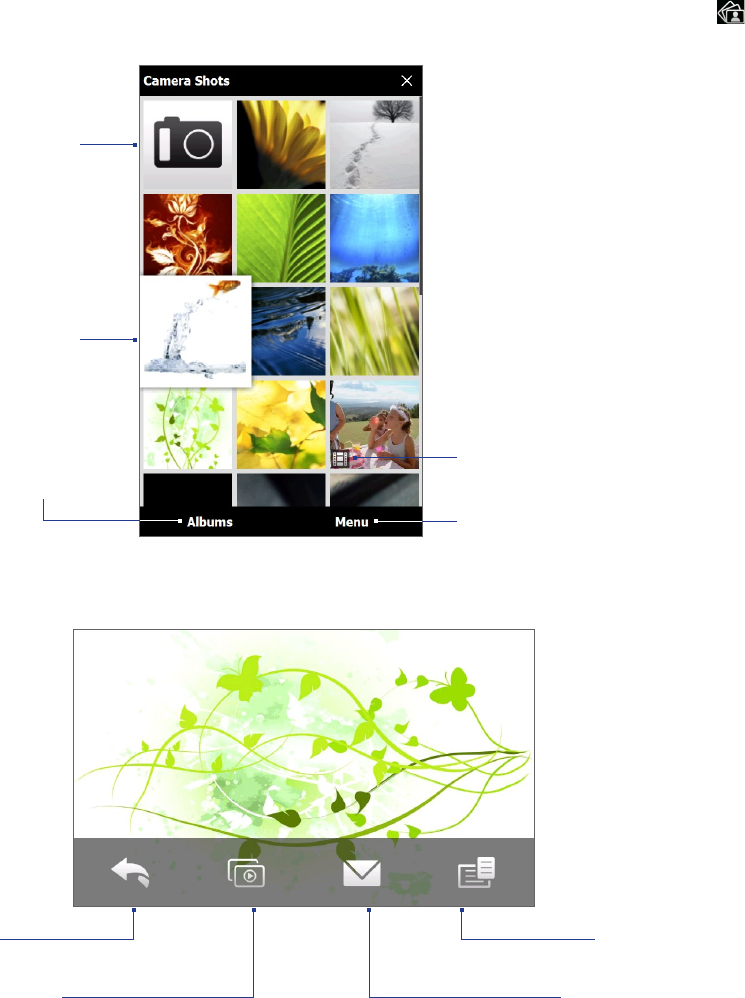
116 Camera and Multimedia
11.2 Viewing Photos and Videos Using Album
Use Album to view photos and videos in your device.
To open Album
On the Home screen, slide to the Photos and Videos tab, and then tap Album. You can also tap while on
the Camera program to open Album.
Open the Camera
program.
Play the video file.
View the photo in
full screen.
View another album.
Start a slideshow, set the album as
favorite, and more.
Viewing photos
While viewing a photo, tap the screen to open the menu.
Return to the
previous screen.
Start the slideshow.
Send the photo using e-mail.
Save the photo as a contact
picture, save the on-screen
image as a new file, and more.
To view the next or previous photo in the album
When you are holding your device upright, view the next or previous photo by swiping your finger up or down
the screen.
When you turn your device sideways, view the next or previous photo by swiping your finger left or right across
the screen.
To zoom in or out on an photo
Double-tap the area on the photo you want to zoom in on. To zoom out, double-tap the screen again.