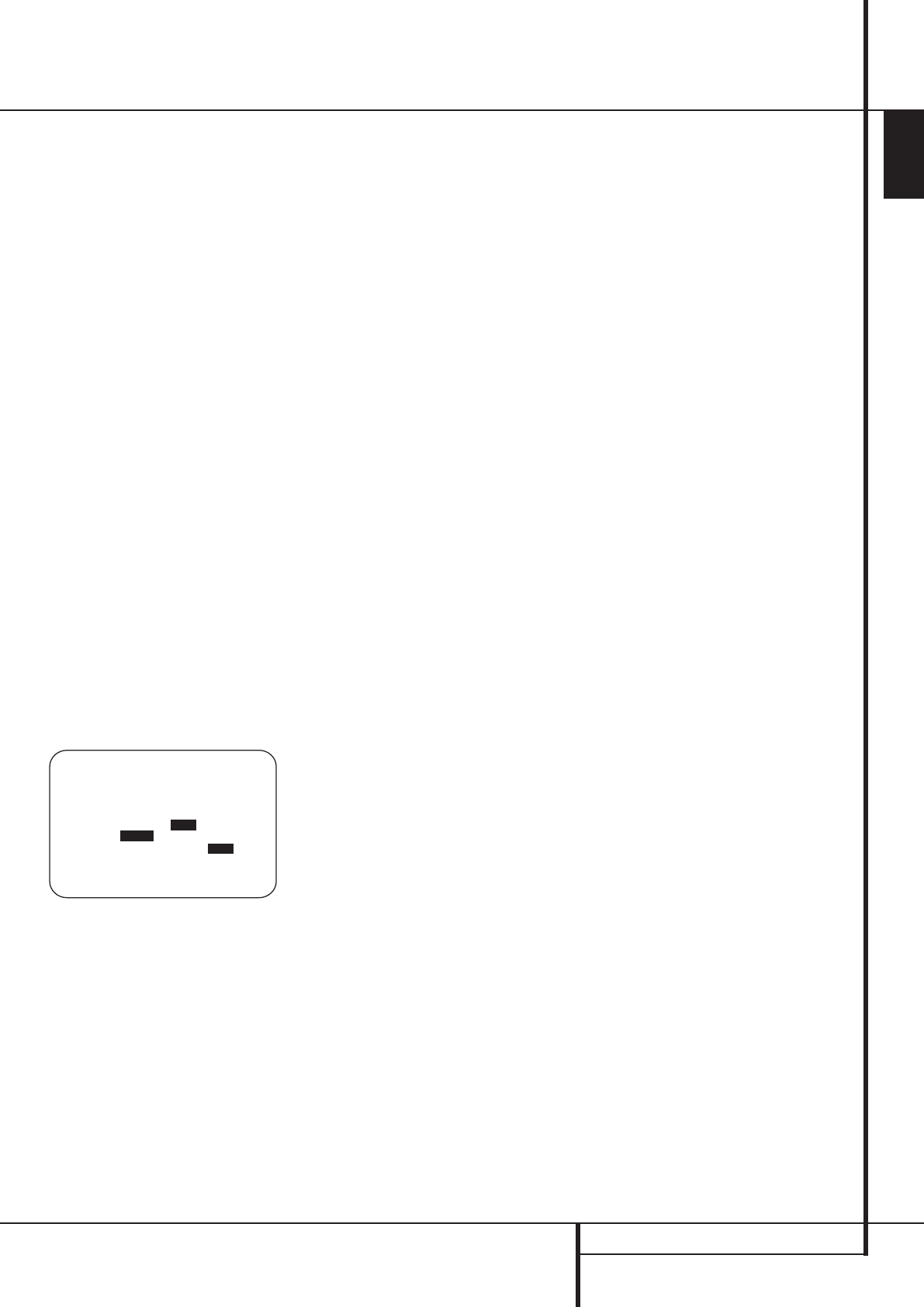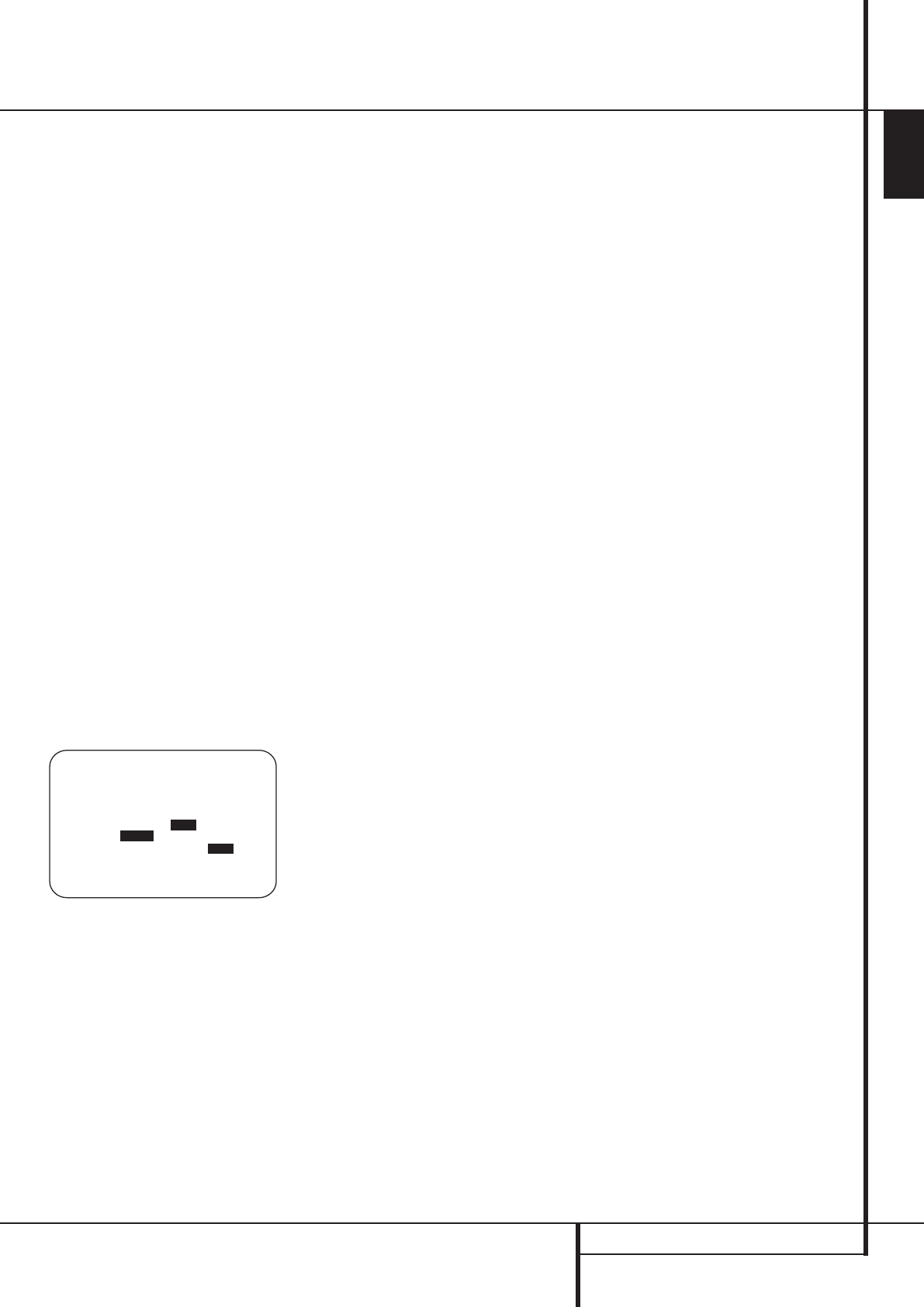
INTRODUCTION 35
ENGLISH
System Configuration
To re-synchronize the front, center and surround
channels at first measure and note the distance
from the listening/viewing position to the front,
center, surround and surround back (if any)
speakers in meters.
If you have already calibrated your system using
Ezset/EQ the delay settings shown will reflect the
results of the measurements made by Ezset/EQ.
No further changes are needed unless you wish
to change an item to reflect your taste or a non-
standard system configuration.To change the
settings, follow the instructions below to enter
the distance between the speaker’s location and
your main listening position.The measurements
need not be accurate to the inch, as the system is
designed to accommodate typical listening rather
than a specific “sweet spot” position.
The Delay setting for all speakers configured for
your system will be available only (with 5.1 or
with 6.1/7.1 configuration) when any Dolby sur-
round mode is selected (except Dolby-3-Stereo).
In addition they are selectable with these modes
only, with all other modes the delay times are
fixed. Note that the Delay settings are "Global"
for all inputs, using those Dolby modes, and need
not to be repeated with any input.
To view or change the current delay settings,
make sure the
EZSET/EQMAIN menu
(Figure 17a) is on the screen. Press the
⁄
/
¤
Navigation Button
E
F to move the
cursor to
DELAYADJUST and then press
the Set Button
F
Q.The DELAY
ADJUST
menu (Figure 21) will appear on the
screen.
Figure 21
Next move the ➞ cursor to the UNITline and
select the unit for distances you prefer to enter,
feet or meter. Then move the ➞ cursor to the
FLline where the first adjustment is made. Now
press the
‹
/
›
Buttons
E
F until the
distance from the front left speaker to the
preferred listening position is entered. Next press
the
¤
Button
E
F once to move to the next
line.
If you wish to reset all delay settings to the
factory defaults, as shown in Figure 21, press the
⁄
/
¤
Navigation Button
E
F until the
cursor is pointing to the
DELAYRESET line.
Next, press the
‹
/
›
Navigation Button
E
F so that ONis highlighted in reverse
video.The settings will reset, and you may now
continue to make any needed changes following
the instructions shown below. Once you make
the first change to the default settings, the
setting on the
DELAYRESET line will return
to
OFF, indicating that the factory defaults are
no longer in effect.
Now the ➞ cursor will be at the
CENline so
that the delay for the center speaker may be set.
Press the
‹
/
›
Buttons
E
F until the
distance from the main listening position to the
center speaker is entered. Repeat the procedure
for all active speaker positions by pressing the
¤
Button
E
F again and use the
‹
/
›
Buttons
E
F to change the setting.
If you have already run Ezset/EQ, return to the
settings established by the automated system by
pressing the
⁄
/
¤
Navigation Button
E
F
until the cursor is pointing to the
EZSET
SETTINGS
line. Next, press the
‹
/
›
Navigation Button
E
F so that ONis
highlighted in reverse video.The settings will be
resent to the values calculated by Ezset/EQ, and
the menu will be locked so that the settings may
not be changed.To go back into the menu and
make any manual changes to one or more
channels, you must first return the cursor to the
EZSETSETTINGS line and press the
‹
/
›
Navigation Button
E
F so that OFFis
highlighted in reverse video.This will unlock the
menu to allow changes.
When the delay time for all speaker positions has
been set you may return to the master menu by
pressing the
⁄
/
¤
Navigation Button
E
F
until the ➞ cursor is pointing to
BACKTO
MANUALSETUP
and then pressing the Set
Button
F
Q.
Note that the delay settings may also be adjust-
ed at any time when the Dolby Digital or Dolby
Pro Logic II modes are in use by pressing the
Delay button on the remote
Z
.Then press the
⁄
/
¤
E
buttons on the remote to select the
Center or Rear channels for adjustment, followed
by a press of the Set button
F
. Next, press the
⁄
/
¤
buttons
E
on the remote until the
desired figure appears in the Main Information
Display
˜
and press the Set button p
twice to confirm the setting and return to the
normal display.
When the delay settings are complete, press the
¤
Button
E
F once so that the cursor is
next to the
BACKTOMANUAL SETUP
menu line and press Set Button
F
Q to
return to the
MANUALSETUP menu.
Output Level Adjustment
Output level adjustment is a key part of the
configuration of any surround-sound product. It
is particularly important for a digital receiver such
as the AVR, as correct outputs ensure that you
hear sound tracks with the proper directionality
and intensity.
In most cases, you will not need to make any
adjustments to the output level, as the settings
made by running Ezset/EQ are as accurate as
those made manually. However, you are able to
use the
CHANNELADJUST menu to trim
the settings to suit your personal preferences or
to configure the system so that the output set-
tings are different from one input source to
another. The ability to make individual output
level adjustments on a per-input basis is useful
for listeners who may prefer different settings for
the subwoofer or an individual channel group
such as the front speakers when playing musical
selections via the CD input as opposed to the
movie soundtracks more frequently used with the
DVD input.This menu also allows you to adjust
the output levels using external sources such as a
test disc or other program material that you use
as a standard, rather than the system’s test tone.
NOTE: Listeners are often confused about the
operation of the surround channels.While some
assume that sound should always be coming
from each speaker, most of the time there will be
little or no sound in the surround channels.This
is because they are only used when a movie
director or sound mixer specifically places sound
there to create ambience, a special effect or to
continue action from the front of the room to
the rear. When the output levels are properly
set, it is normal for surround speakers to
operate only occasionally.Artificially increasing
the volume to the rear speakers may destroy the
illusion of an enveloping sound field that
duplicates the way
you hear sound in a movie
theater or concert hall.
Before beginning the output level adjustment
process, make certain that all speaker
connections have been properly made.The
system volume should be turned down at first.
To view or change the current Channel Output
settings, make certain that the
EZSET/EQ
MAIN
menu (Figure 17a) is on the screen. Press
the
⁄
/
¤
Navigation Button
E
F to move
the cursor next to
CHANNELADJUST and
then press the Set Button
F
Q.The
CHANNELADJUST menu (Figure 22) will
appear on the screen.
* DELAY ADJUST *
→ FL :12 ft SBR:10 ft
CEN:12 ft SBL:10 ft
FR :12 ft SL :10 ft
SR :10 ft SUB:12 ft
DELAY RESET: OFF ON
UNIT: FEET METER
EZSET SETTINGS : OFF ON
BACK TO MANUAL SETUP
29851_AVR645_ENG 30/10/06 9:46 Side 35