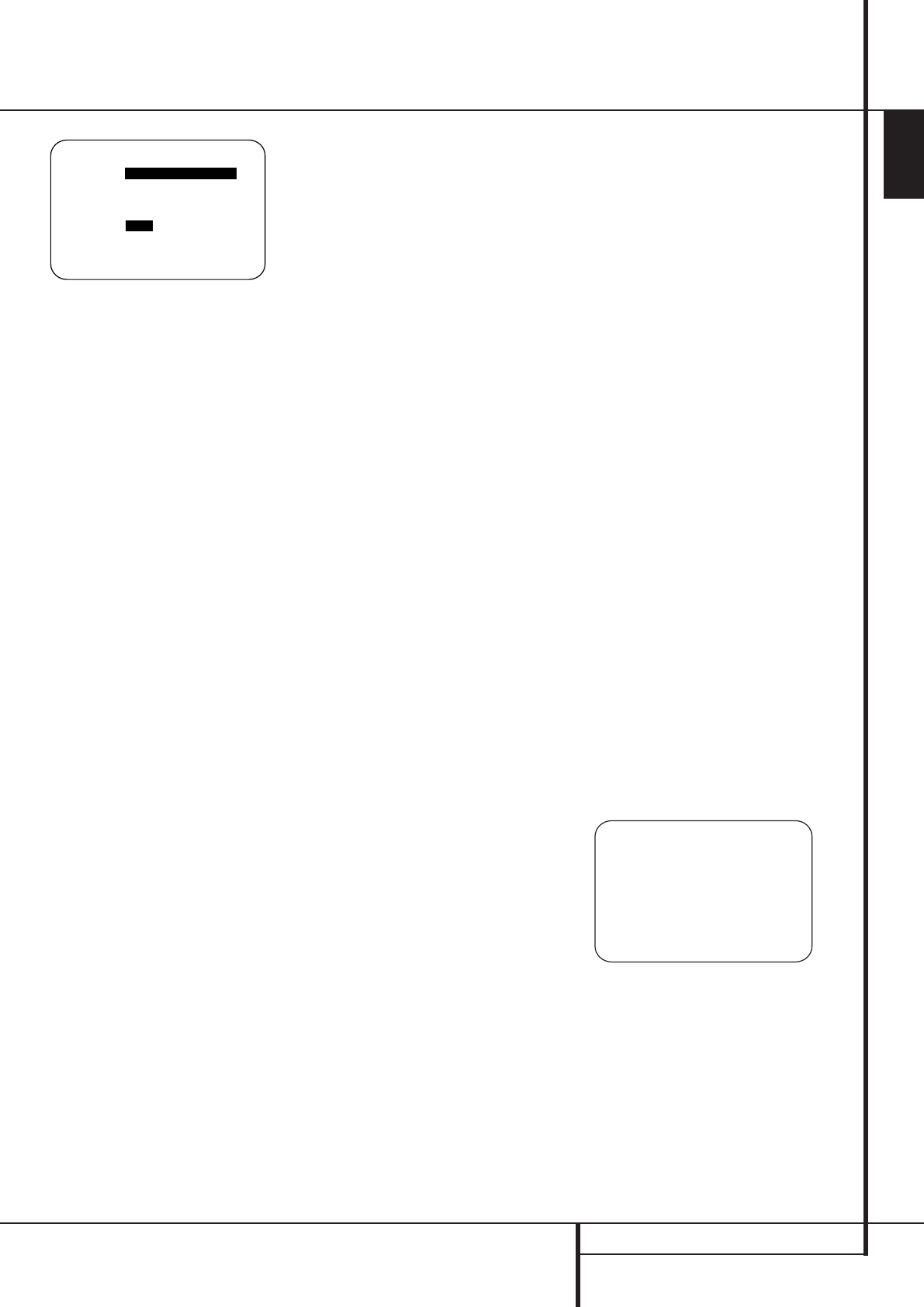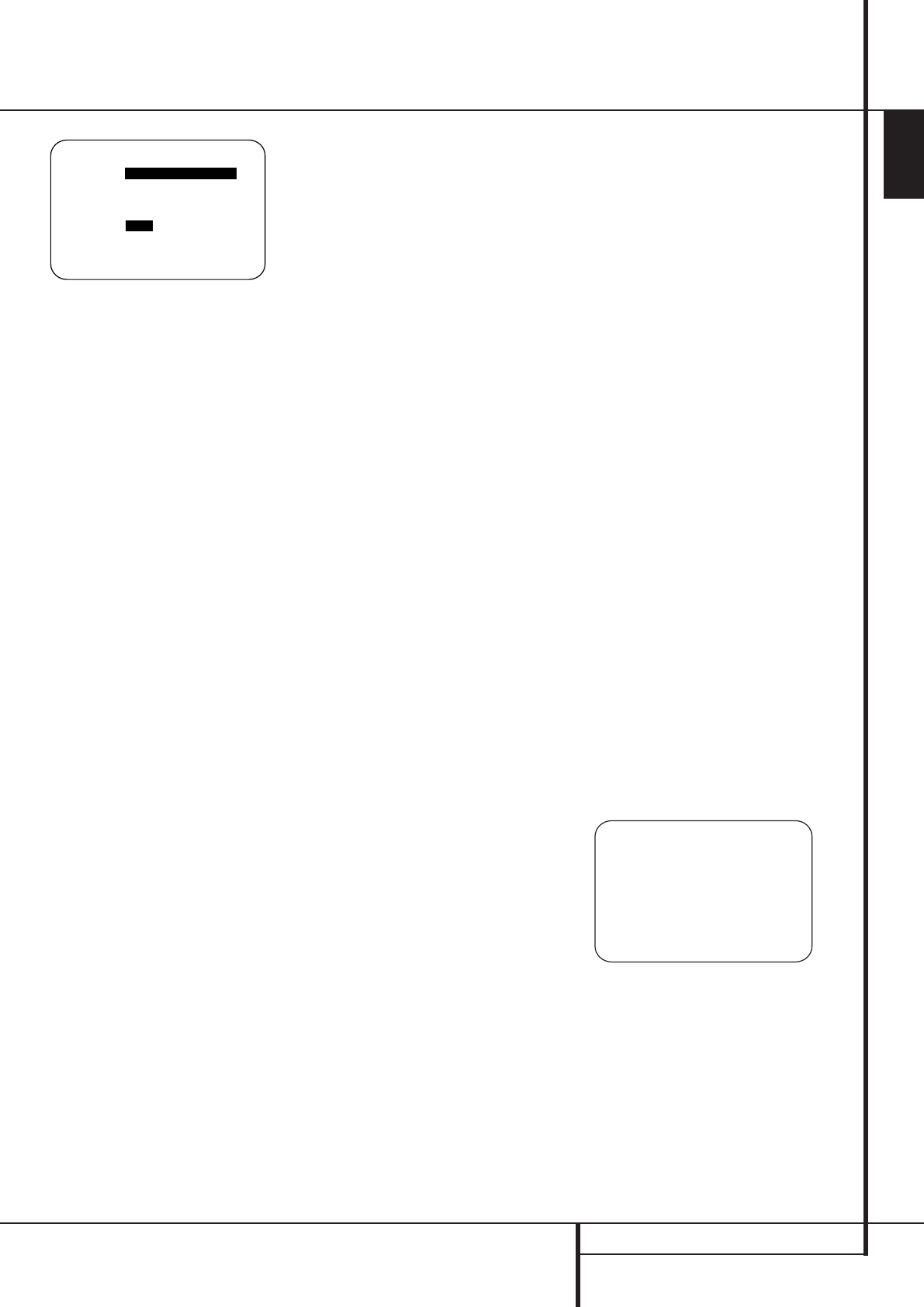
SYSTEM CONFIGURATION 29
ENGLISH
System Configuration
Figure 16
Night Mode Settings
The Night mode is a feature of Dolby Digital that
uses special processing to preserve the dynamic
range and full intelligibility of a movie sound track
while reducing the peak level.This prevents
abruptly loud transitions from disturbing others,
without reducing the sonic impact of a digital
source. Note that the Night mode is only available
when the Dolby Digital surround mode is selected.
To adjust the Night mode setting from the menu
press the OSD Button
L
E so that the
MASTERmenu appears.Then press the
¤
button
E
F to access the SURROUND
SETUP
and press the Set Button
F
Q to
select the
SURROUNDSETUP menu. Press
Set
F
Q to select the DOLBY SURR
SETUP
menu (see fig. 15).
To adjust the Night mode setting, make certain
that the › cursor is on the NIGHTline of the
DOLBYmenu. Next, press
‹
/
›
Buttons
E
F to choose between the following
settings.
OFF:When OFF is highlighted, the Night mode
will not function.
MID:When MID is in the highlighted video,
a mild compression will be applied.
MAX:When MAX is in the highlighted video,
a more severe compression algorithm will be
applied.
When you want to use the Night mode feature,
we recommend that you select the MID setting
as a starting point and change to the MAX
setting later, if desired.
Note that the Night mode may be adjusted
directly any time that Dolby Digital surround
mode is selected by pressing the Night button
B
.When the button is pressed, the words
D-RANGEfollowed by the current setting
(
MID, MAX, OFF) will appear in the lower
third of the video screen and in the Main
Information Display
˜
. Press the
⁄
/
¤
but-
tons
E
F within five seconds to select the
desired setting, then press the Set Button
F
Q to confirm the setting.
When all settings on the
DOLBY
SURROUND
menu have been competed, press
the
⁄
/
¤
Navigation Button
E
F until
the cursor is next to
BACKTOSURROUND
SETUP
and press the Set Button
F
Q.
You may then make any additional changes to
the available options from that screen, or use
⁄
/
¤
Navigation Button
E
F to move the
cursor to the
BACKTOSURROUND
CONFIG
menu and press the Set Button
F
Q again to back up one menu.
At the main
SURROUNDSETUP menu, you
may change the
SOURCEto make adjustments
to another input, or when all input sources have
been configured, use
⁄
/
¤
Navigation Button
E
F to move the cursor to the BACKTO
MASTERMENU
and press the Set Button
F
Q to return to the main menu so that you
may move to the next step in configuring your
AVR 645.
Using EzSet/EQ
The AVR uses Harman Kardon’s EzSet/EQ tech-
nology to automatically configure your system to
deliver the best possible performance based on
your specific speaker selection, where the speak-
ers are placed in the room and the acoustic influ-
ences in your listening room. By using a series of
test signals and the processing power of the
Texas Instruments DA 610 digital signal proces-
sor, EzSet/EQ eliminates the need for manual
adjustment of speaker “size”, crossover, delay
and output level settings while it adds the power
of a multi-band parametric equalizer to smooth
out the frequency settings for optimal sound
reproduction.
In addition to making system setup quick and
easy, EzSet/EQ is more precise than manual
settings.With EzSet/EQ you are able to calibrate
your system in a fraction of the time it would
take to enter the settings manually, and with
results that rival those achieved with expensive
test equipment and time consuming procedures.
The end result is a system calibration profile that
enables your new receiver to deliver the best
possible sound no matter what type of speakers
you have or what the dimensions of your
listening room are.
We recommend that you take advantage of the
precision of EzSet/EQ to calibrate your system,
but if desired you may also make any of the
configuration settings manually, or trim the
settings provided by EzSet/EQ by following the
instructions on pages 32-35.
Before starting the EzSet/EQ process, make cer-
tain that you have connected all speakers for
your system and that you have both the EzSet/EQ
microphone and the extender rod handy. If you
have a standard camera tripod, attach the exten-
der rod to the tripod, and then screw the micro-
phone to the top of the rod. Place the tripod at
your primary listening position, at least one
meter from the nearest speaker and adjust it so
that microphone is at least one meter above ear
level. If you do not have a tripod, simply screw
the extender rod into the bottom of the EzSet/EQ
microphone.
Next, plug the microphone into the EzSet/EQ
Microphone Jack
˘
located behind the Front
Panel Control Door.The microphone cable is
approximately 6 meters long, which should
accommodate most listening room situations. If
required, you may use an optional extension
cable, available at most electronics stores, for use
in larger rooms. However, we recommend that
you make every effort to avoid using extension
cords for the microphone cable as they may
adversely affect the test results.
Finally, before going further, make certain that
the program volume is at -35dB. If there is a
volume or “level” control on your subwoofer,
make certain that it is set to at least the mid-
point, if not a bit higher
You are now ready to start the EzSet/EQ process
by following these steps:
Step 1. Navigate to the
EZSET/EQMODE
menu (Fig. 17a) by first pressing the OSD
Button
L
on the remote. Press the
¤
Navigation Button
E
until the ➔ cursor is
pointing to
EZSET/EQin the MASTER
MENU
. Press the Set Button
F
to bring the
menu to the screen.
Figure 17a
* EZSET/EQ MAIN *
Select activity
AUTOMATIC EQ DESIGN
MANUAL EQ DESIGN
EZSET/EQ MANUAL SETUP
BACK TO MASTER MENU
→
** DOLBY SURROUND **
MODE: DOLBY DIGITAL
CENTER WIDTH: ---
DIMENSION : ---
PANORAMA : ---
NIGHT:OFF MID MAX
BACK TO SURR SELECT
→
29851_AVR645_ENG 30/10/06 9:46 Side 29