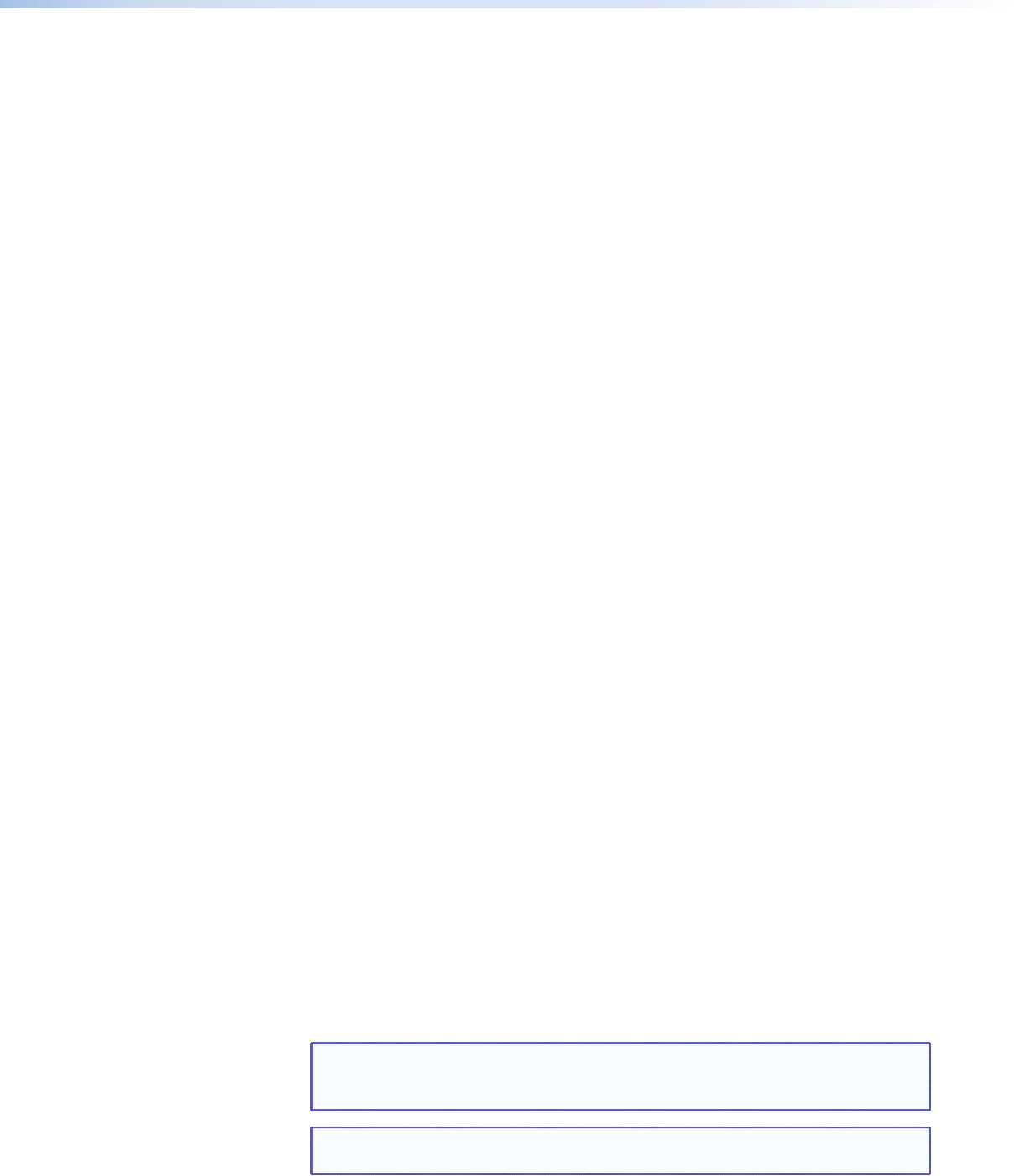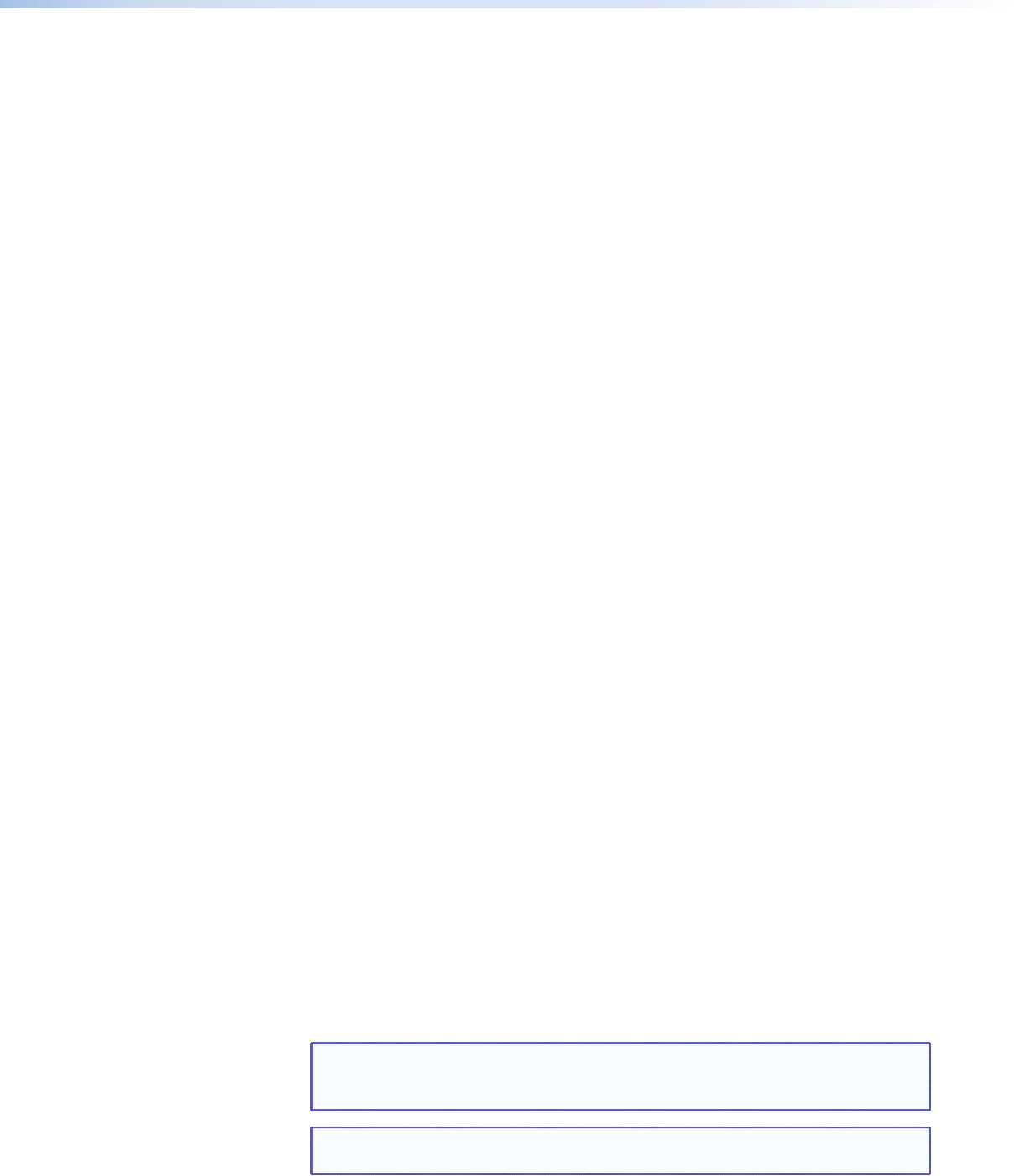
QGE 100 • Software Configuration and Control 19
Installing the Software
The Administrator software and Viewer software programs for the QGE 100 are provided
on a CD with the unit (they are not available for downloading from the web). Install each
program on your computer as follows:
1. Insert the Extron Videowall Processing CD into the disk drive of your PC and wait for
your CD drive root directory screen to open. If the CD does not start automatically,
open your Windows Explorer and click on the external drive name to display the CD
root directory.
2. Open the QGE 100 folder, then the Software folder.
3. Open the folder for the desired software program (QGE 100 Administrator or
QGE 100 Viewer).
4. Double-click on the file named QGE 100 Administrator Vn.nn.exe or
QGE 100 Viewer Vn.nn.exe. (In the file names, n.nn is the software version number.)
The installation wizard for the program opens.
5. Follow the instructions on the wizard screens to complete the program installation.
Using the QGE 100 Administrator Program
The QGE 100 Administrator software enables you to:
• Preview QGE 100 sources.
• View and change QGE 100 network settings (IP address, subnet mask, and so forth).
• Congure multicast operation on the QGE 100.
• Adjust QGE 100 encoding settings.
• Set up mouse and keyboard control of a source computer.
Starting the Administrator Program
For you to start using the Administrator software, the RJ-45 LAN connector on the
QGE 100 rear panel must be connected to a switch or router that is on the same network
as your viewing device or computer. (The viewing device can be connected to the same
switch or router as the QGE 100 if desired.) See “Connecting the QGE 100 to the
Network” on page 12 for more information about Ethernet connections.
1. With the QGE 100 powered on, open the Administrator program by either:
• Double-clicking the QGE 100 Administrator shortcut icon that was placed
on your viewing computer desktop during installation, or navigating to the
executable file by opening C:\Program Files\Extron\
QGE 100 Administrator\QGE 100 Administrator.exe
• Clicking Start > All Programs > Extron Electronics > QGE 100 >
QGE 100 Administrator > QGE 100 Administrator on your desktop.
The QGE 100 Administrator software searches the network for any available
QGE 100s. (This may take several seconds.) When the search is complete, the main
application window opens, displaying information on all detected sources (QGE 100s)
in the QGE 100 List section (see the example on the next page).
NOTE: QGEs on different subnets must be manually added to the list using the
Add QGE 100 option on the Connection menu (see “Adding QGEs to
the list” on page 26).
TIP: To ensure that up-to-date information is displayed, click the Refresh button
in the Tasks section of this window.