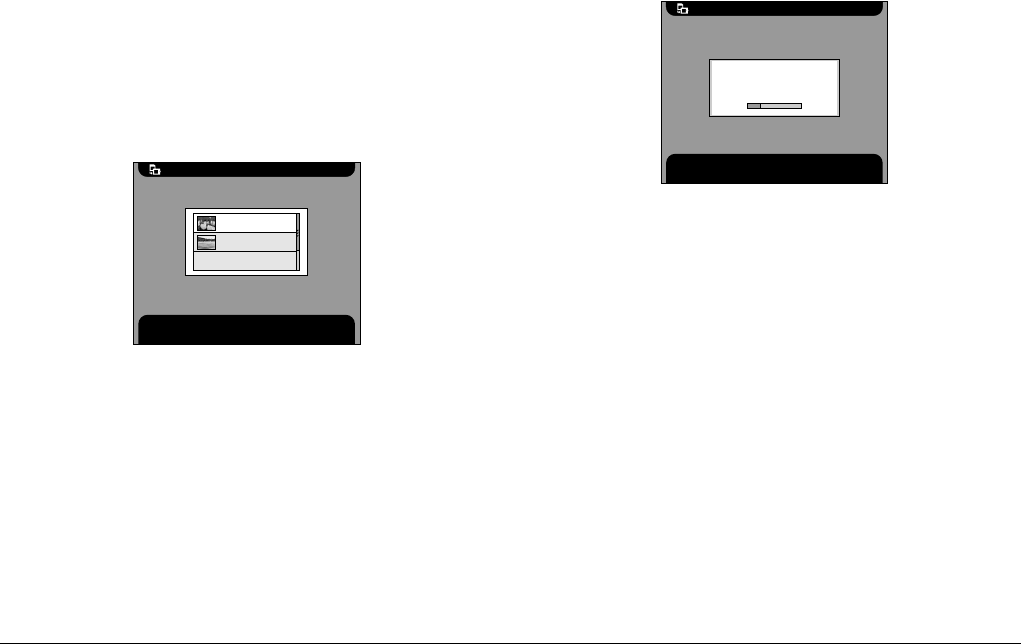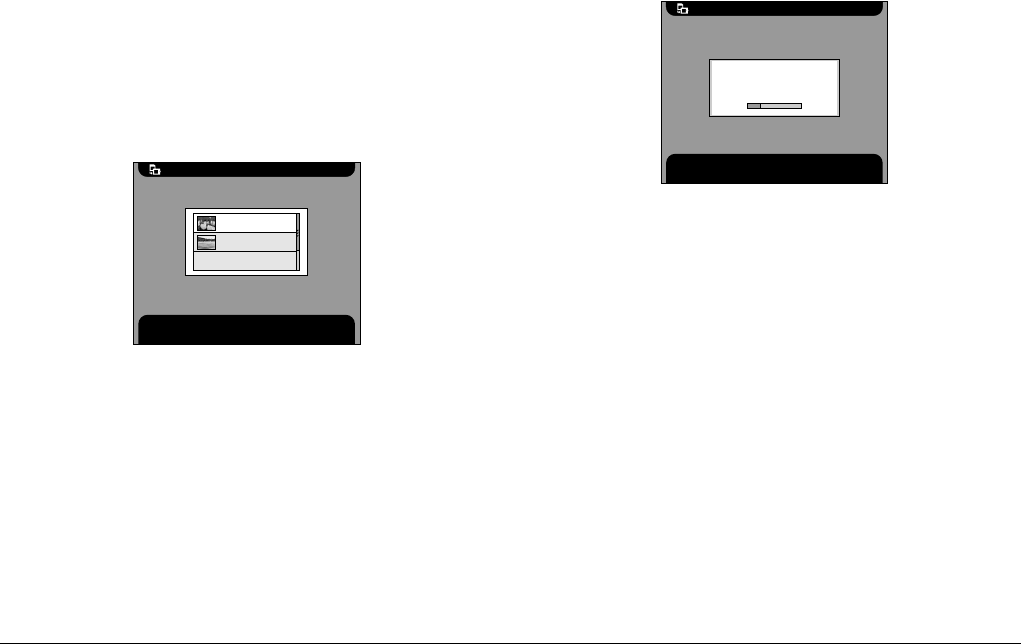
28 Viewing and Managing Images
L
Proof Sign-off:
ABE J. Hashimoto, S. Yamamoto
T. Takahashi
S. Halvorson
R4CC810
User’s Guide Rev. E
MANAG.FM A5 size
8/29/03
Note:
This dialog box appears when the Clear memory card
after copying setting in Copy Mode settings is set to
Confirm. For details, see “Copy mode settings” on
page 53.
4. Select the album in which to store the copied
image, then press the OK button.
Note:
This dialog box appears when the Save images in album
after copying setting in Copy Mode settings is set to
Confirm. For details, see “Copy mode settings” on
page 53.
Copying starts and the following dialog box appears.
The copied images are stored in a card folder of the
Card Case. The card folder is named according to the
date, for example “20030325.XXX”. XXX is the number
assigned according to the copying order.
Copying images from PhotoPC P-1000 to a
memory card
You can copy images in PhotoPC P-1000 to a memory
card in two ways. One is to copy all images in a
specified card folder to a memory card at once.
Another is to copy only an image that you select.
1. Set the memory card.
Copy to the HDD
Press OK to select the option. Press Cancel to return to the
previous screen.
Favourites
Travels
New
Copy to the HDD
Press the Cancel button to cancel copying.
Copying all files in the memory
card to the 20030214.001 in the
Card Case.
. . .