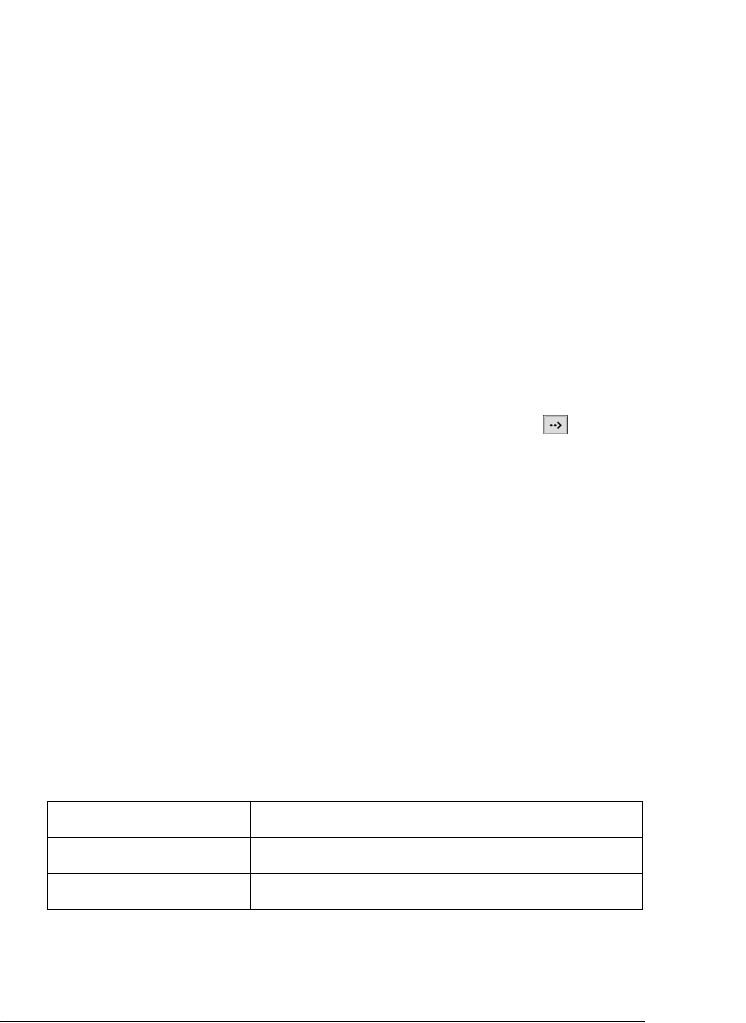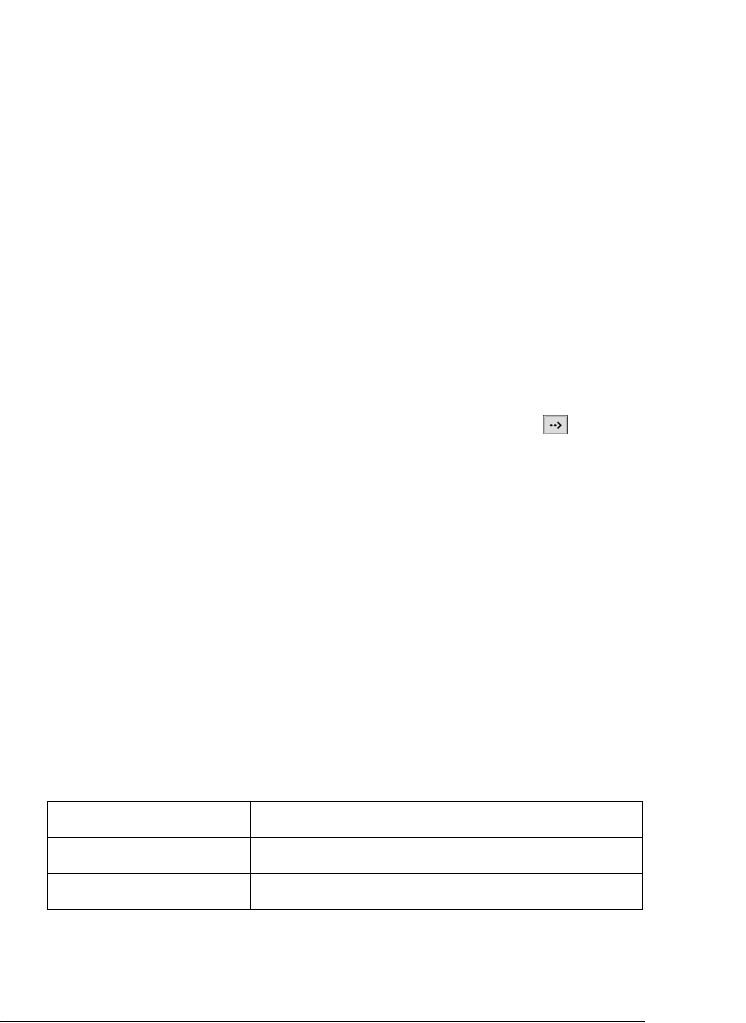
2
How to Set Up the Print Server 35
R4CB110
User’s Guide Rev.C
Start.fm A5 size
8/21/03
R
Proof Sign-off:
KOW M. Arai H. Tomizawa
K. Nishi
NOC K. Lee
2
2
2
2
2
2
2
2
2
2
2
Installing EpsonNet WinAssist
Follow the steps below to install EpsonNet WinAssist.
Note:
If you add or delete protocols or services from your operating system after
installing EpsonNet WinAssist, EpsonNet WinAssist may not work
correctly. If this happens, uninstall EpsonNet WinAssist and then
install it again.
1. Insert the Software CD-ROM in the CD-ROM drive.
2. The EPSON Installation Program starts automatically.
If the Installer dialog box does not appear, double-click
SETUP.EXE on the CD-ROM.
3. Select Install EpsonNet WinAssist, and then click .
4. Follow the on-screen instructions to complete the installation.
For Macintosh
Install EpsonNet MacAssist on your Macintosh to configure the
print server.
System requirements
The following table lists the system requirements of EpsonNet
MacAssist.
Operating systems Mac OS 10.x, 9.x, 8.x
Models PowerPC Macintosh
Hard disk drive space 10 MB