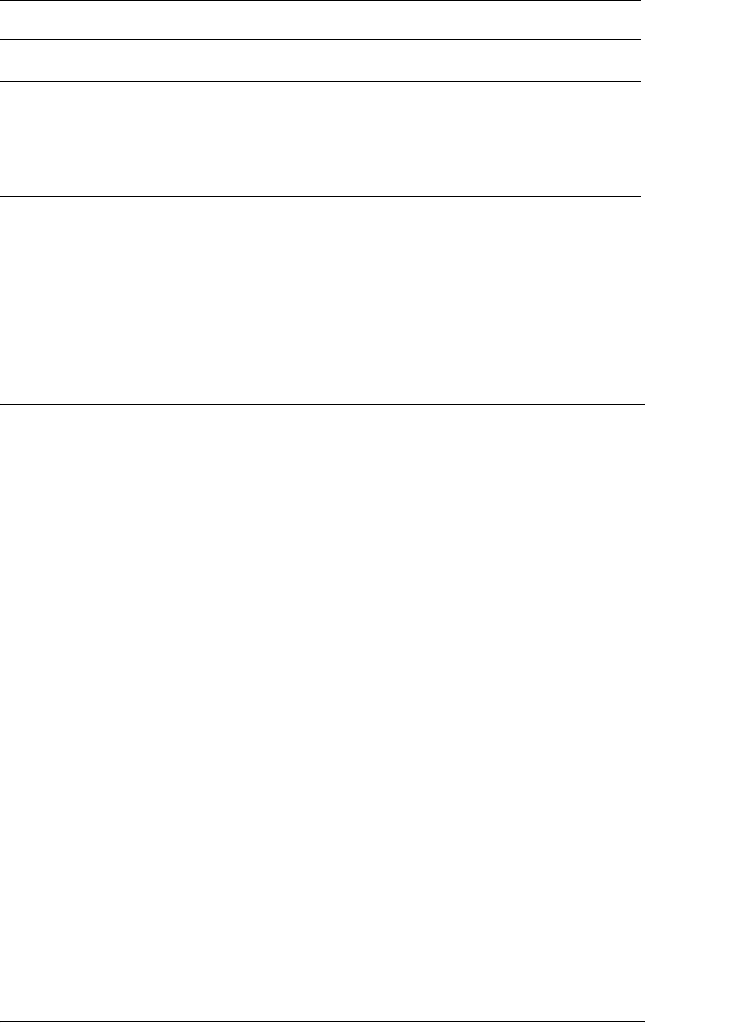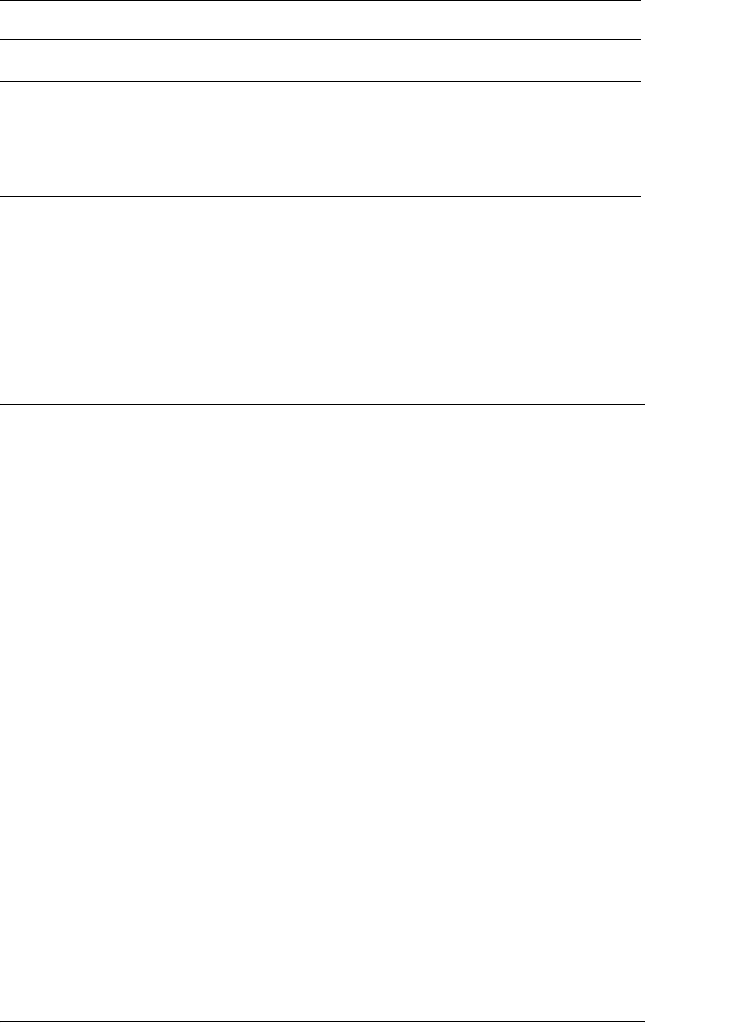
12
Troubleshooting 237
R4CB110
User’s Guide Rev.C
TRBLE.fm A5 size
8/21/03
R
Proof Sign-off:
KOW M. Arai H. Tomizawa
K. Nishi
NOC K. Lee
12
12
12
12
12
12
12
12
12
12
12
Initializing the Print Server
To initialize your print server, turn on the printer, and then plug
the power cord of the print server into a wall outlet while holding
down the status sheet button of the print server for twenty
seconds. The length of time necessary to hold down the status
sheet button varies depending on the printer model. The orange
Status light and yellow Data light both turn on, indicating the
print server is being initialized.
After the initialization is complete, press the status sheet button
to print a status sheet. Check the information on the status sheet.
Note:
You can also initialize the print server using EpsonNet WinAssist,
MacAssist, or WebAssist by clicking the Return to Default button.
Cause What to do
The printer is turned off. Turn on the printer.
The printer is not in the same
segment as the computer
where you installed
EpsonNet WinAssist.
To search for print servers in other
segments, use Search Options of
EpsonNet WinAssist.
You have not logged in to the
target NetWare server with
supervisor privileges.
From the computer on which EpsonNet
WinAssist is installed, log in to the target
NetWare server with supervisor
privileges.