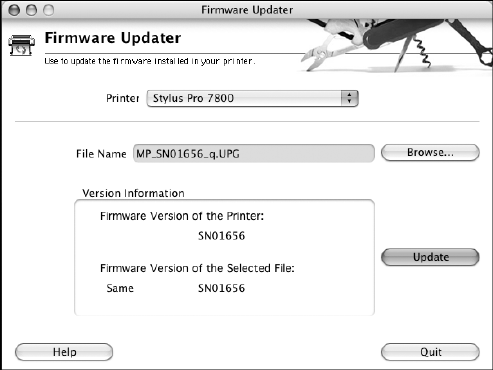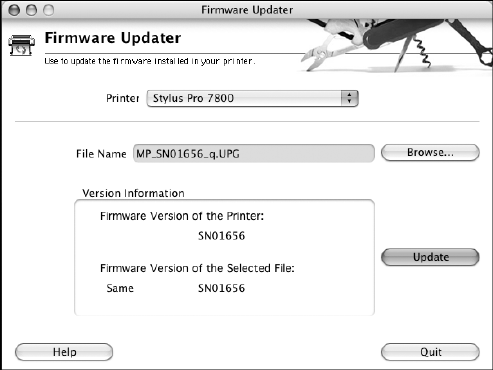
1-52
52 | Setting Up the Printer
You see the Firmware Updater window.
4. Make sure your printer is on, its LCD is set to
Ready, and it is
connected to your computer, then choose your printer in the Printer list.
5. Click
Browse and find the firmware file that you just downloaded and
extracted. Select the file and click
Choose.
6. If the firmware version of the file is newer, click
Update to start the
firmware updating process. (If it is the same, you don’t need to update.)
7. When the update is complete, close the Firmware Updater window and
LFP Remote window.
If you installed the EpsonNet print server card, follow the instructions in the
next section to configure the printer for your network.
Caution: Don’t turn off
the printer while the
firmware is updating.
Note: After you install
the software, you need to
load paper and print a
test image. If the print
quality is satisfactory,
your setup is done. If not,
you may need to align the
print head, as described
on page 126.
7800-9800Guide.book Page 52 Monday, April 10, 2006 11:59 AM