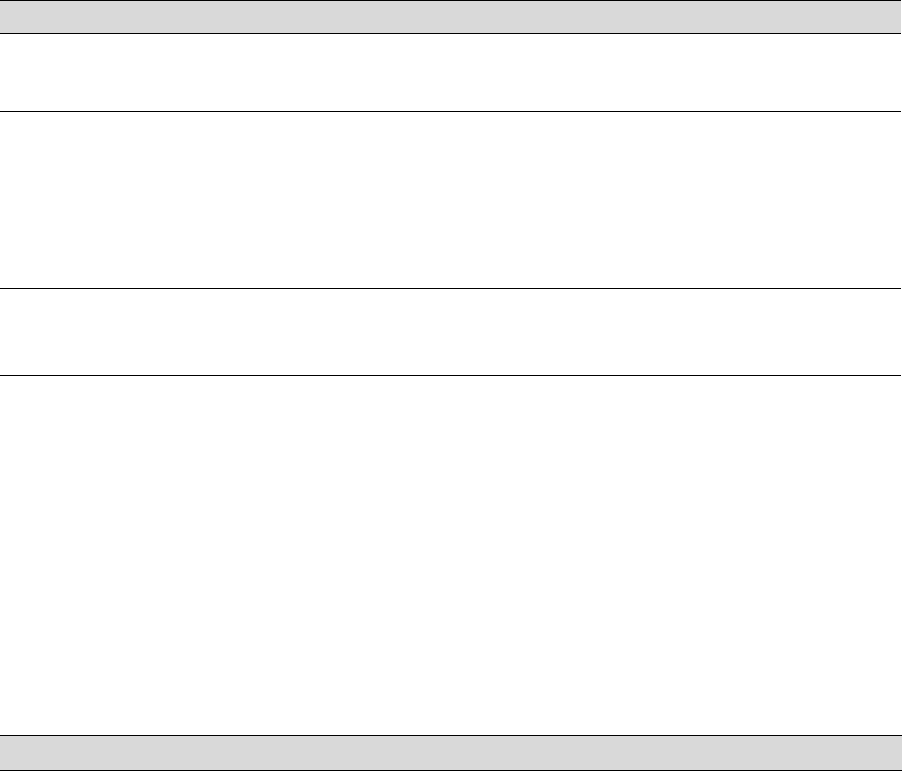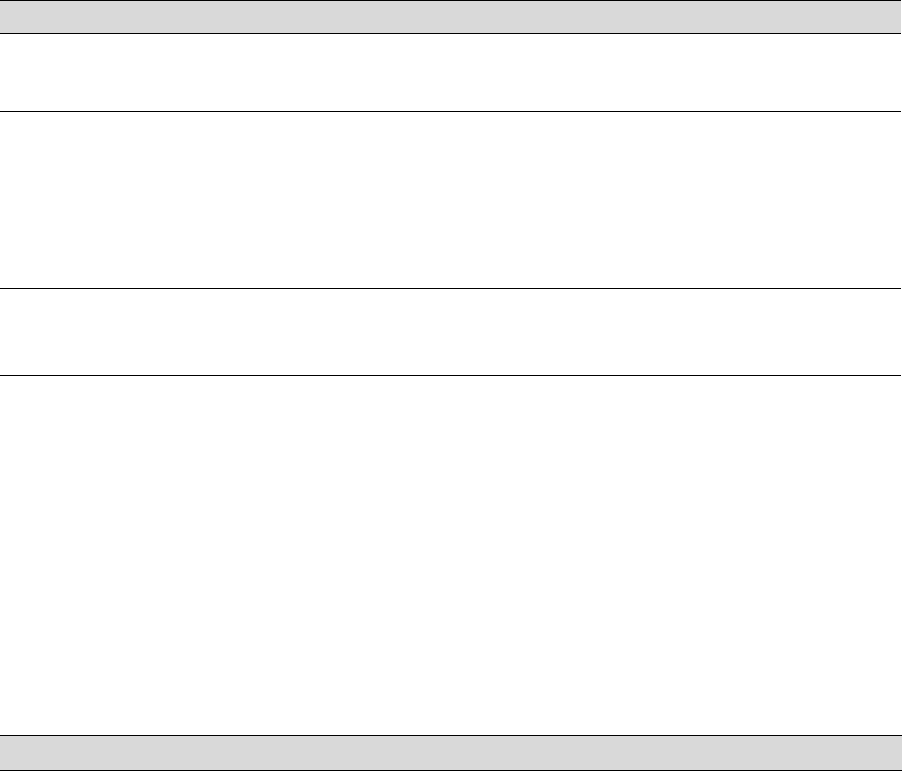
6-154
154 | Solving Problems
Improving Print Quality
You can often improve print quality by doing the following:
• Run a nozzle check and cleaning cycle. See page 122 for instructions.
• Align the print head. See page 126 for instructions.
• When you send a print job, make sure your print options are set
correctly. For more information, see Chapter 3 (Macintosh) or
Chapter 4 (Windows).
If none of these suggestions help, try the solutions on the following pages.
SENSOR ERROR
LOAD DIFFERENT PAPER
The loaded paper does not
match the selected paper type
(roll or sheet).
Press the l Paper Source button to select the
correct paper type (roll or sheet).
SERVICE CALL ERROR The print head is locked.
An error has occurred.
Remove the bracket securing the print head;
see page 33.
Note the error number, then turn the printer
off. Unplug the printer and wait 30 seconds.
Then plug it in and turn it back on. If the
message remains, contact Epson as described
on page 11.
UNABLE TO PRINT
MAKE SURE PAPER IS
LOADED
An error may be occurring
when you try to print patterns
such as a nozzle check.
Exit the Test Print menu, and check for low ink
or incorrectly loaded paper.
Message Explanation Response
Problem Solution
Your print has
horizontal banding.
◗ Check the ink indicators and light to see if you are low on ink. Replace ink
cartridges if necessary, as described on page 127.
◗ Run a nozzle check and cleaning cycle. See page 122 for instructions.
◗ Turn off High Speed in your Advanced settings.
◗ Make sure the Media Type setting in the printer software is correct for the media
you’re printing on.
◗ If you’re using cut sheet media, make sure the printable side is face up.
◗ Choose a higher resolution, such as SuperPhoto - 2880dpi.
7800-9800Guide.book Page 154 Monday, April 10, 2006 11:59 AM