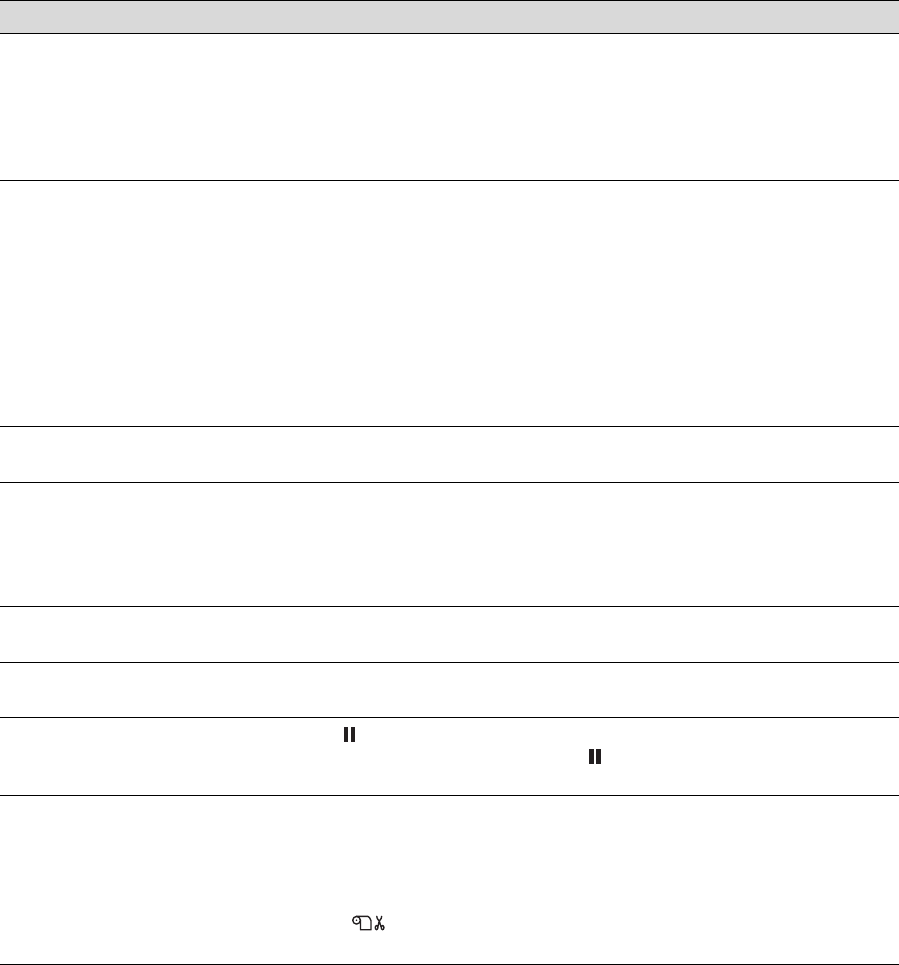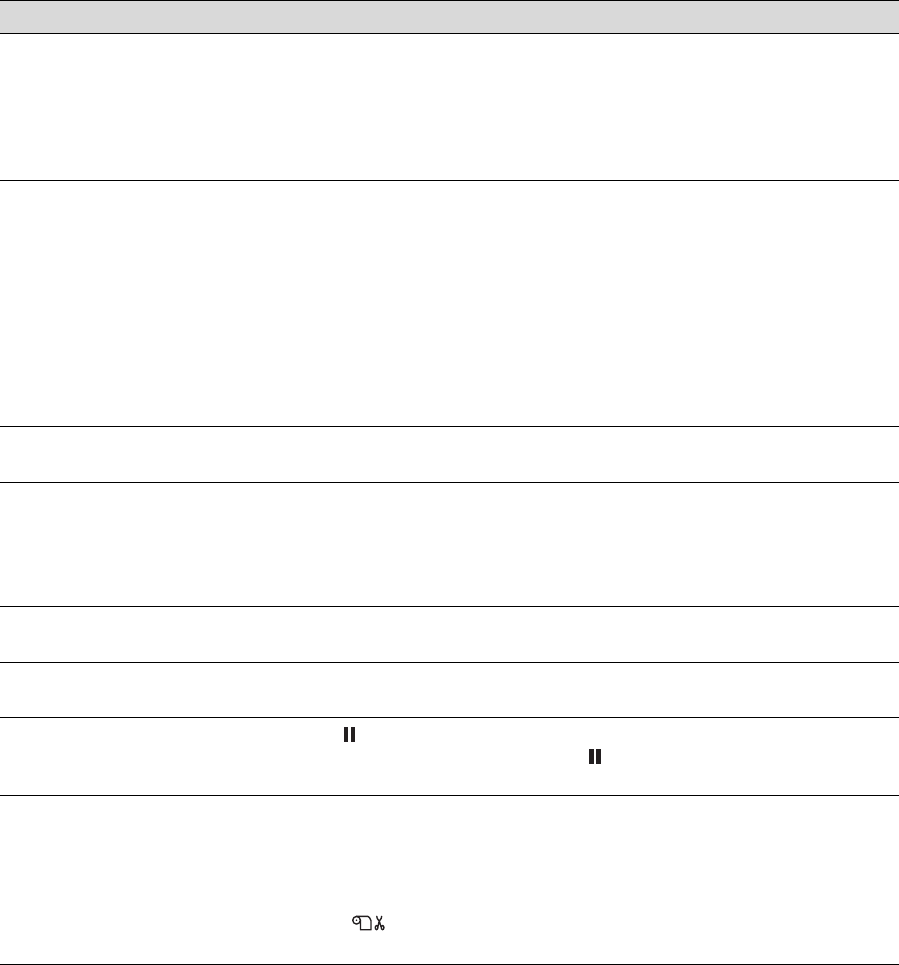
6-159
Solving Problems | 159
Solving Miscellaneous Printing Problems
If your printouts are not what you expected, try the suggestions below:
Problem Solution
Your print has incorrect or
garbled characters.
◗ Make sure your software is installed correctly and the printer is selected.
◗ Clear any stalled print jobs from the Print Center or Printer Setup Utility
(Mac OS X).
◗ Turn off the printer and computer. Make sure the interface cable is securely
plugged in at both ends.
Your print has incorrect
margins.
◗ Check the page size or paper size settings in your application. Make sure they
are within the printer’s printable area.
◗ Make sure the Paper Size and Borderless settings in your printer software are
correct for the paper you’re using.
◗ Paper is loaded incorrectly. Follow the instructions in Chapter 2 to reload the
paper.
◗ The PAPER MARGIN (roll paper margin) setting on the PRINTER SETUP menu
is incorrect. If you’re using roll paper, check the setting for PAPER MARGIN.
See the on-screen Reference Guide for more information.
Your image is inverted. ◗ Turn off the Flip Horizontal setting in your printer software. See page 86
(Mac OS X) or page 110 (Windows) for instructions.
Blank paper is printed. ◗ Make sure your software is installed correctly and the printer is selected.
◗ Make sure the Paper Size setting in your printer software is correct for the
paper you’re using.
◗ Make sure the Paper Source setting in your printer software is correct.
A ruled line on your print
appears to shift.
◗ Align the print head as described on page 126.
Color images print in black
only.
◗ Make sure Color is selected in your printer software.
The printer continues to
feed paper after you have
cancelled a job.
◗ Press the
Pause button on the printer to clear any print job data in the
printer’s buffer. Then press and hold the Pause button to reset the printer.
Make sure the paper source is set correctly.
Roll paper cannot be cut. ◗ The paper cutter blade may be dull. Follow the instructions on page 138 to
replace the blade.
◗ The paper may be too thick to cut with the built-in cutter. Cut the paper with
scissors. See page 57 for a list of media that cannot be used with the cutter.
◗ Make sure appears on the LCD display. If not, press the
l Paper Source
button to select this setting.
7800-9800Guide.book Page 159 Monday, April 10, 2006 11:59 AM