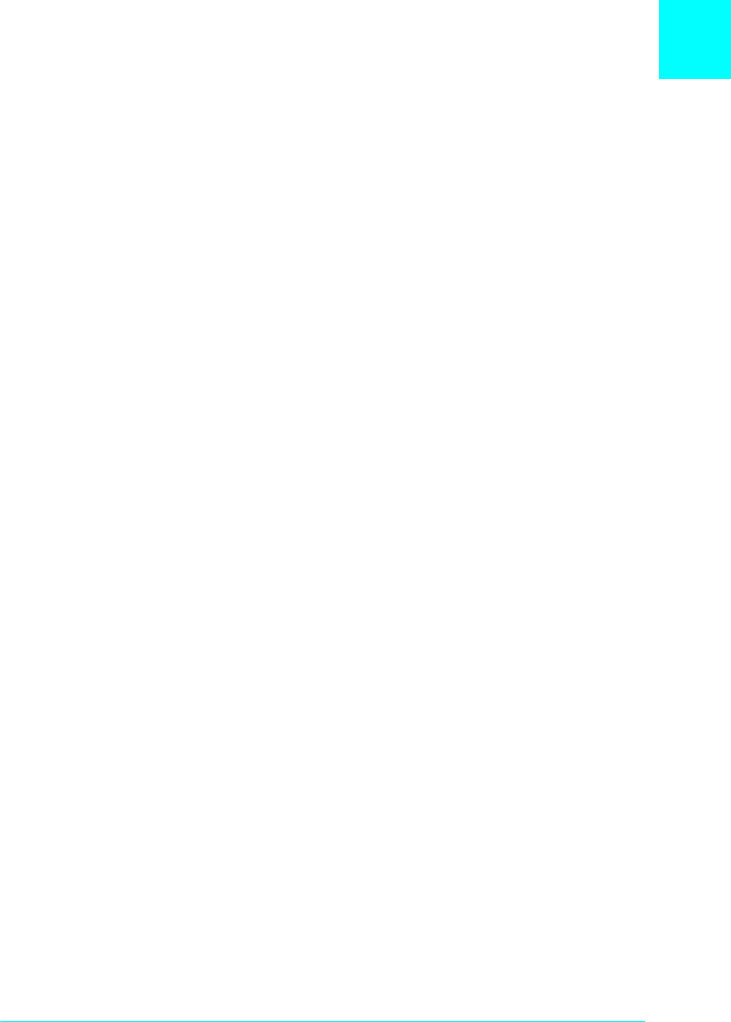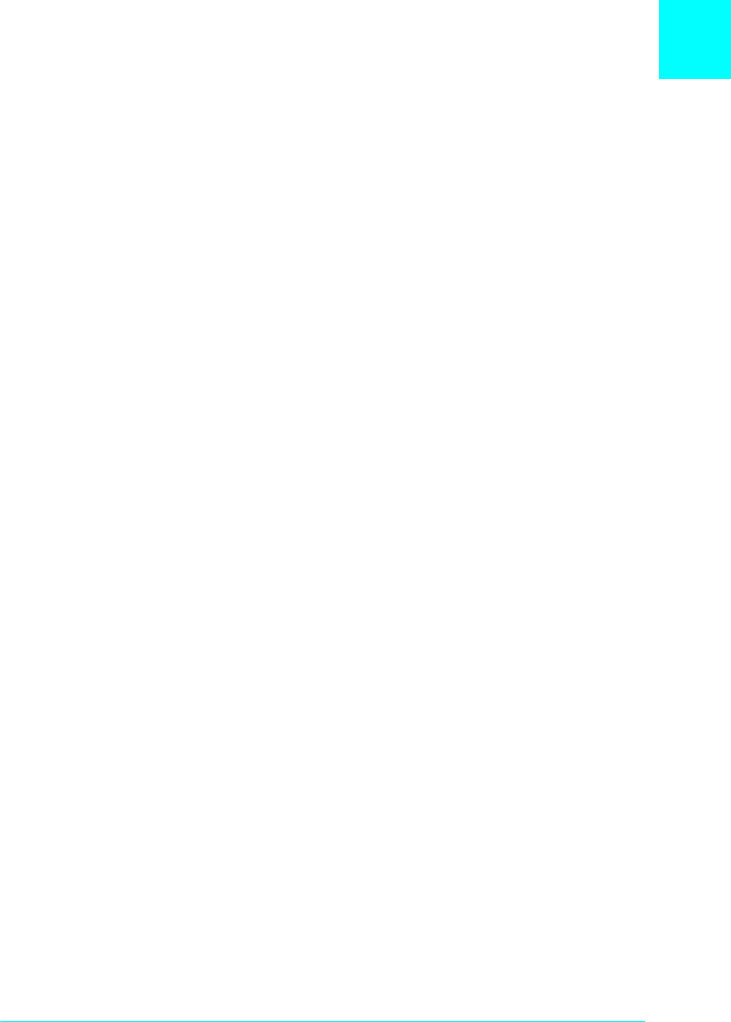
1
Understanding Your Printer
1-3
❏
To access the driver from Windows NT 3.51, double-click the
Control Panel
icon in the Main program group, then double-
click the
Printer
icon. Double-click your printer icon and select
Properties
from the Printers menu. Make sure your printer is
selected and click
Setup
.
❏
To access the driver from Windows 95, 98, and NT 4.0, click
Start
, point to
Settings
, and click
Printers
. Next, right-click the
EPSON EPL-N2010
icon and click
Properties
( in Windows 95
and Windows 98) or
Document Defaults
(in Windows NT
4.0)
Control Panel Operation
The Control Panel allows you to adjust a number of printer
settings.
You do not normally need to use the Control Panel to change
printer settings. Most application programs give you access to the
printer driver, where you can change any settings that affect the
final printed output. Also, any settings you make from your
application override those made from the Control Panel.
However, if you are not able to change printer settings from your
application or if you are running
DOS
, the Control Panel will
allow you to:
❏
specify the size of paper loaded in the paper tray
❏
change the RITech setting
❏
change the emulation mode
See Chapter 5 more about the Control Panel.