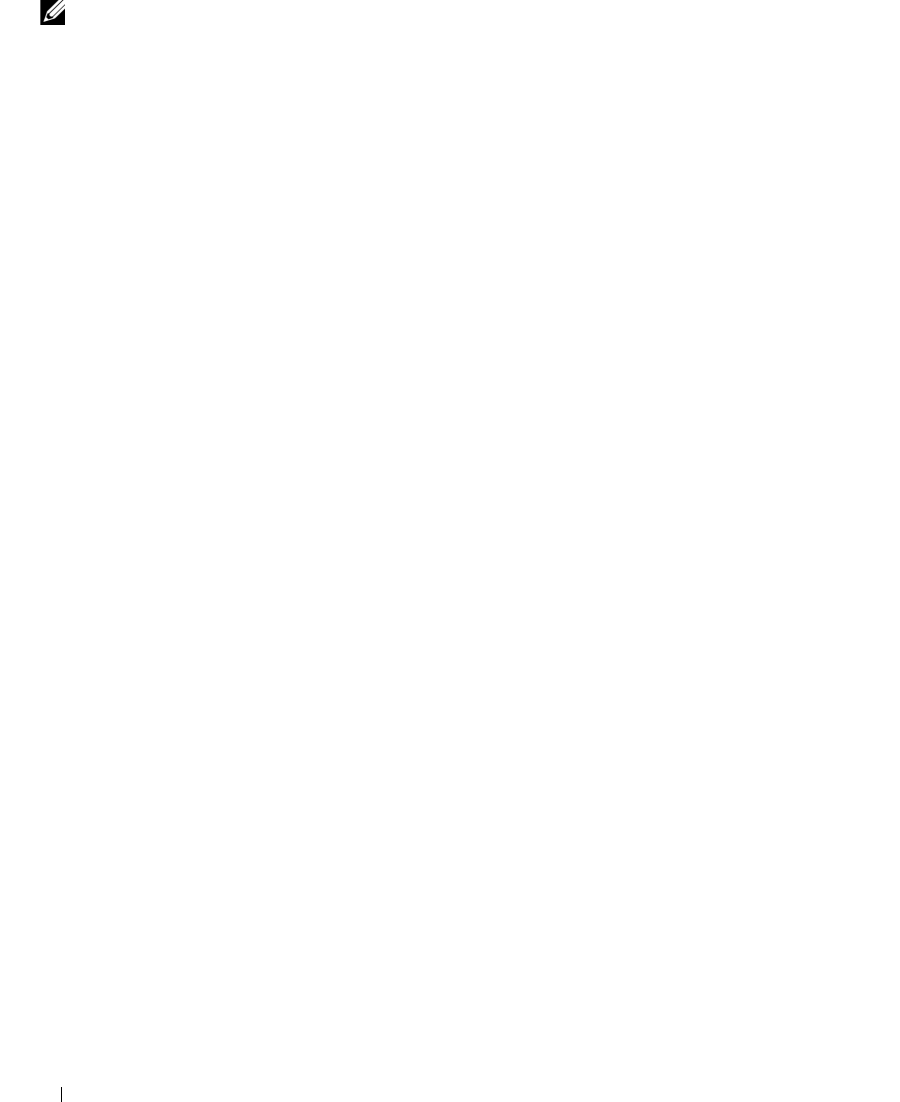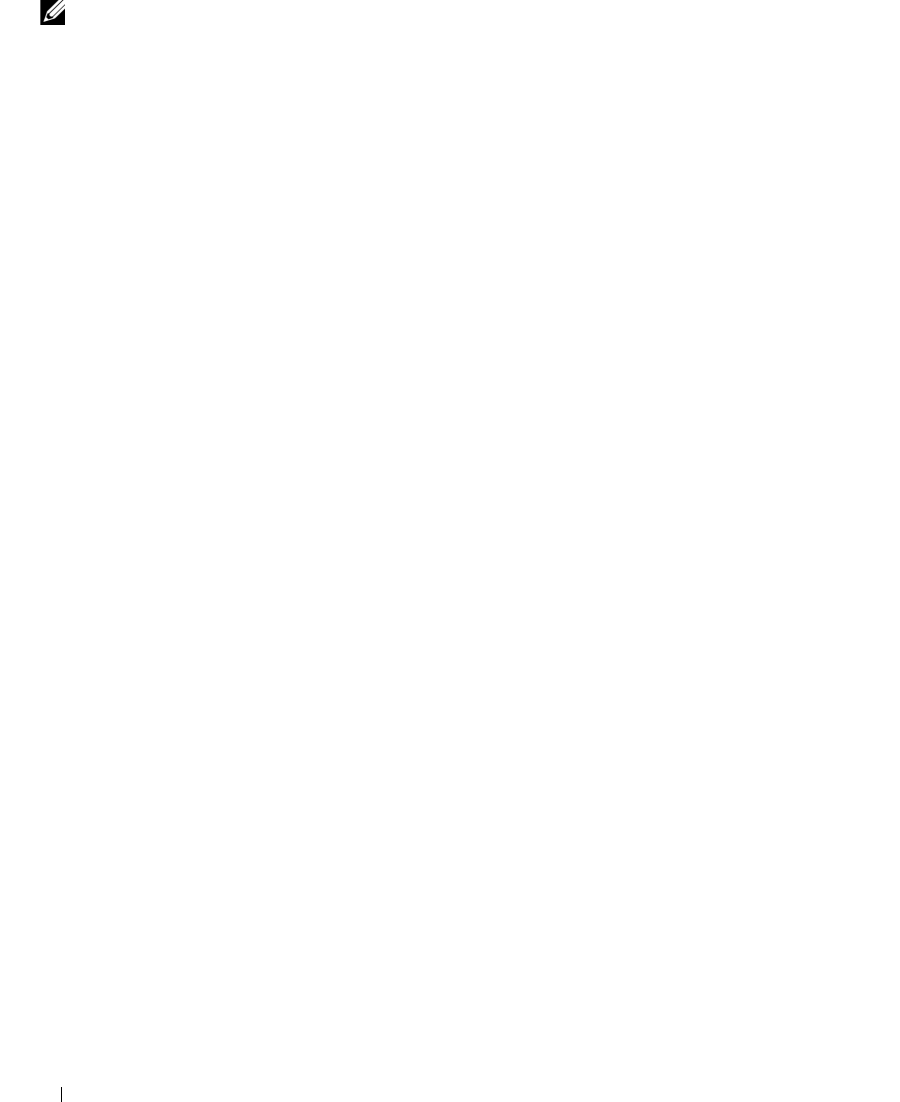
92 Troubleshooting
NOTE: Because of different regions worldwide and different disc formats, not all DVD titles work in all DVD drives.
D
ISK WILL NOT EJECT — Press the eject button again. If problem continues, restart the system.
Problems writing to an optical drive
CLOSE OTHER PROGRAMS — The optical drive must receive a steady stream of data when writing. If the stream is
interrupted, an error occurs. Try closing all programs before you write to the drive.
T
URN OFF STANDBY MODE IN WINDOWS BEFORE WRITING TO A CD, DVD, OR BD — See "Standby Mode" on
page 62 or search for the keyword standby in the Windows Help and Support Center for information on power
management modes.
C
HANGE THE WRITE SPEED TO A SLOWER RATE — See the help files for your CD, DVD, or BD creation software.
E
NSURE THAT THE DISC IS LOADED IN THE DRIVE WITH THE LABEL FACING UP — See "Playing Media" on page 37
for proper insertion instructions.
V
ERIFY THE TYPE OF DISC BEING USED — CD-R, DVD+R, DVD-R, DVD+R DL, and BD-R discs cannot be
rewritten.
E
NSURE THAT THERE IS ENOUGH FREE SPACE ON THE WRITABLE DISC — Do not burn a blank CD-R or CD-RW
to its maximum capacity. The drive needs 1–2 MB of the blank space to finalize the recording.
If you hear an unfamiliar scraping or grinding sound
• Ensure that the sound is not caused by the program that is running.
• Ensure that the disk or disc is inserted properly.
Hard drive problems
ALLOW THE COMPUTER TO COOL BEFORE TURNING IT ON — A hot hard drive may prevent the operating system
from starting. Try allowing the computer to return to room temperature before turning it on.
R
UN CHECK DISK —
1
Click the
Start
button and click
My Computer
.
2
Right-click
Local Disk C:
.
3
Click
Properties
.
4
Click the
Tools
tab.
5
Under
Error-checking
, click
Check Now
.
6
Click
Scan for and attempt recovery of bad sectors
.
7
Click
Start
.
book.book Page 92 Tuesday, February 13, 2007 1:50 PM