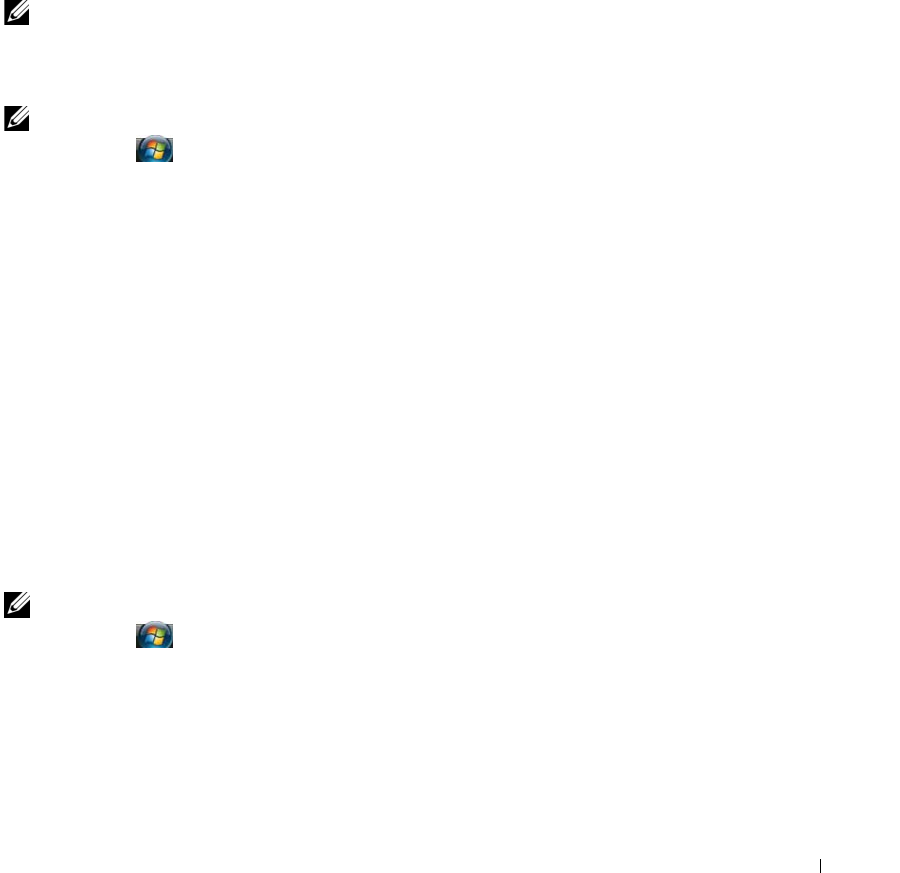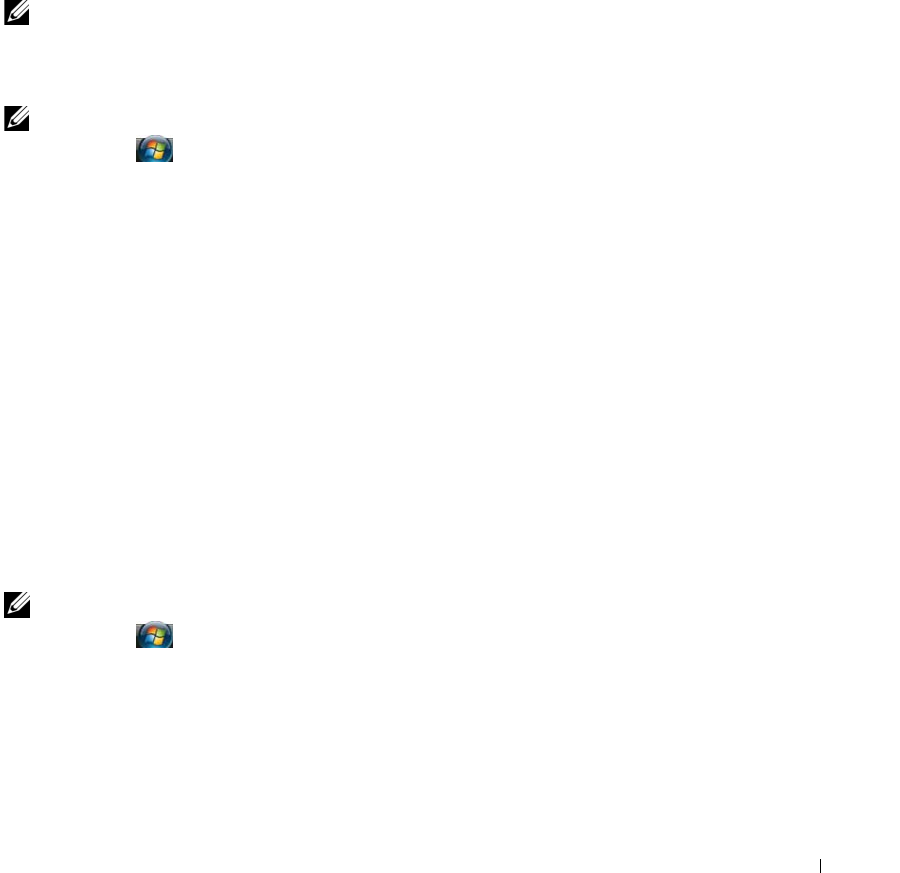
Using Multimedia 47
The multi-channel analog audio I/O ports are used to connect:
•7.1 speakers
• 5.1 speakers with line input
• Monaural/stereo microphones
• External audio sources
• MP3 players
• Tape decks
NOTE: Some video and audio cables for connecting your computer to a TV or other audio device may not be
included with your computer. Cables and TV/digital audio adapter cables are available for purchase from Dell.
Enabling S/PDIF Digital Audio in Cyberlink PowerDVD
NOTE: The Cyberlink S/PDIF setting is available only if Cyberlink PowerDVD is installed on your computer.
1
Click
Start
→
All Programs
→
PowerDVD DX
.
2
Click
Settings
.
3
Click
Audio Settings
.
4
Click
Speaker Environment
, and then click
SPDIF
.
5
Click
Apply
once, and then click
Apply
again to return to the main menu screen.
Enabling S/PDIF Digital Audio in the Windows Audio Driver
1
Double-click the speaker icon in the Windows notification area.
2
Click the
Options
menu and then click
Advanced Controls
.
3
Click
Advanced
.
4
Click
S/PDIF Interface
.
5
Click
Close
.
6
Click
OK
.
Setting Up the Cyberlink (CL) Headphones
NOTE: The CL headphone feature is available only if Cyberlink PowerDVD is installed on your computer.
1
Click
Start
→
All Programs
→
PowerDVD DX
.
2
Click
Settings
.
3
Click
Audio Settings
.
4
Click
Speaker Environment
, and then click
Headphones
.
5
Click
Output Mode
and select the
CL Headphone
option of your preference.
book.book Page 47 Tuesday, February 13, 2007 1:50 PM