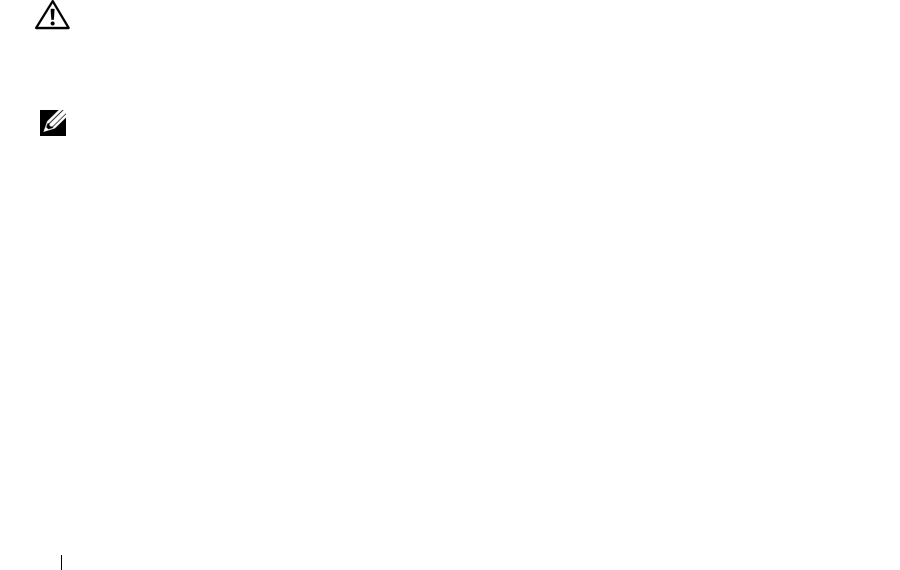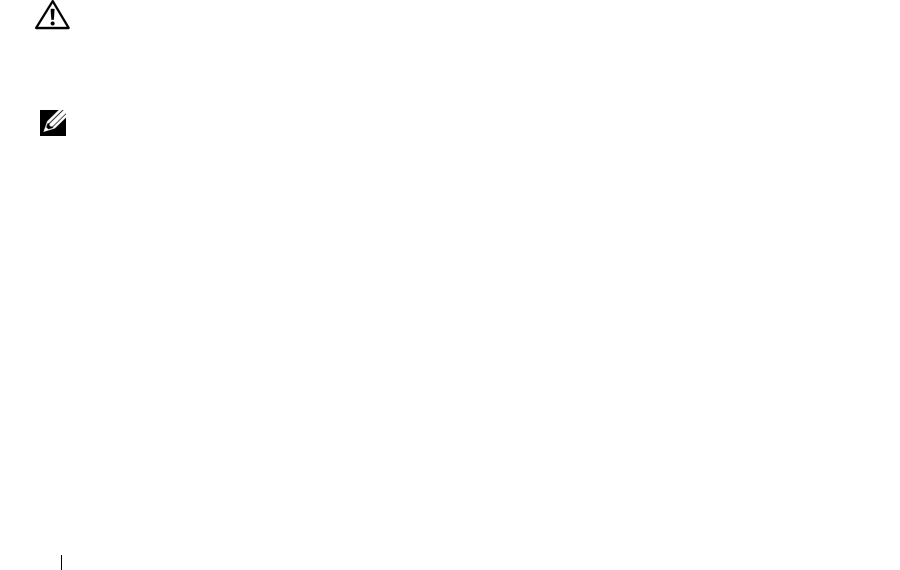
106 Troubleshooting
TO VERIFY THAT THE PROBLEM IS WITH THE MOUSE, CHECK THE TOUCH PAD —
1
Shut down the computer.
2
Disconnect the mouse if using a USB mouse.
3
Turn on the computer.
4
At the Windows
desktop, use the touch pad to move the cursor around, select an icon, and open it.
If the touch pad operates correctly, the mouse may be defective, or the wireless mouse with Bluetooth
technology may not be paired with the computer. See "Mouse Pairing Failed" on page 30.
CHECK THE SYSTEM SETUP PROGRAM SETTINGS — Verify that the system setup program lists the correct
device for the pointing device option. See "System Setup Program" on page 109. (The computer
automatically recognizes a USB mouse without making any setting adjustments.)
TEST THE MOUSE CONTROLLER — To test the mouse controller (which affects pointer movement) and the
operation of the touch pad or mouse buttons, run the Mouse test in the Pointing Devices test group in
the Dell Diagnostics. See "Dell Diagnostics" on page 87.
REINSTALL THE TOUCH PAD DRIVER — See "Reinstalling Drivers and Utilities" on page 120.
COMPUTER BASE DOES NOT RECOGNIZE WIRELESS MOUSE — See "Pairing the Mouse" on page 29.
Video and Display Problems
Fill out the Diagnostics Checklist (see "Dell Diagnostics" on page 87) as you complete these checks.
CAUTION: Before you begin any of the procedures in this section, follow the safety instructions in the Product
Information Guide.
If the display is blank
NOTE: If you are using a program that requires a higher resolution than your computer supports, it is
recommended that you attach an external monitor to your computer.
C
HECK THE BATTERY — If you are using a battery to power your computer, the battery charge may be
depleted. Connect the computer to an electrical outlet using the AC adapter, and turn on the computer.
TEST THE ELECTRICAL OUTLET — Ensure that the electrical outlet is working by testing it with another
device, such as a lamp.
CHECK THE AC ADAPTER — Check the AC adapter cable connections. If the AC adapter has a light,
ensure that the light is on.
CONNECT THE COMPUTER DIRECTLY TO AN ELECTRICAL OUTLET — Bypass power protection devices, power
strips, and the extension cable to verify that the computer turns on.
ADJUST THE POWER PROPERTIES — Search for the keyword standby in the Windows Help and Support
Center.
SWITCH THE VIDEO IMAGE — If your computer is attached to an external monitor, press <Fn><F8> to
switch the video image to the display.
book.book Page 106 Tuesday, February 13, 2007 1:50 PM