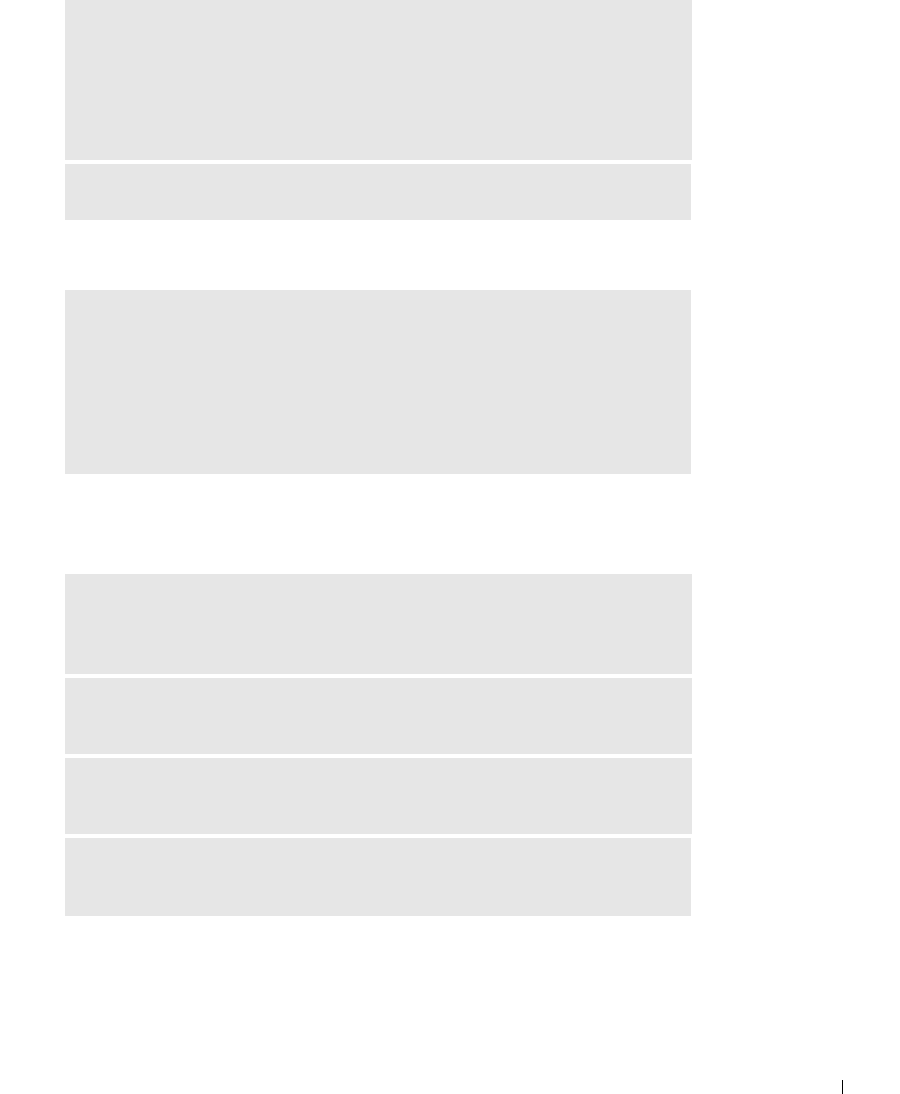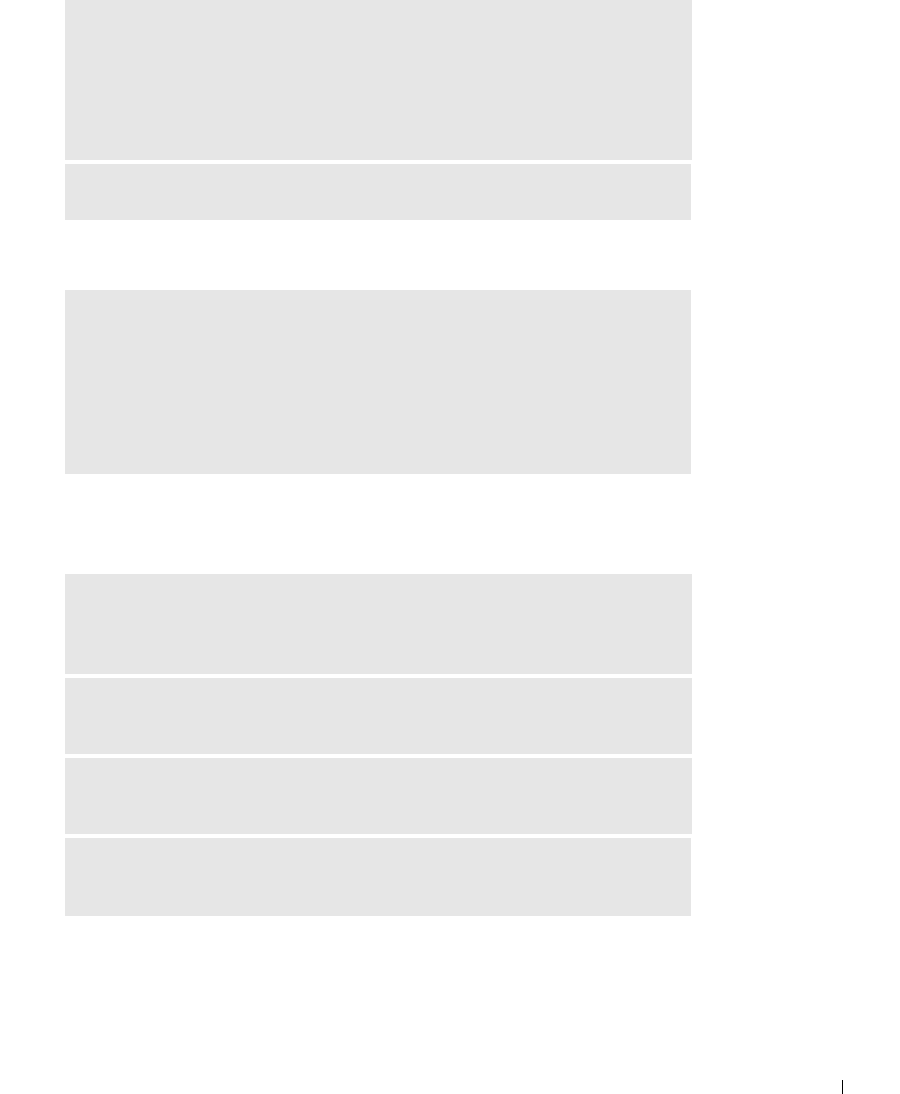
Solving Problems 97
If only part of the display is readable
Scanner Problems
ADJUST THE WINDOWS DISPLAY SETTINGS —
1 Click the Start button and click Control Panel.
2 Click Appearance and Themes.
3 Click the area you want to change or click the Display icon.
4 Try different settings for Color quality and Screen resolution.
SEE "ERROR MESSAGES"—If an error message appears, see page 94.
CONNECT AN EXTERNAL MONITOR —
1 Turn off your computer and connect an external monitor to the computer.
2 Turn on the computer and the monitor, and adjust the monitor brightness and
contrast controls.
If the external monitor works, the computer display may be defective. Contact
Dell (see page 139).
CHECK THE POWER CABLE CONNECTION — Ensure that the scanner
power cable is firmly connected to a working electrical power source and that the
scanner is turned on.
CHECK THE SCANNER CABLE CONNECTION — Ensure that the scanner
cable is firmly connected to the computer and to the scanner.
UNLOCK THE SCANNER — Ensure that your scanner is unlocked if it has a
locking tab or button.
REINSTALL THE SCANNER DRIVER — See the scanner documentation for
instructions.