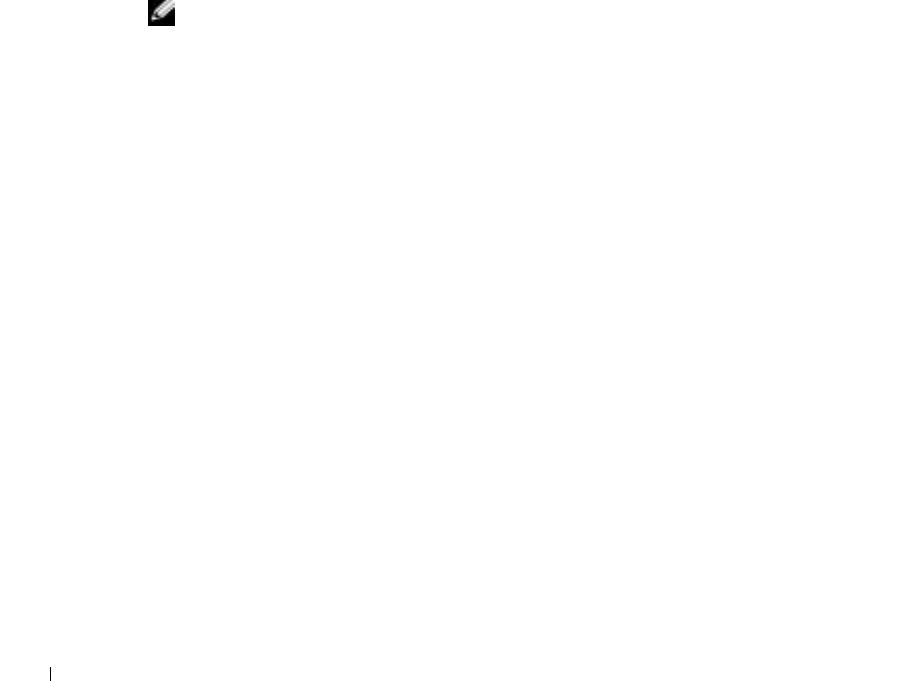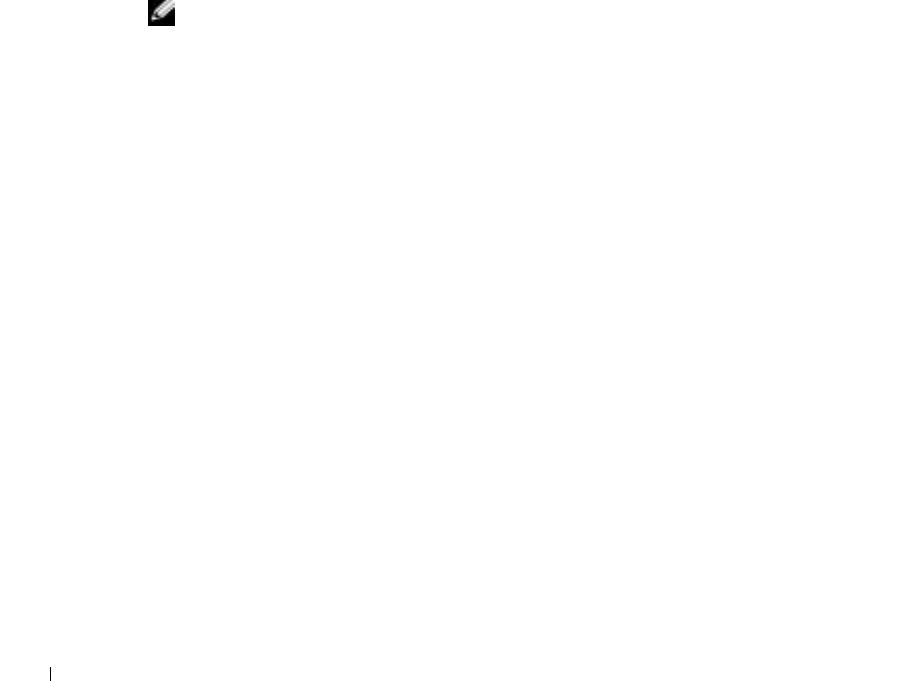
36 Setting Up Your Computer
www.dell.com | support.dell.com
1 Click the Start button and click Control Panel.
2 Click Printers and Other Hardware, click Phone and Modem Options, click the Dialing Rules tab,
and then click Edit....
3 In the Edit Location window, ensure that To disable call waiting, dial: is checked, and then select
the proper code as listed in your telephone directory.
4 Click Apply and click OK.
5 Close the Phone and Modems Options window.
6 Close the Control Panel window.
V
ERIFY THAT THE MODEM IS COMMUNICATING WITH WINDOWS —
1 Click the Start button and click Control Panel.
2 Click Printers and Other Hardware and click Phone and Modem Options.
3 Click the Modems tab.
4 Click the COM port for your modem.
5 Click Properties, click the Diagnostics tab, and then click Query Modem to verify that the modem
is communicating with Windows.
If all commands receive responses, the modem is operating properly.
NOTE: If you can connect to your Internet service provider (ISP), your modem is functioning
properly. If you are sure that your modem is working properly and you still experience problems,
contact your ISP.
Transferring Information to a New Computer
The Microsoft
®
Windows
®
XP operating system provides a Files and Settings Transfer
wizard to move data from the source computer to the new computer. You can move data
such as:
•E-mails
• Toolbar settings
• Window sizes
• Internet bookmarks
You can transfer the data to the new computer over a network or serial connection, or you
can store it on a removable medium, such as a writable CD or floppy disk.
To prepare the new computer for the file transfer:
1 Click the Start button, point to All Programs→ Accessories→ System Tools, and then
click Files and Settings Transfer Wizard.
2 When the Files and Settings Transfer Wizard welcome screen appears, click Next.