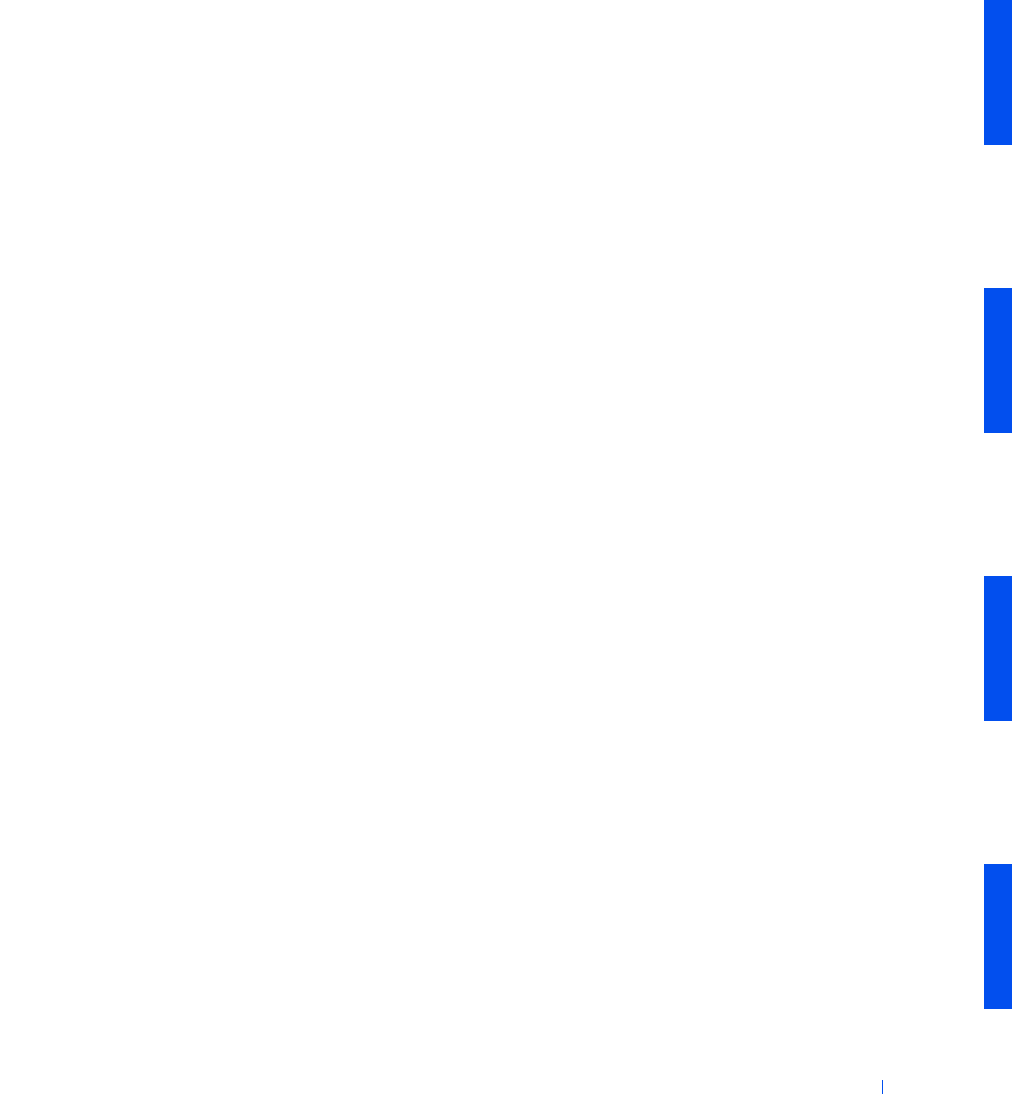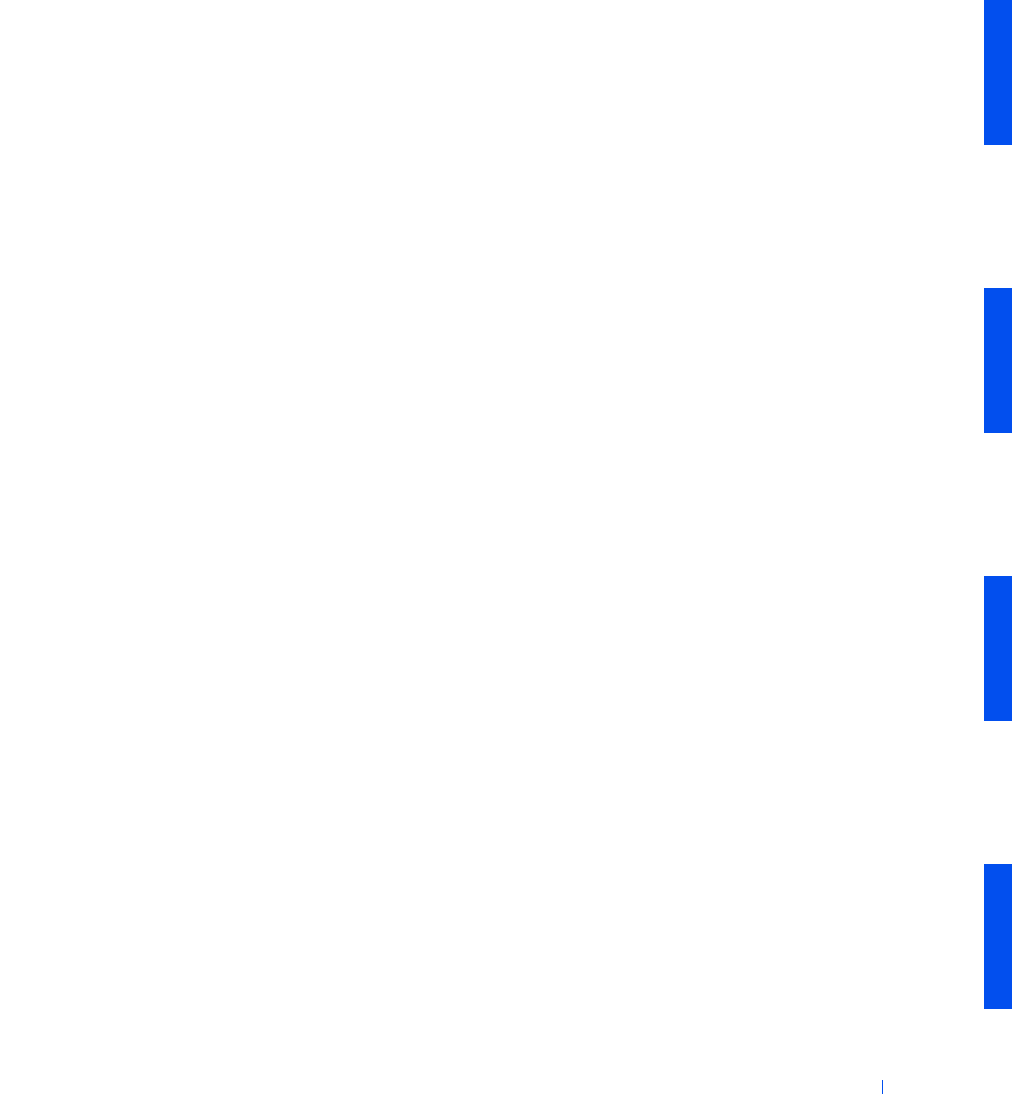
Advanced Features 45
• Access information about your computer, such as how many processors
it has and what operating system it is running
• Monitor the status of your computer, such as listening for thermal
alerts from temperature probes or hard drive failure alerts from storage
devices
• Change the state of your computer, such as updating its BIOS or
shutting it down remotely
Dell OpenManage Client Instrumentation can be installed your computer,
which, when set up on a network with IT Assistant, is called a managed
system. For more information about Dell OpenManage Client
Instrumentation, see the Dell OpenManage Client Instrumentation User’s
Guide available on the Dell support website. See "Downloading Systems
Management Utilities" for more information.
Downloading Systems Management Utilities
The systems management utilities are available for download from the Dell
support website. See "Finding Information and Assistance" for more
information.
1 Go to http://support.dell.com.
If this is your first time to use this website, complete the one-time
registration.
2 Click Downloads for Your Dell.
3 Enter the Service Tag Number for the computer or select the
appropriate Dell system.
4 Select the appropriate OS and language for the computer.
5 Select Systems Management for the download category.
6 Click Go.
7 Follow the instructions on screen to download and install the utilities.