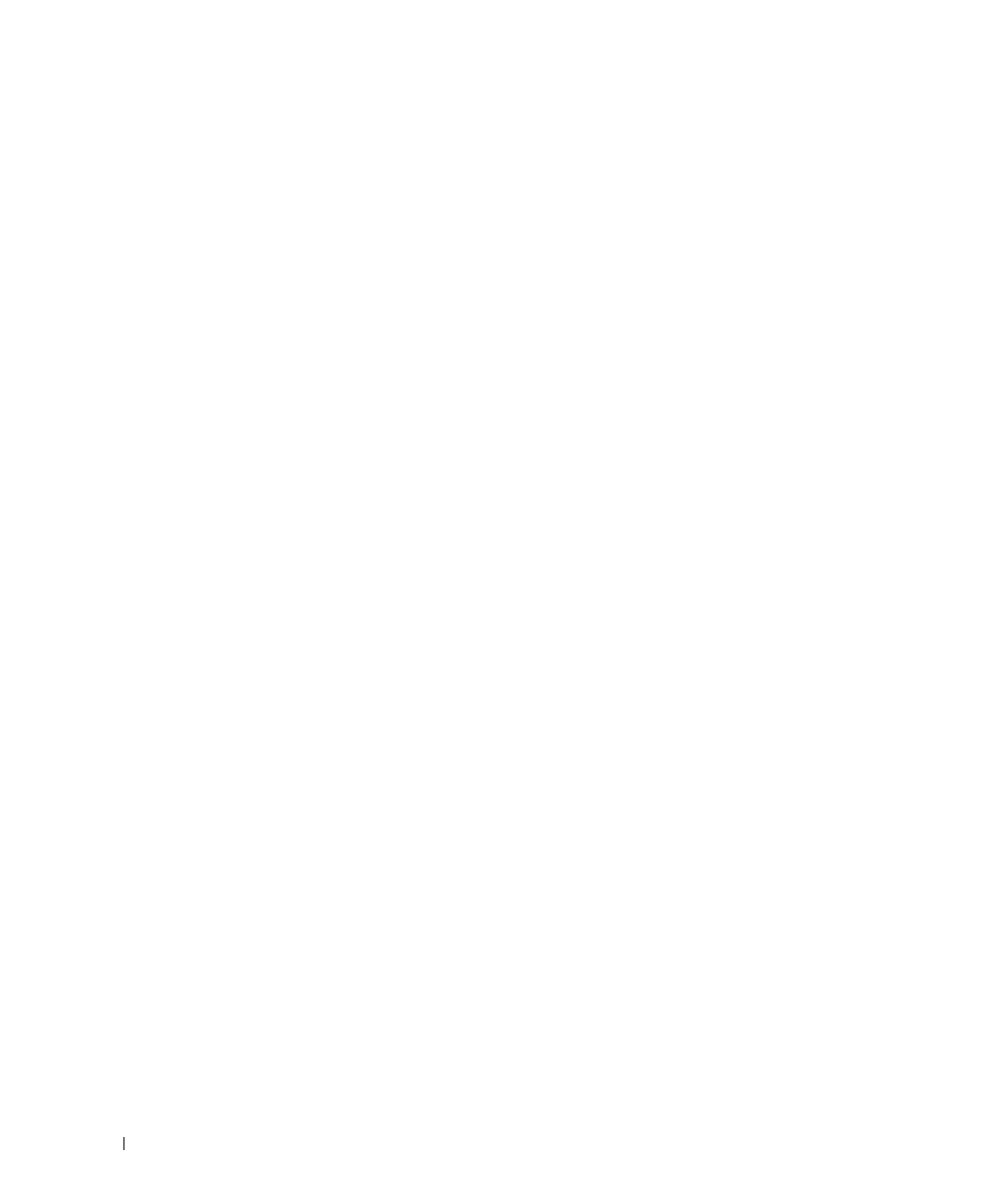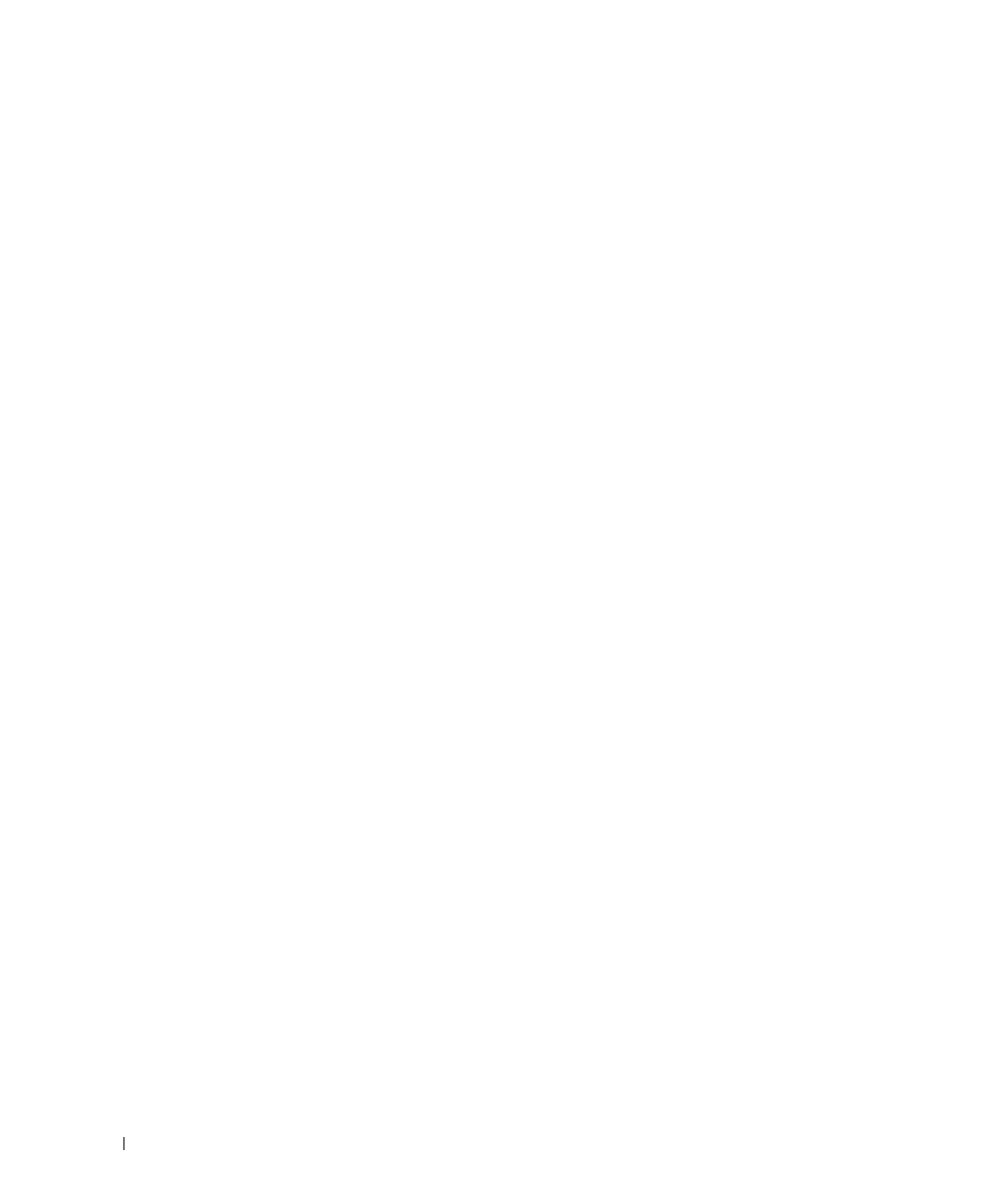
46 Using the Keyboard and Touch Pad
www.dell.com | support.dell.com
FILE LOCATION: C:\Documents and Settings\patricia_drake\Desktop\New Folder\D5016c40.fm
DELL CONFIDENTIAL – PRELIMINARY 3/18/04 – FOR PROOF ONLY
4
Type some characters on the external keyboard and verify that they appear on the display.
If you cannot verify these steps, you may have a defective external keyboard.
T
O VERIFY THAT THE PROBLEM IS WITH THE EXTERNAL KEYBOARD, CHECK THE INTEGRATED
KEYBOARD —
1
Shut down the computer (see page 36).
2
Disconnect the external keyboard.
3
Turn on the computer.
4
From the Windows desktop, click the
Start
button, point to
All
Programs
(Programs in Windows 2000),
point to
Accessories
, and click
Notepad
.
5
Type some characters on the external keyboard and verify that they appear on the display.
If the characters appear now but did not with the external keyboard, you may have a defective external
keyboard. Contact Dell (see page 106).
Unexpected Characters
DISABLE THE NUMERIC KEYPAD — Press <Fn><F11> to disable the numeric keypad if numbers are
displayed instead of letters. Verify that the numbers lock light is not lit.