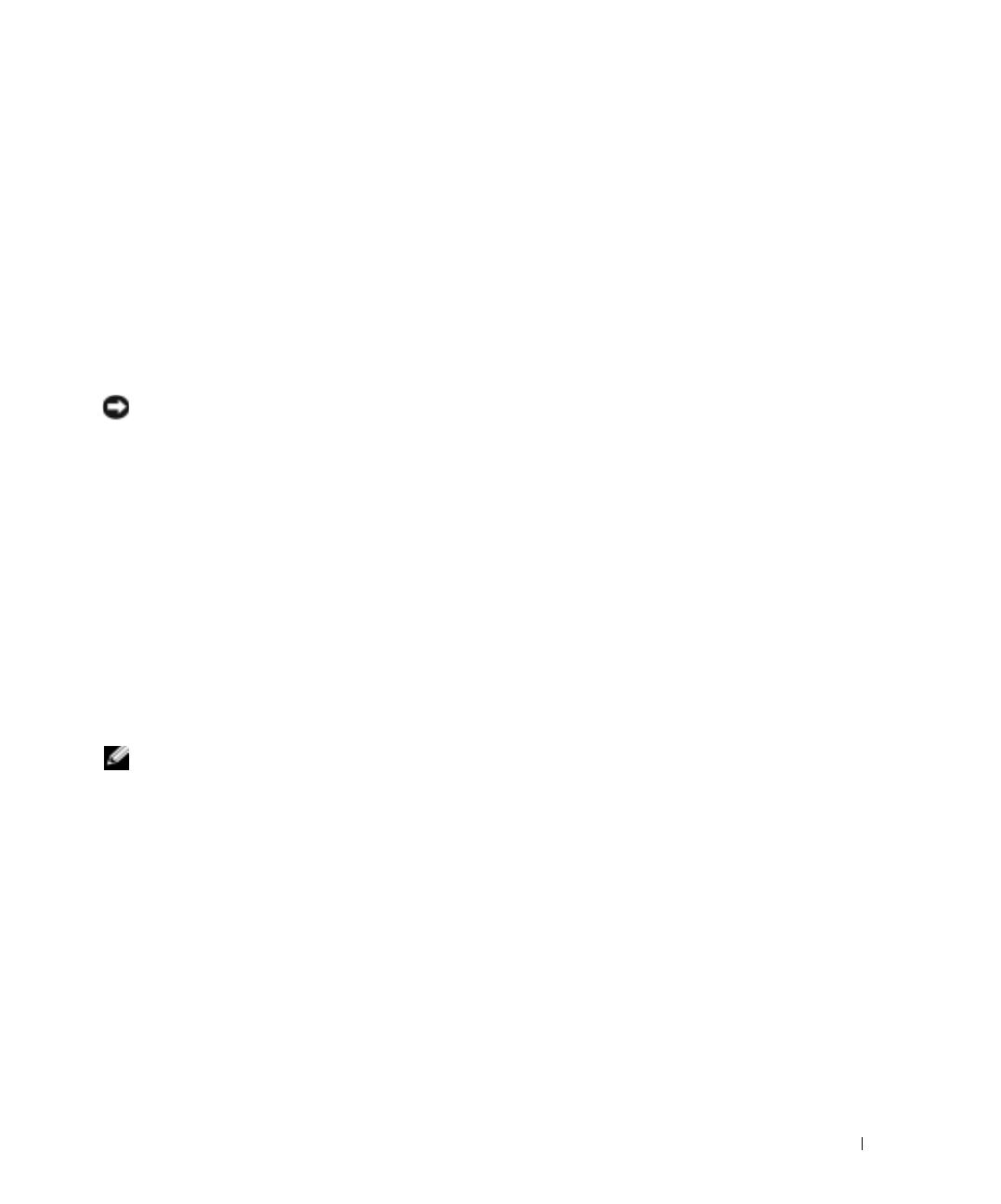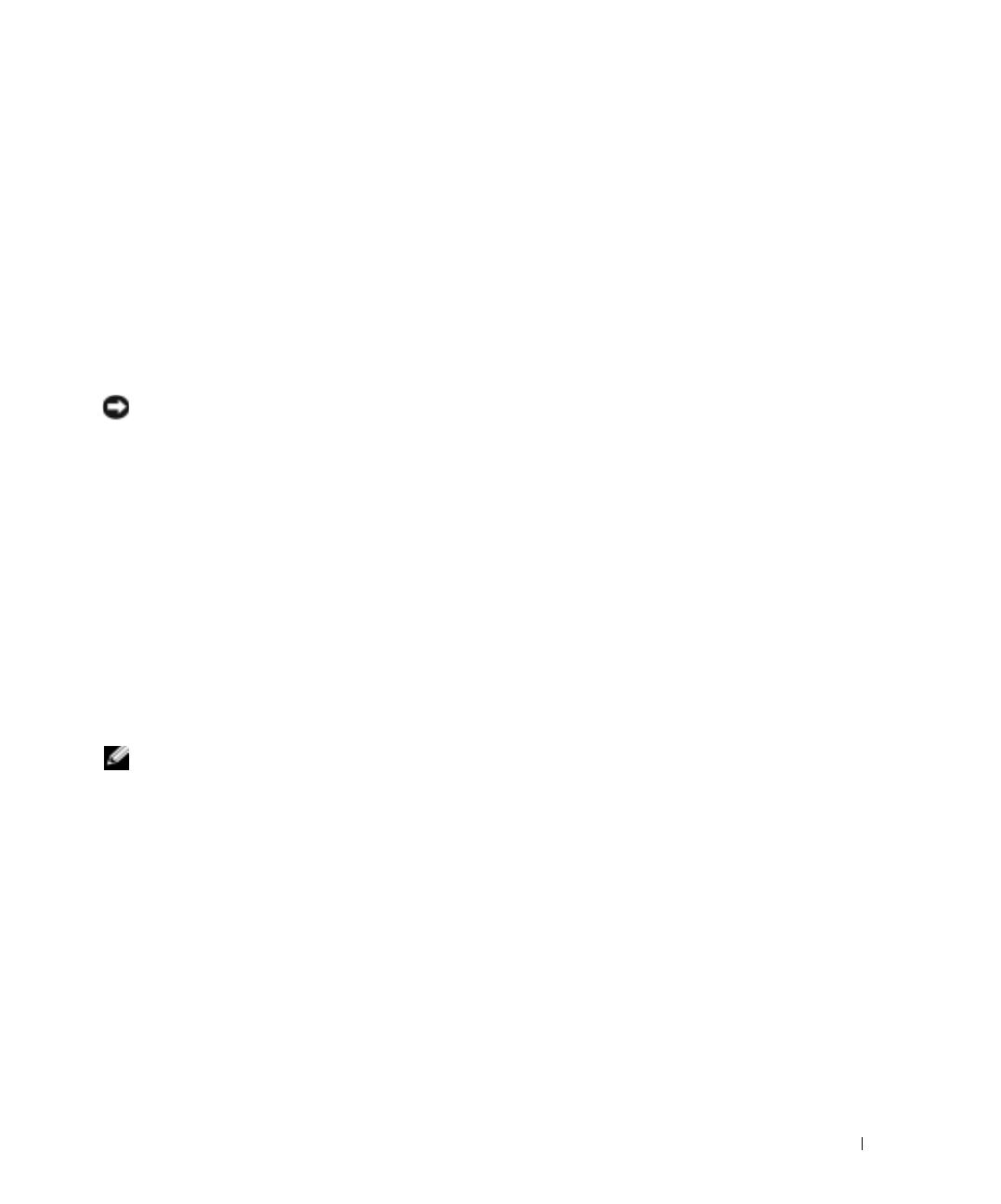
Setting Up Your Computer 33
FILE LOCATION: C:\Documents and Settings\patricia_drake\Desktop\New Folder\D5016c20.fm
DELL CONFIDENTIAL – PRELIMINARY 3/18/04 – FOR PROOF ONLY
To transfer data to the new computer:
1
On the
Now go to your old computer
screen on the new computer, click
Next
.
2
On the
Where are the files and settings?
screen, select the method you chose for transferring
your settings and files and click
Next
.
The wizard reads the collected files and settings and applies them to your new computer.
When all of the settings and files have been applied, the
Finished
screen appears.
3
Click
Finished
and restart the new computer.
Setting Up a Printer
NOTICE: Complete the operating system setup before you connect a printer to the computer.
See the documentation that came with the printer for setup information, including how to:
• Obtain and install updated drivers.
• Connect the printer to the computer.
• Load paper and install the toner or ink cartridge.
• Contact the printer manufacturer for technical assistance.
Printer Cable
Your printer may not come with a printer cable, so if you purchase a cable separately, ensure that it
is compatible with your printer. If you purchased a printer cable at the same time you purchased
your computer, the cable may arrive in the computer box.
Connecting a USB Printer
NOTE: You can connect USB devices while the computer is turned on.
1
Complete the operating system setup if you have not already done so.
2
Install the printer driver if necessary. See the documentation that came with your printer.
3
Attach the USB printer cable to the USB connectors on the computer and the printer. The
USB connectors fit only one way.