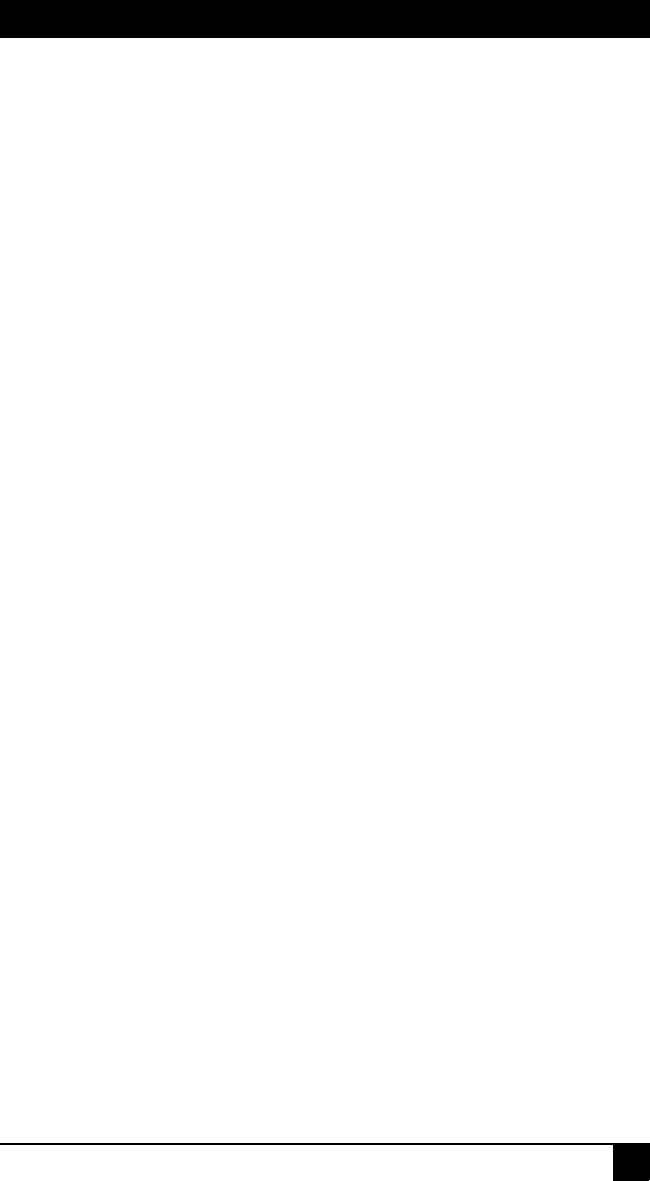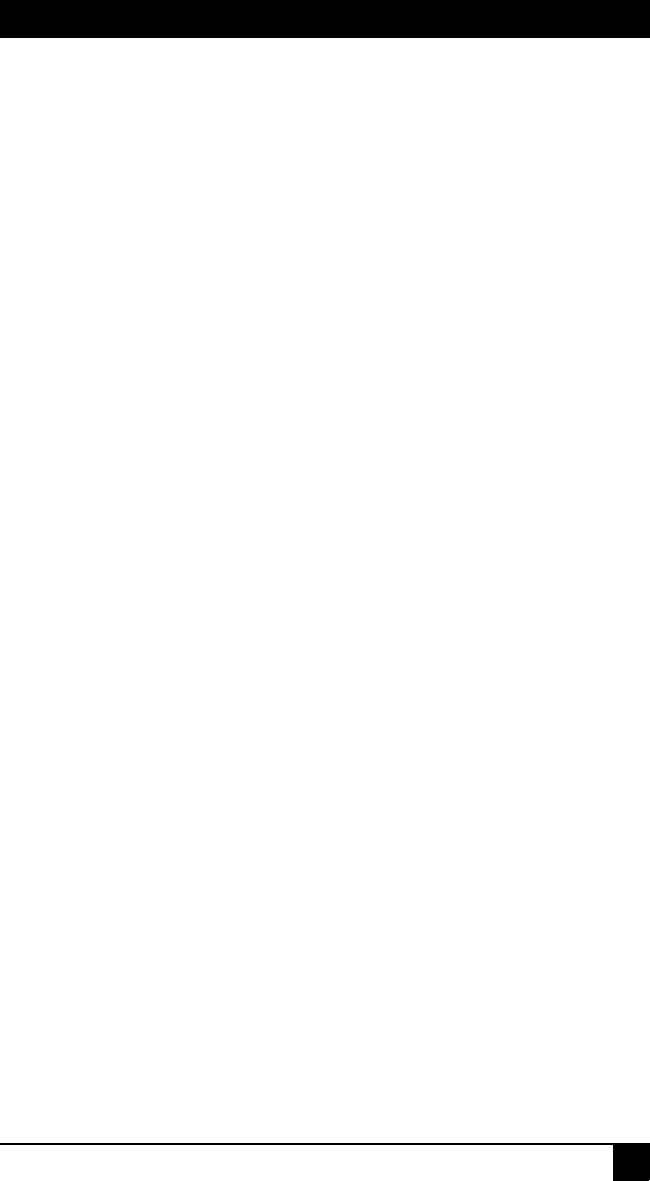
CHAPTER 3: INSTALLATION
17
2. Connect the peripheral devices to the local user port on the main appliance. See
“Connecting local peripheral devices” on page 14.
3. If the secondary appliance is a ServSelect III VM or ServSelect III, attach one end of
the Cat5 cable to the ACI port on the tiered appliance.
4. Attach the other end of the Cat5 cable to one of the target device interface ports on
the rear of the main appliance.
The switching system will automatically merge the two appliances. All target devices
that are connected to the tiered appliance are included in the main appliance target
device list in the OSD interface. However, if you are tiering an earlier-model appli-
ance, the list of appliances in the OSD interface will display both the primary appli-
ance port number and the secondary or tertiary appliance port number. See “Adding
earlier-model appliances” for more information.
5. Repeat steps 3 and 4 for all additional tiered appliances you want to attach.
3.7 Configuring ServSelect IP VM Software
See the ServSelect IP VM Software Installation and User’s Guide included on the CD with
the software.
3.8 Adjusting mouse settings
Before a computer connected to the appliance can be used for remote user control, you
must set the target mouse speed and turn off acceleration.
If you are experiencing slow mouse response during a remote video session, deactivate
mouse acceleration in the operating system of the target device and set the mouse speed at
50%.
3.9 Adding earlier-model appliances
You can add earlier-model appliances for integration into the existing configuration. In a
tiered system, each target device interface port will accommodate up to 16 target devices.
When earlier-model appliances are tiered under the ServSelect IP VM appliance, the
ServSelect IP VM appliance must be at the top level of the tier.