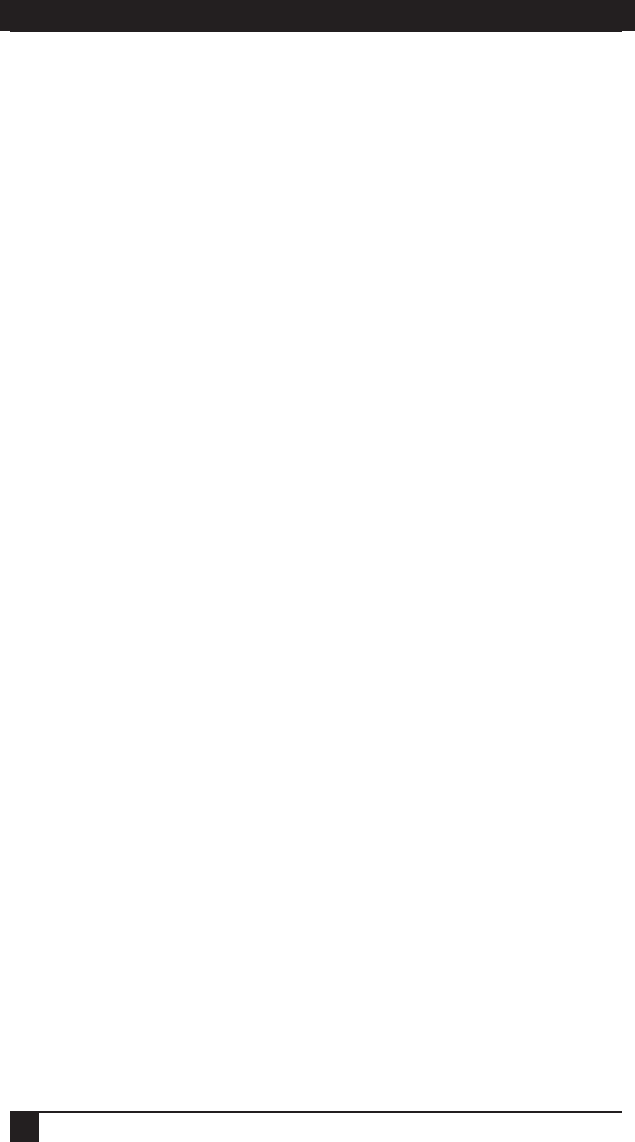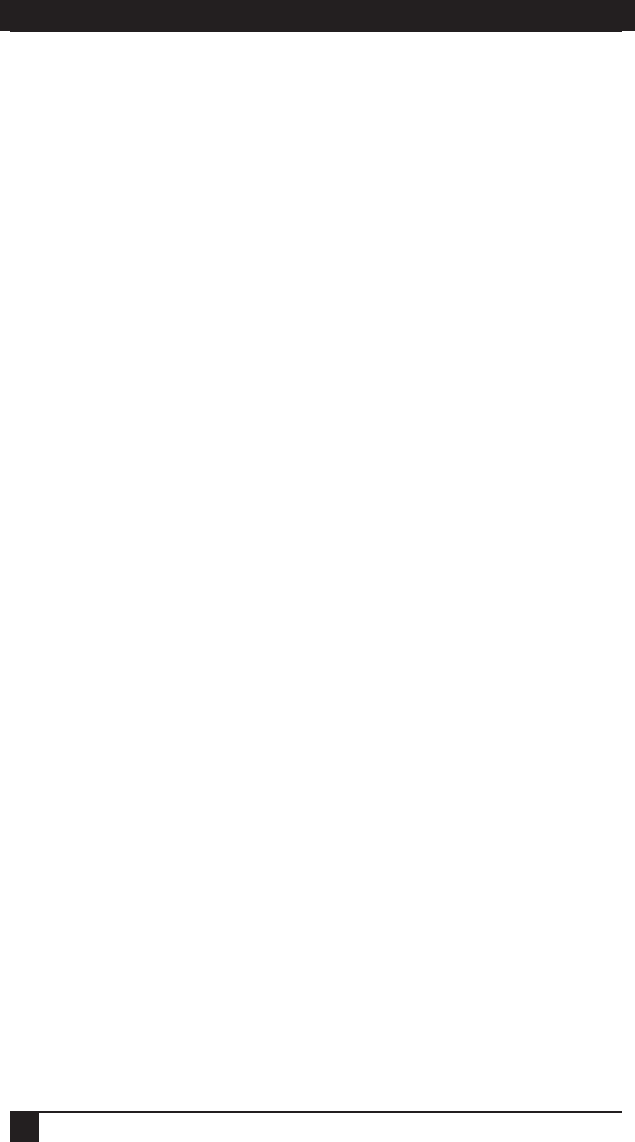
SERVSELECT II™ INSTALLER/USER GUIDE
36
6. FLASH Upgrades
6.1 Upgrading the ServSelect II
You can upgrade the firmware of your ServSelect II switch by using a special update
utility provided by Black Box. This utility automatically configures the port
communications settings to allow direct downloading from the connected server.
Items needed for the upgrade
• Server running Windows NT, Windows 95, Windows 98 or Windows 2000
• Available serial port (COM port) on the server
• Null modem serial cable (DB-male) that connects the switch and the server
• Firmware update
To upgrade fi rmware:
1. Connect the standard serial cable to a COM port on the server and to the serial
connector on the back panel of the switch. Make a note of which COM port you
have chosen, then turn on the switch.
2. Go to http://www.blackbox.com, and click on Tech Support Services and then
on Software Updates and Manuals to access the fi rmware upgrade fi le. Once
the download is complete, navigate to the drive where you have saved the
fi rmware update and unzip the fi le.
3. Double-click to run the fi le WUpDateBBox.exe.
4. In the dialog box that displays, select the desired language and COM port.
5. Click Load.
6. Once the fi rmware is updated, the following message displays: Download
complete. Click Done to exit the dialog box.
7. The switch automatically reboots after the upgrade is completed.
Possible error conditions
If the download does not execute properly, verify the following:
• Verify that the COM port is correct.
• Ve rify that no other program is currently using the COM port, or that a previous
DOS window/shell is open that had used the desired COM port.
• Verify that no other copies of the WUpDate utility are currently running.
• Verify that a null modem serial cable is used.
• Verify in the selected COM port s Advanced Port settings that the FIFO buffers
are selected and that the receive buffer is set to High.