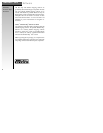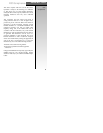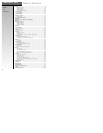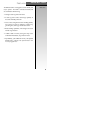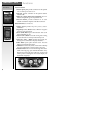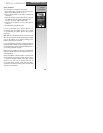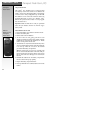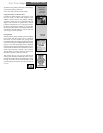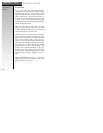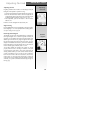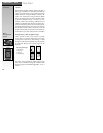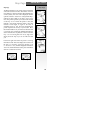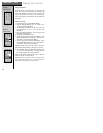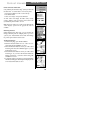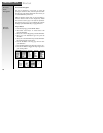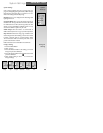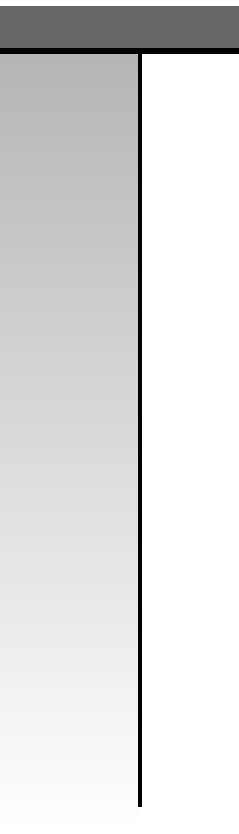
Simulation Mode
To get a feel for the many useful features and also
conserve battery life, switch the unit to simulation mode.
Simulation mode allows the unit to function without
acquiring satellites. This gives you time to learn many of
Galileo’s useful features. After turning the Galileo
™
on,
the screen will display the Satellite page, trying to obtain
a satellite. See 14-B. Press the menu button, press Stop
Navigation, then OK. This will allow the unit to function
without searching for satellites.
Note: The Galileo’s Memory Feature saves your setting
when the unit is turned off. If the Galileo
™
was set in
Simulation Mode before being turned off, is will be in the
same mode next time the unit is turned on.
Simulation mode is also used to look up map information,
set up waypoints and routes before, during or after a trip.
While in this mode, the unit is not looking for satellite
signals, which conserves battery power. Once at a
location, you can locate area attractions and other Points
Of Interests (POI), using the Search Object menu selection.
This capability is only with the Whistler Map
™
detailed
mapping software available with the Galileo
™
GPS
Accessory Pack or with the Galileo Elite
™
. See page 26 for
description of menu items. Since the Galileo
™
knows your
last position before entering Simulation Mode, it uses this
information when referencing distance to services or
POI’s.
Note: Under SIMULATION mode, you cannot use
National Marine Electronics Association (NMEA) 0183
output. See NMEA section on page 33.
Simulation
Mode
GALILEO
™
GPS
13
Simulation Mode