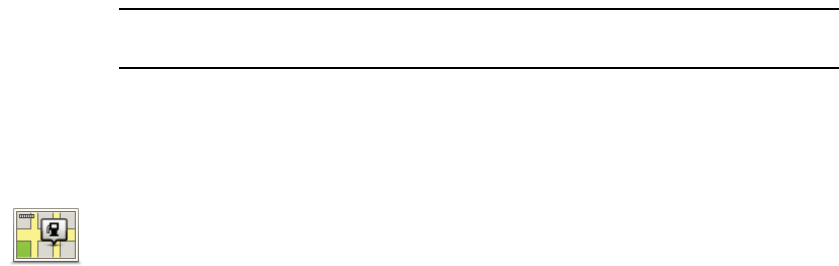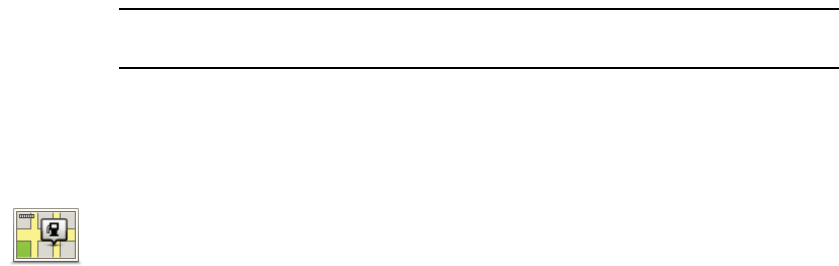
44
Tap the arrow to choose from the complete list of categories. Select the
category from the list or start to type the name of the category and select it
when it appears in the list.
8. Tap Parking garage.
9. From the list of POIs shown, select the POI you want to navigate to.
The table below explains the distances listed next to each POI.
If you know the name of the POI, tap Find and type the name. Select it from
the list when it is shown.
The next screen shows more detailed information including the location of
the POI on the map and the phone number of the POI, if available.
Tap Select to confirm you want to plan a route to this POI.
Once you have selected a POI, the route to the POI is calculated by your
TomTom XL.
Note: You can also use Google Local Search to find shops and businesses
wherever you are. For more information, see the chapter on LIVE Services.
Showing POIs on the map
1. Tap Show POIs on map in the Preferences menu.
2. Select the POI categories to display on the map.
Tap Find to search for a POI by name.
3. Tap Done.
The POIs you have selected are shown as symbols on the map.
How can I set warnings for POIs?
1. Tap the screen to bring up the main menu.
2. Tap Change preferences.
3. Tap Manage POIs.
POI near you Distance from your current location
POI in city Distance from the city centre
POI near Home Distance from your Home location
POI along
route
Distance from your current location
POI near
destination
Distance from your destination
Show POI on
map