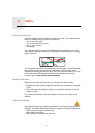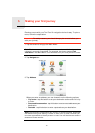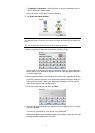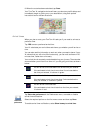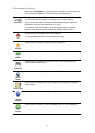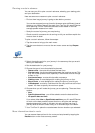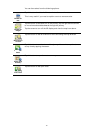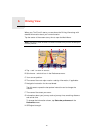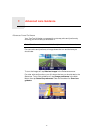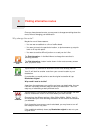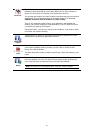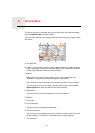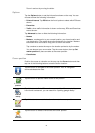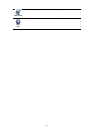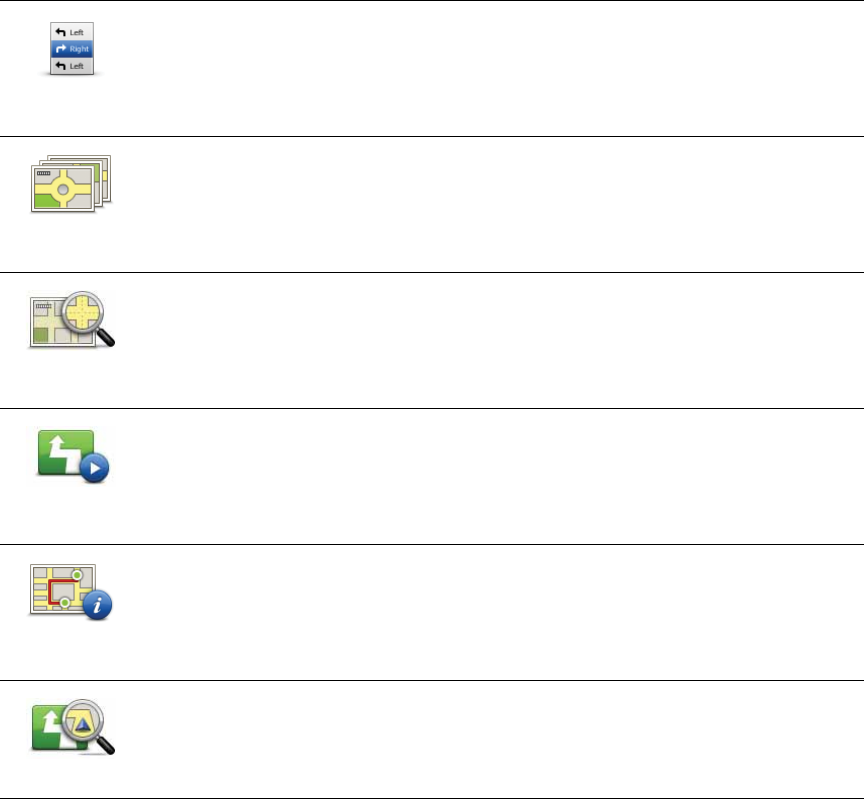
15
You can then select from the following options:
Browse as
text
Tap this button for a list of all the turn instructions on the route.
This is very useful if you need to explain a route to someone else.
Browse as
images
Tap this button to see each turn in the journey. Tap the right and left arrows
to move forwards and backwards through the journey.
Tap the screen to turn off the 3D display and view the map from above.
Browse map
of route
Tap this button to see an overview of the route using the map browser.
Show route
demo
Tap this button to watch a demo of the journey. You can interrupt the demo
at any time by tapping the screen.
Show route
summary
Tap this button to open the route summary screen.
View route
Tap this button to see your route.