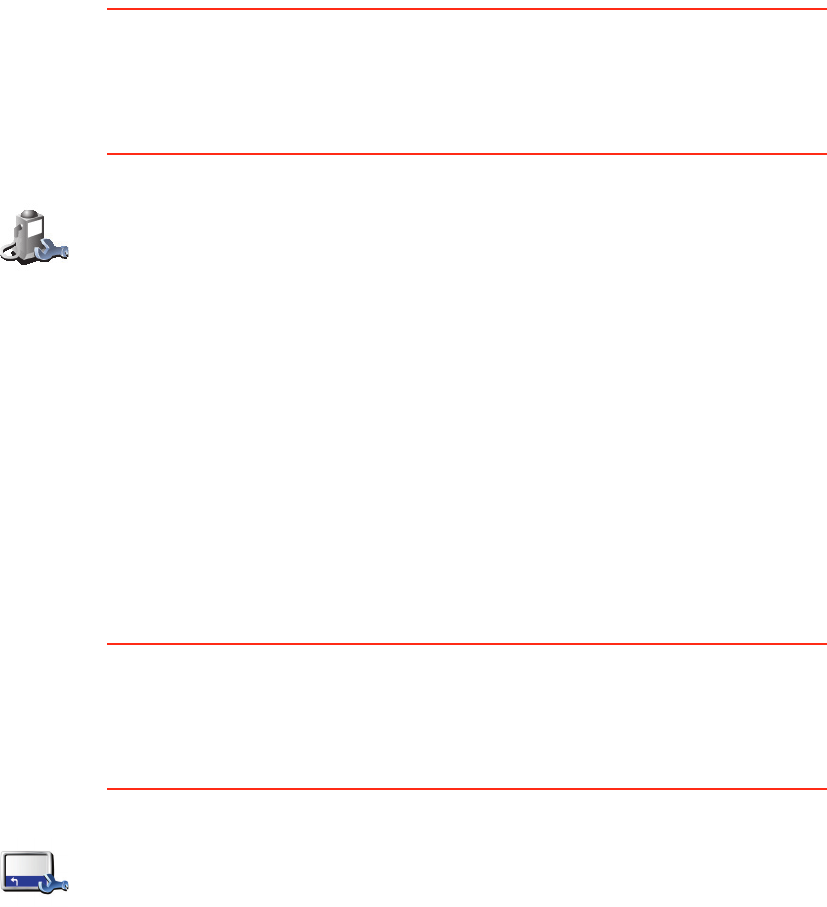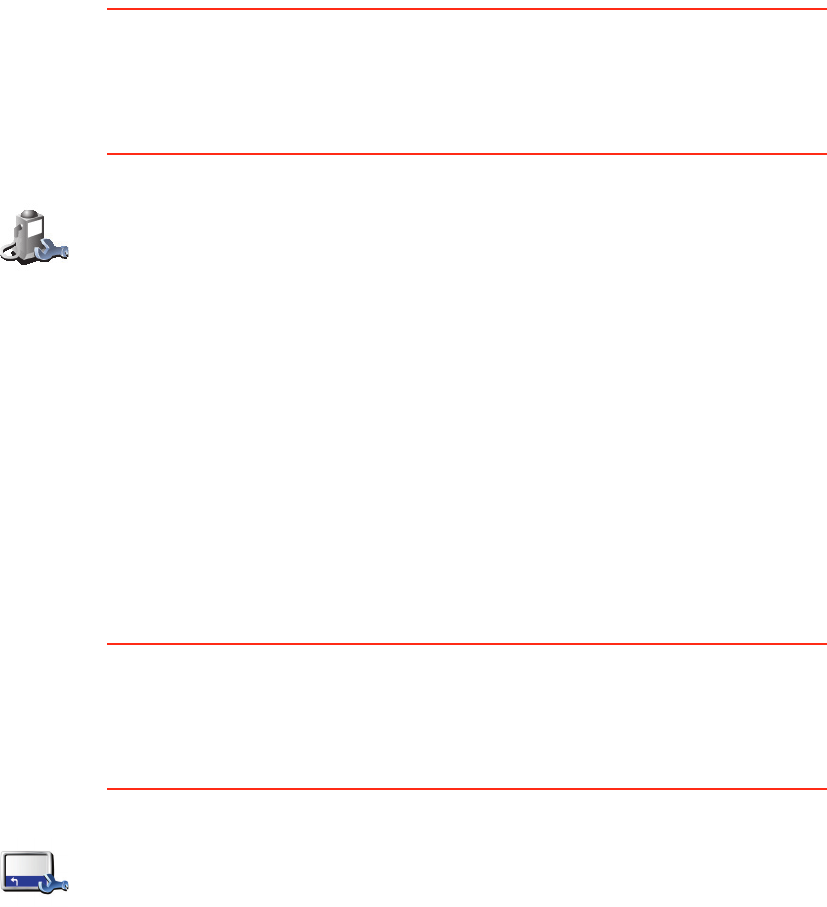
47
Karten herunterladen, hinzufügen und löschen können Sie auch mit Hilfe von
TomTom HOME.
OVIs verwalten
Diese Schaltfläche ist möglicherweise nur sichtbar, wenn alle Menüoptionen
angezeigt werden. Um alle Menüoptionen einzublenden, tippen Sie auf ALLE
Menüoptionen anzeigen.
Weitere Informationen hierzu finden Sie unter Nicht angezeigte Schaltflächen
und Merkmale auf Seite 42.
Statusleisten-Einstellungen
Diese Schaltfläche ist möglicherweise nur sichtbar, wenn alle Menüoptionen
angezeigt werden. Um alle Menüoptionen einzublenden, tippen Sie auf ALLE
Menüoptionen anzeigen.
Weitere Informationen hierzu finden Sie unter Nicht angezeigte Schaltflächen
und Merkmale auf Seite 42.
OVIs
verwalten
Nach Antippen dieser Schaltfläche stehen Ihnen folgende Möglichkeiten zur
Verfügung:
• Warnung bei Annäherung an OVIs aktivieren
Ihr TomTom kann Sie zum Beispiel auf Tankstellen in der Nähe
aufmerksam machen.
• Eigene OVI-Kategorien erstellen und diesen OVIs hinzufügen
Sie können zum Beispiel eine OVI-Kategorie mit dem Namen »Freunde«
erstellen, und darin die Adressen Ihrer Freunde in dieser Kategorie
speichern. Sie können sogar die Telefonnummern Ihrer Freunde
speichern, um Sie über Ihren TomTom anzurufen.
Weitere Informationen zu OVIs finden Sie unter Orte von Interesse auf
Seite 29.
Statusleisten-
Einstellungen
Tippen Sie auf diese Schaltfläche, um festzulegen, welche Informationen
die Statusleiste anzeigen soll:
• Verbleibende Zeit – die geschätzte restliche Reisezeit bis zu Ihrem Ziel.
• Verbleibende Entfernung – die Entfernung zu Ihrem Ziel.
• Ankunftszeit – Ihre geschätzte Ankunftszeit.
•Aktuelle Zeit
• Straßenname – der Name der Straße, in die Sie demnächst abbiegen
sollen.
• Geschw. – Ihre Geschwindigkeit.
Wenn das Tempolimit für die gerade befahrene Straße bekannt ist, wird
es neben Ihrer Geschwindigkeit angezeigt. Falls Sie die zulässige
Geschwindigkeit überschreiten, wird Ihre Geschwindigkeit in rot
angezeigt.