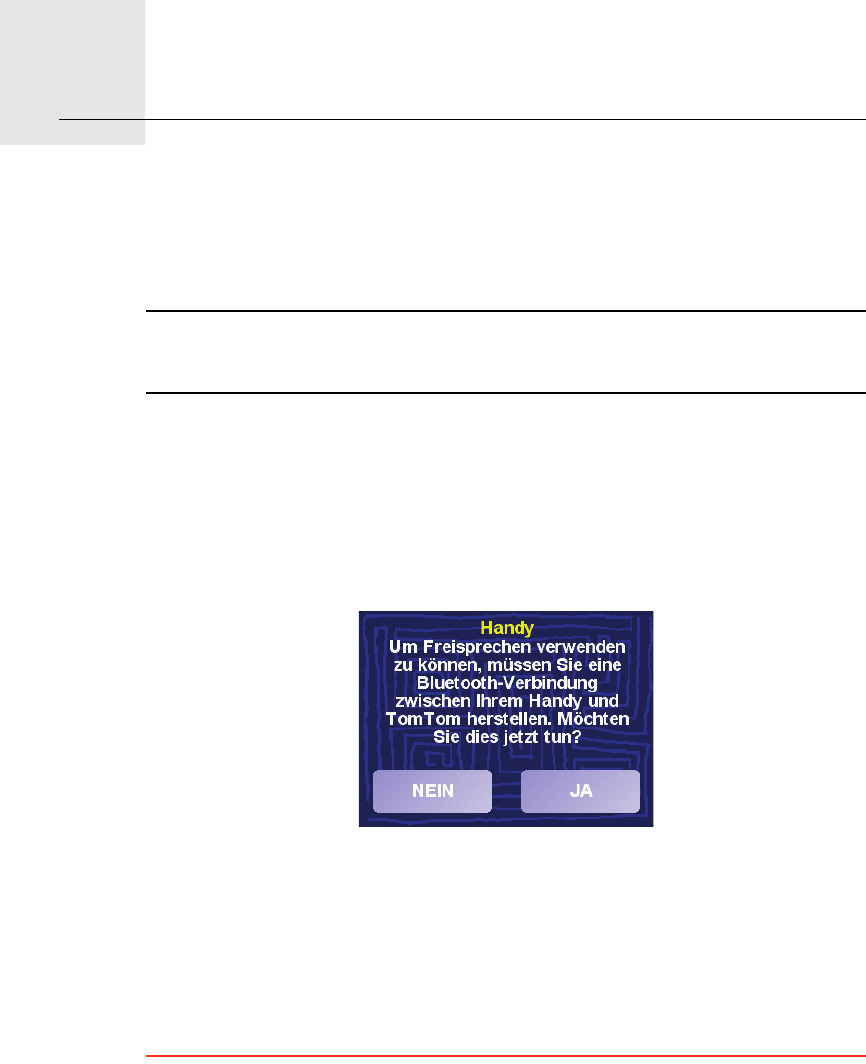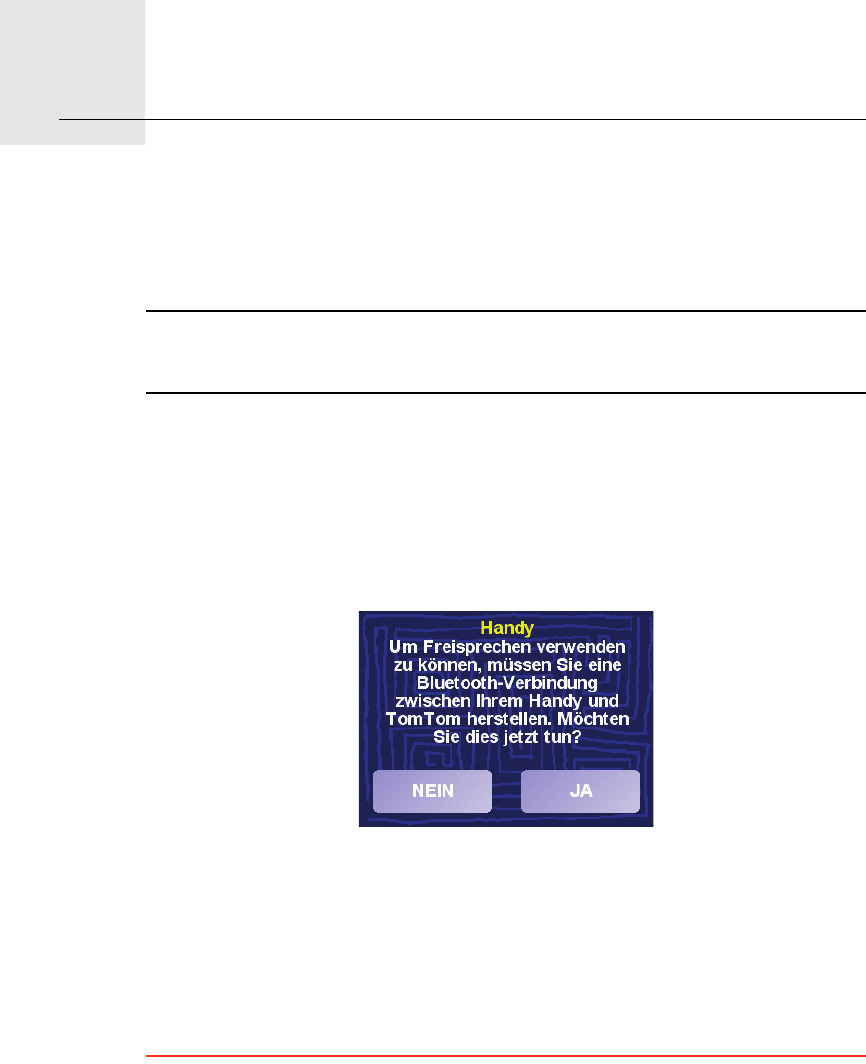
Freisprechen15.
55
Freisprechen
Wenn Sie über ein Handy mit Bluetooth® verfügen, können Sie Ihren
TomTom verwenden, um beim Fahren zu telefonieren oder Textmitteilungen
zu senden und zu empfangen.Um Freisprechtelefonate führen zu können,
muss Ihr TomTom in Ihrem Autoradio eingesetzt sein.
Hinweis: Nicht alle Telefone werden unterstützt oder sind zu allen Funktionen
kompatibel. Nähere Informationen finden Sie auf unserer Webseite
www.tomtom.com/phones
Mit Handy verbinden
Zunächst müssen Sie eine Verbindung zwischen Ihrem Handy und Ihrem
TomTom herstellen. Dies ist nur einmal erforderlich. Ihr TomTom merkt sich
Ihr Handy.
Tippen Sie im Hauptmenü auf Handy, und folgen Sie den Anweisungen auf
dem Display.
EinrichtenTomTom PLUS
Nachdem Sie eine Verbindung zu Ihrem Telefon hergestellt haben, können Sie
eine drahtlose Datenverbindung für die Nutzung von TomTom PLUS-Diensten
einrichten.
Nähere Informationen über TomTom PLUS finden Sie unter TomTom PLUS
auf Seite 80.
Tipps
• Vergewissern Sie sich, dass die Bluetooth®-Funktion an Ihrem Handy
aktiviert ist.
• Vergewissern Sie sich, dass Ihr Handy auf ›erkennbar‹ bzw. ›für alle
sichtbar‹ geschaltet ist.
• Es kann sein, dass Sie auf Ihrem Handy das Passwort ›0000‹ eingeben
müssen, um die Verbindung zu Ihrem TomTom herzustellen.