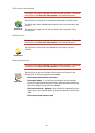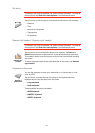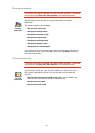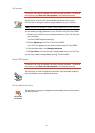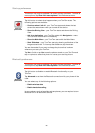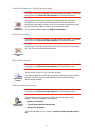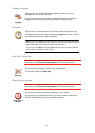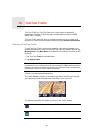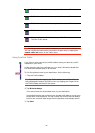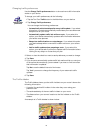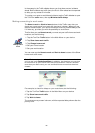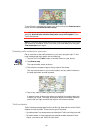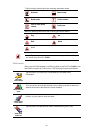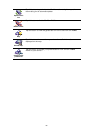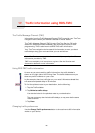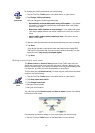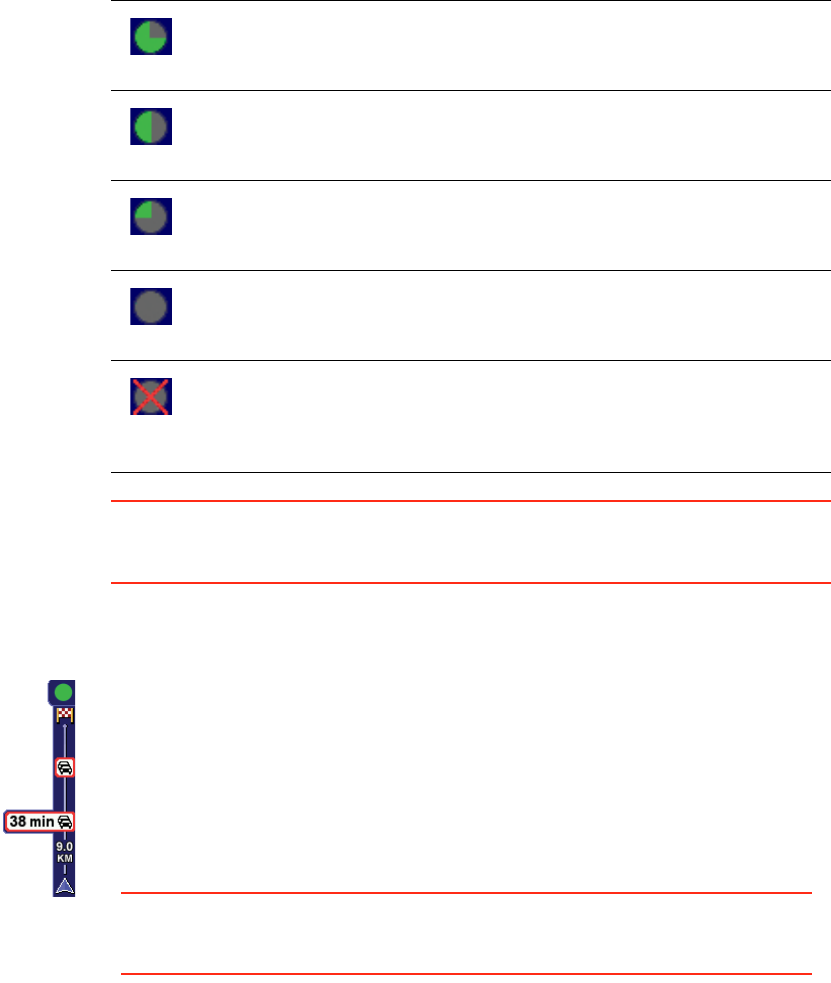
60
Tip: Providing you have a connection between your device and mobile phone,
You can retrieve the latest traffic information straight away by tapping the
Update traffic info button in the Traffic menu.
Using TomTom Traffic
2. Tap Minimise delays.
Your device looks for the quickest route to your destination.
It is possible that the new route may also include traffic delays, or may even
be the same route as before. You can re-plan the route to avoid all delays,
but this new route will take longer than the quickest route already shown.
3. Tap Done.
Traffic information has not been updated for at least 15 minutes.
Traffic information has not been updated for at least 30 minutes.
Traffic information has not been updated for at least 45 minutes.
Traffic information has not been updated for at least one hour.
No connection is available between your TomTom device and the
TomTom Traffic server.
If you have a route planned, the traffic sidebar warns you about any traffic
incidents on your route.
In this example, there is a traffic jam on your route 9 kilometres ahead that
will cause an expected delay of 38 minutes.
To find the quickest route to your destination, do the following:
1. Tap the Traffic sidebar.
Tip: If you have trouble tapping the Traffic sidebar and the Main Menu is
being displayed instead of the traffic menu, try tapping your finger half on
the Traffic sidebar and half off the screen.