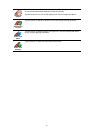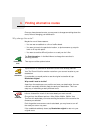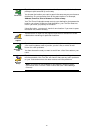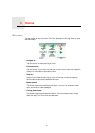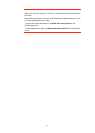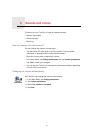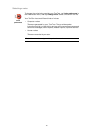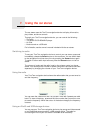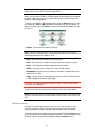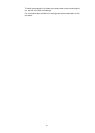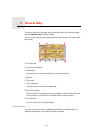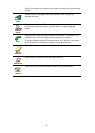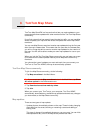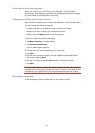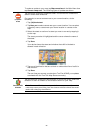18
Note: Your TomTom must be docked in the car stereo to play back music or
videos stored on an iPod® or USB storage device
When you connect an iPod® or USB storage device and select one of these as
the audio input source, your car stereo starts to play the first song on the
iPod® or USB storage device.
To select your iPod® or USB storage device, press the Source button on your
car stereo until iPod or USB is shown on the display on your car stereo. To
select the song to play, tap Select. You can then choose the songs you want
to listen to.
• Playlist - tap this button to select a playlist.
Note: You can create playlists in a third-party application like iTunes®,
Musicmatch® or Winamp®. You must change the extension of playlist files on
USB storage devices from .M3U to .PLA.
• Song - tap this button to select from all the songs.
• Artist - tap this button to select a song by a particular singer or group.
• Genre - tap this button to select a particular type of music.
• Album - tap this button to select from a list of all the albums.
• Audiobooks - tap this button to select an Audiobook. Audiobooks can be
played from an iPod.
• Video - tap this button to play videos stored on your iPod. Videos stored on
a USB storage device cannot be played.
Important: You should not select songs or videos, or watch videos while
driving as this is dangerous.
To skip to the next or previous song, use the controls on the car stereo.
Note: Not all mp3 files contain information about the song, such as the artist
or genre. If the file contains no information, the file name is used as the song
title.
Back eye camera
The view from the back eye camera on your car can be shown on your
TomTom navigation device. The back eye camera must be connected
properly and your navigation device must be docked in the car stereo.
To show the view from the back eye camera, press and hold the Screen button
on the car stereo until the back eye camera is shown. To switch back from the
back eye camera, press and immediately release the Screen button.