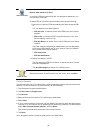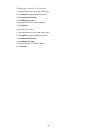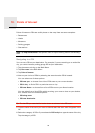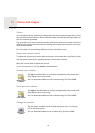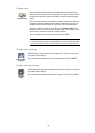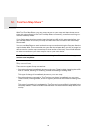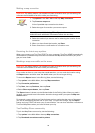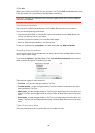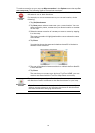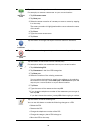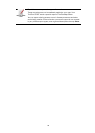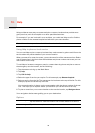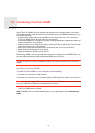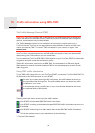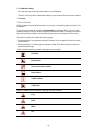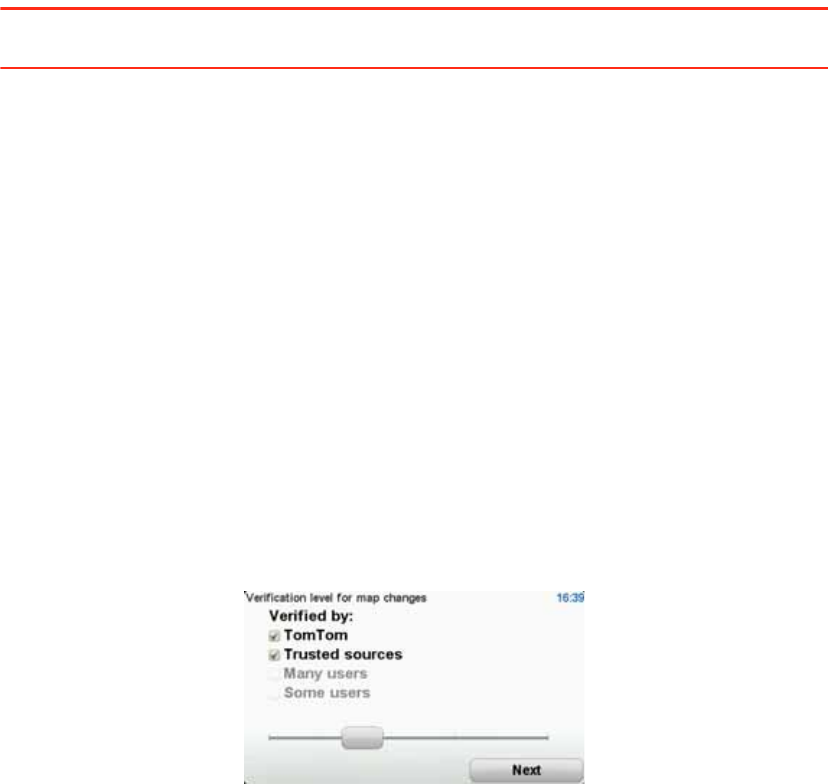
26
3. Tap Join.
When you connect your START to your computer, T
omTom HOME downloads new correc-
tions and sends
your corrections to the Map Share community.
Important: Connect your device to your computer regularly and use TomTom HOME to
check for new updates.
Correction preferences
The correction preferences set the way TomTomMap Share works on your device.
You can set the following preferences:
• Use the trust level slider to choose the types of corrections from the Map Share com-
munity you want to use on your maps.
• Decide if you want to share your corrections with others.
• Show or hide the report button in the Driving View.
To set your preferences, tap options in the Main Menu then tap Map corrections.
Accepting map corrections
You can set the type of map corrections you want to receive from the Map Share commu-
nity to improve your maps.
To do this, tap options in the Main Menu. Then tap Correction preferences and move the
slider to select the type of corrections you want.
There are four types of map correction:
• TomTom - only accept changes made by TomTom.
• Trusted sources - accept changes made by TomTom and by trusted users who have
been verified by TomTom.
• Many users - accept changes made by TomTom, by trusted users who have been veri-
fied by TomTom and changes made by a high number of Map Share community mem-
bers.
• Some users - accept changes made by TomTom, by trusted users who have been veri-
fied by TomTom and all changes that have been made by Map Share community mem-
bers.
Types of map correction
There are several types of correction that you can make to a map.