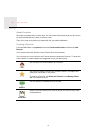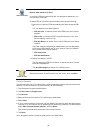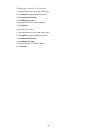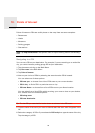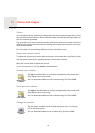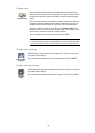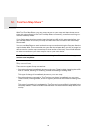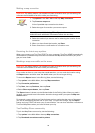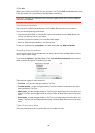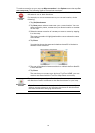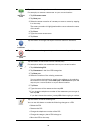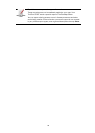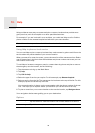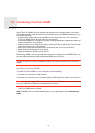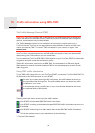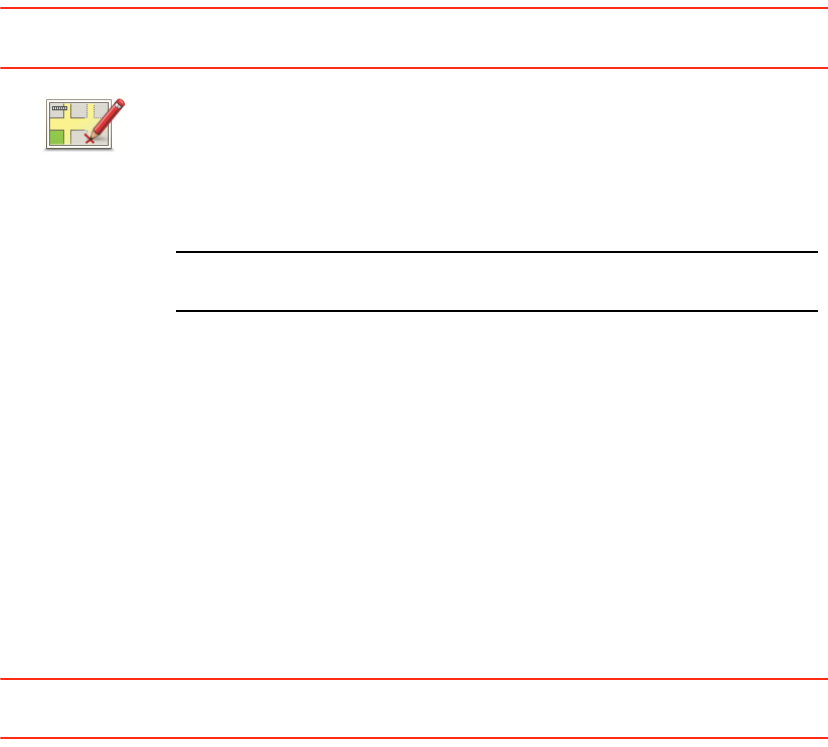
25
Making a map correction
Important: For safety reasons, you should only mark a location when you are driving. Do
not enter the full details of an error while you are driving.
Receiving the latest map updates
When you connect your TomTom START to your computer, TomTom HOME automatically
downloads any available map corrections and sends the Map Share community any chan-
ges you have made.
Marking a map error while on the move
Important: For safety reasons, you should only mark a location when you are driving. Do
not enter the full details of an error while you are driving.
If you notice an item on your map that needs attention, you can mark the location using
the Report button and then enter the details when you are no longer driving.
To show the Report button in the Driving View, do the following:
1. Tap options in the Main Menu, then tap Map corrections.
2. Tap Correction preferences.
3. Tap Next, then tap Continue, then tap Done.
4. Select Show report button, then tap Done.
The Report button is shown on the left-hand side of the Driving View. After you mark a
location, you can add more information about the change when you open the Map cor-
rections menu.
For example, you are driving to a friend's house and you notice that the name of the street
you are on is different from the one on your map. To report the change, tap the Report
button and your
START will save your current location. You can then send the
correction to
To
mTom Map Share when you have finished your trip.
TomTomMap Share community
To join the Map Share community, do the following:
1. Tap options in the Main Menu then tap Map corrections.
2. Tap Download corrections made by others.
Correct a map
error
1. Tap options in the Main Menu then tap Map corrections.
2. Tap Correct a map error.
A list of possible map corrections is shown.
3. Select the type of correction you want to report.
Note: If you tap Add missing POI or Report other error you will be
asked for some additional information before the next step.
4. Select the method you want to use for selecting the location of the
correction.
5. When you have found the location, tap Done.
6. Enter correction or confirmation of correction now.