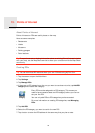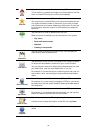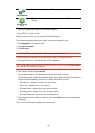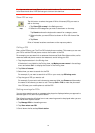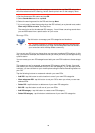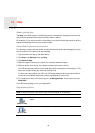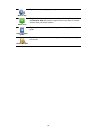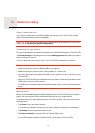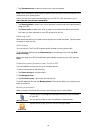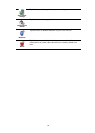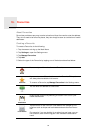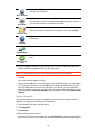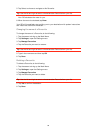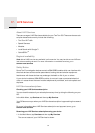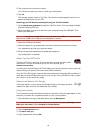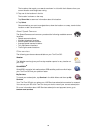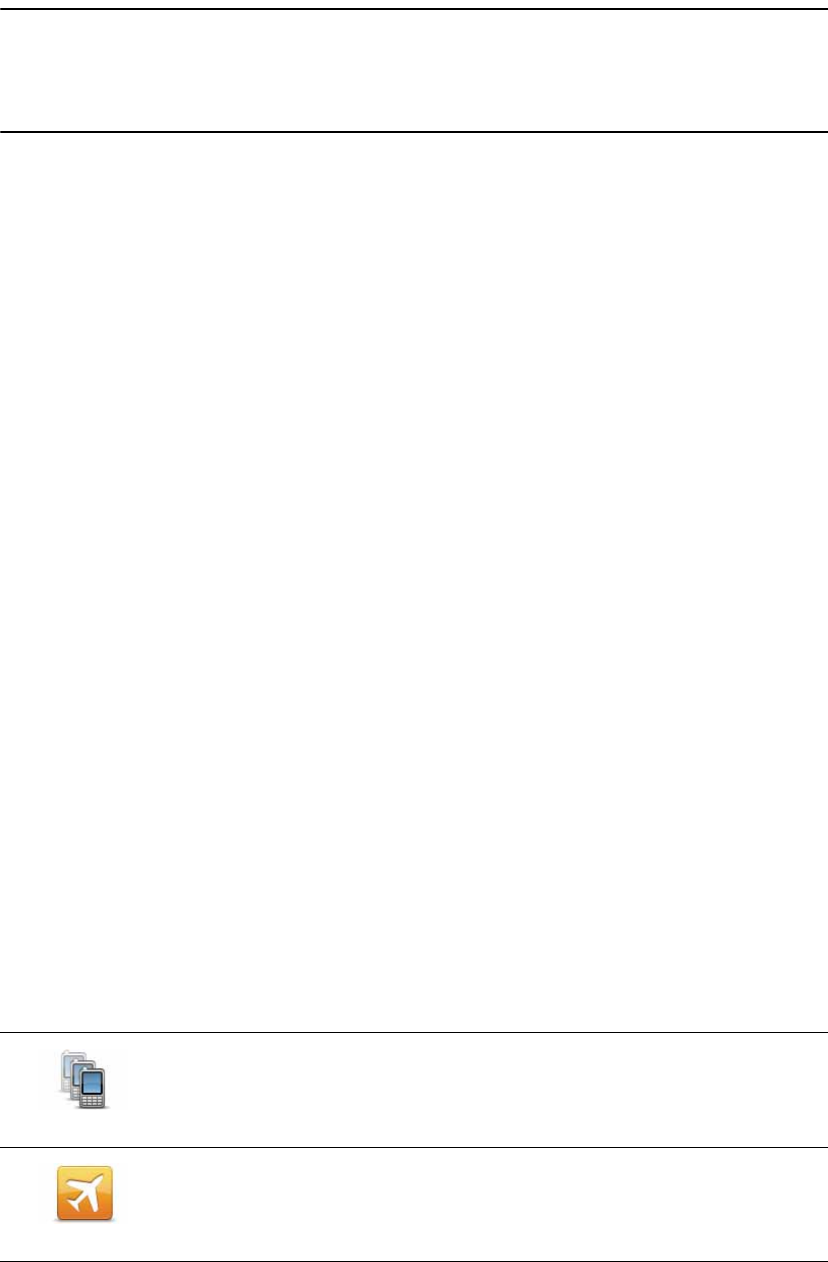
52
•Tap Phonebook entry to select a contact from your phonebook.
Note: Your phonebook is automatically copied to your GO when you first establish a con-
nection with your mobile phone.
Not all phones can transfer the phonebook to your GO. For more information, go to
www.tomtom.com/phones/compatibility.
•Tap Recently dialed to select from a list of people or numbers you have called recently
using your GO.
•Tap Recent caller to select from a list of people or numbers who called you recently.
Only calls you have received on your GO are saved in this list.
Receiving a call
When someone calls you, the caller’s name and phone number are shown. Tap the screen
to accept or reject the call.
Auto-answer
You can set your TomTom GO to automatically answer incoming phone calls.
To set automatic answering, tap Phone settings in the settings menu, then tap Auto-
answer settings.
Select how long your GO will wait before automatically answering your calls, then tap
Done.
Connecting more phones to your TomTom GO
You can establish connections for up to 5 mobile phones.
To add more phones, do the following.
1. Tap Phone settings in the Main Menu.
2. Tap Manage phones.
3. Tap Find other phone... and follow the instructions.
To switch between phones, tap Manage phones. Then tap the button for the phone you
want to connect to.
Mobile phone menu
When you open the Mobile Phone menu, the following buttons are available:
Manage phones
Tap this button to manage the mobile phones that will be connected
to your GO.
You can add a profile for up to five different mobile phones.
Flight mode
Tap this button to put yourTomTom GO into flight mode.